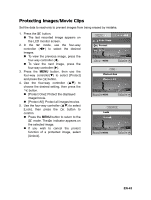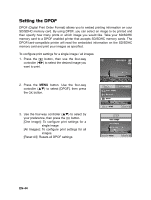Sanyo VPC-S500 VPC-S500 Owners Manual English - Page 39
Resizing an Image
 |
UPC - 086483066818
View all Sanyo VPC-S500 manuals
Add to My Manuals
Save this manual to your list of manuals |
Page 39 highlights
Resizing an Image You can change the image size of a captured image to one of the following sizes: 2048 x 1536 pixel, 1280 x 960 pixel and 640 x 480 pixel. 1. Press the button. „ The last recorded image appears on the LCD monitor screen. Playback1 Resize Playback2 2. In the mode, use the four-way controller (WX) to select the desired images. Quality Change Copy To Card „ To view the previous image, press the four-way controller (W). „ To view the next image, press the Return : Select : four-way controller (X). 3. Press the MENU button to access the Playback menu. Press the four-way controller (X) to select [Playback2] and press (T) to select [Resize] and press the button. 4. Use the four-way controller (ST) to select the desired setting, then press the Resize button to confirm. 2048 X 1536 1280 X 960 640 X 480 Cancel : Select : • You can only choose a smaller size image; you cannot increase the resolution of an image. • Movie cannot be resized. EN-39