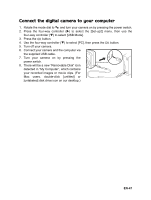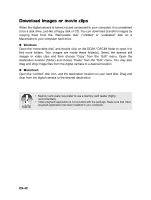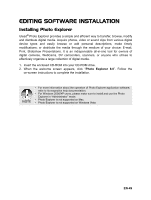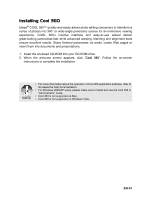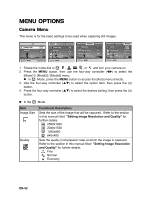Sanyo VPC-S500 VPC-S500 Owners Manual English - Page 52
Menu Options
 |
UPC - 086483066818
View all Sanyo VPC-S500 manuals
Add to My Manuals
Save this manual to your list of manuals |
Page 52 highlights
MENU OPTIONS Camera Menu This menu is for the basic settings to be used when capturing still images. Auto Image Size Quality Return : Select : Mode1 Mode2 Image Size Quality W. Balance ISO Return : Mode3 Mode1 Mode2 Metering Digital Zoom Quick View Mode3 On Off Return : Mode1 Mode2 Color Sharpness Saturation Date Imprint Return : Mode3 Medium Medium Off 1. Rotate the mode dial to , , , , , or and turn your camera on. 2. Press the MENU button, then use the four-way controller (WX) to select the [Mode1] / [Mode2] / [Mode3] menu. „ In Mode, press the MENU button to access the [Auto] menu directly. 3. Use the four-way controller (ST) to select the option item, then press the button. 4. Press the four-way controller (ST) to select the desired setting, then press the button. „ In the Mode Item Image Size Quality Functional Description Sets the size of the image that will be captured. Refer to the section in this manual titled "Setting Image Resolution and Quality" for further details. 2560x1920 2048x1536 1280x960 640x480 Sets the quality (compression rate) at which the image is captured. Refer to the section in this manual titled "Setting Image Resolution and Quality" for further details. Fine Normal Economy EN-52