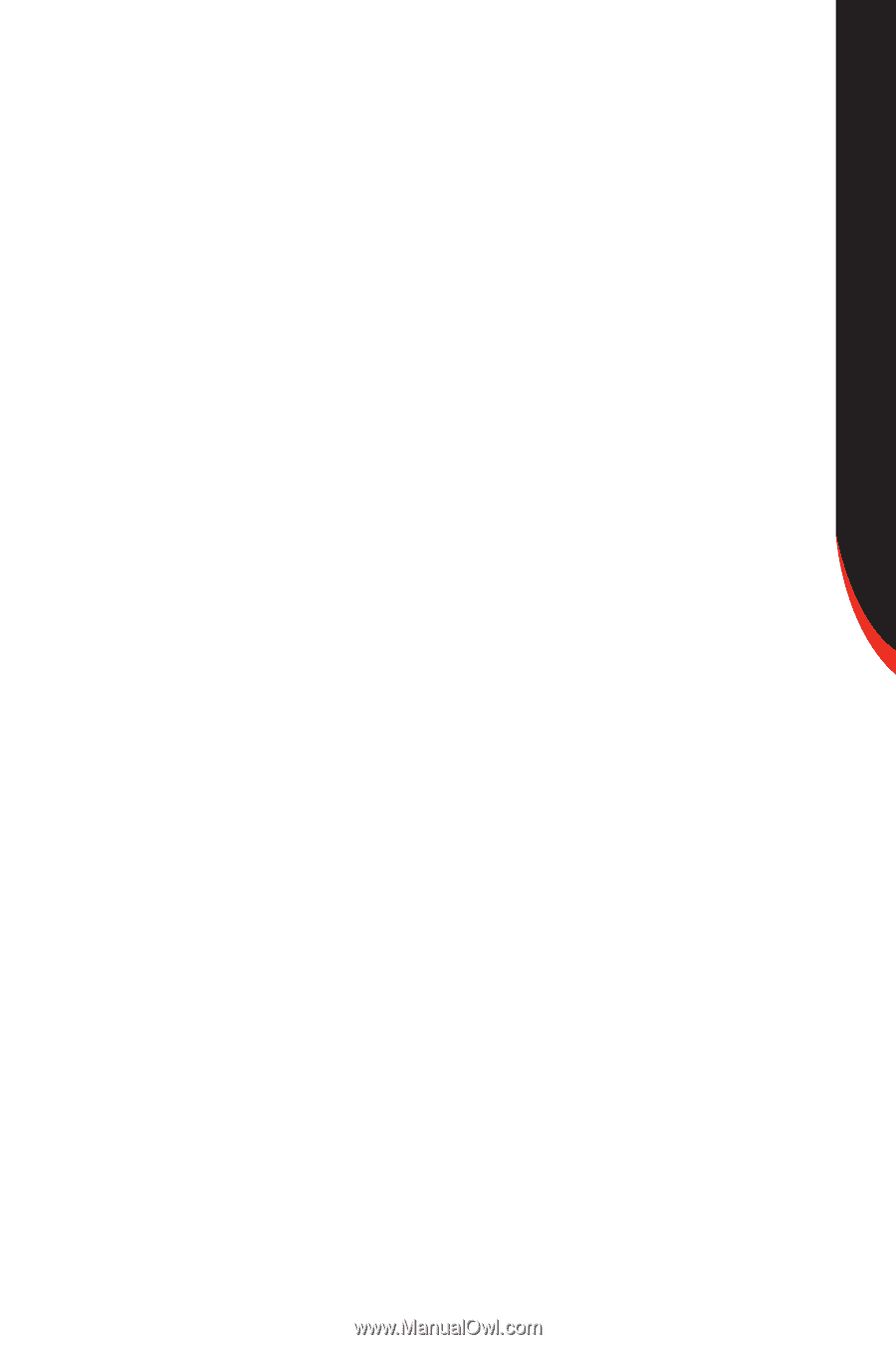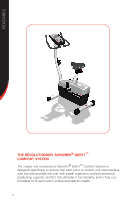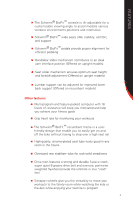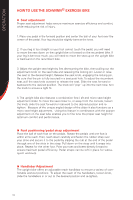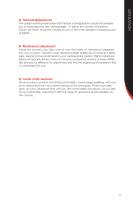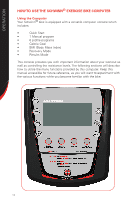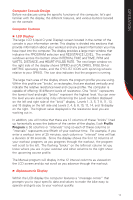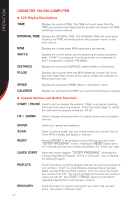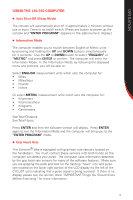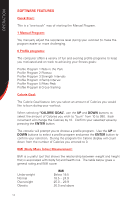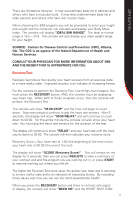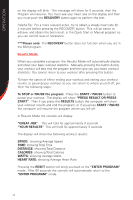Schwinn 230 Recumbent Bike Owner's Manual - Page 13
Computer Console Design, Computer Features, LCD Display, Alphanumeric Display - resistance not working
 |
View all Schwinn 230 Recumbent Bike manuals
Add to My Manuals
Save this manual to your list of manuals |
Page 13 highlights
OPERATION Computer Console Design Before we discuss using the specific functions of the computer, let's get familiar with the display, the different features, and various buttons located on the console. Computer Features n LCD Display The large LCD (Liquid Crystal Display) screen located in the center of the console is your information center. This display is divided into sections that provide information about your workout and any preset information you may have input into the computer. The display provides a large main window that indicates the PROGRAM selection and RESISTANCE LEVEL. The smaller windows across the bottom show INTERVAL TIME and TIME, RPM and WATTS, DISTANCE, and HEART (PULSE) RATE. The next larger window on the right side of the display shows SPEED and CALORIES, ENGLISH or METRIC operating mode, and the CYCLIST ICON with spinning wheels relative to your SPEED. The icon also indicates that the program is running. The large main area of the display shows the program profile you are using. Within this profile are "bricks", or rectangles, that are stacked vertically and indicate the relative resistance level and course profile. The computer is capable of offering 16 different levels of resistance. One "brick" represents the lowest level and eight "bricks" represent the highest level. You can view the level you are exercising in by referencing the Level numbers displayed on the left and right side of the "brick" display. Levels 1, 3, 5, 7, 9, 11, 13, and 15 display on the left side and Levels 2, 4, 6, 8, 10, 12, 14, and 16 display on the right. The highest value displayed is the resistance level you are working out in. In addition, you will notice that there are 12 columns of these "bricks" lined up horizontally across the bottom of the center of the display. Each Profile Program is 50 columns or "intervals" long so each of these columns or "intervals" represents one fiftieth of your workout time. For example, if you enter a workout time of 25 minutes, each column or "interval" time will last a duration of 30 seconds. Since the display shows the first 12 columns of your workout program, as you progress through the workout, the program will scroll to the left. The flashing "bricks" on the leftmost column let you know where you are in your workout and other columns to the right show the upcoming course profile. The Manual program will display in the 12 interval columns as viewed on the LCD screen and do not scroll as you advance through the workout. n Alphanumeric Display Within the LCD display the computer features a "message center" that prompts you to input specific data and values to make the bike easy to operate and gets you to your workout quickly. 13