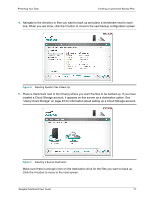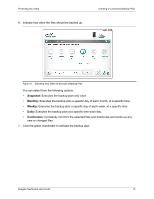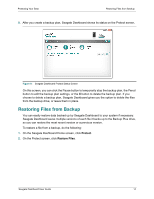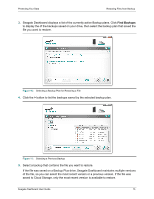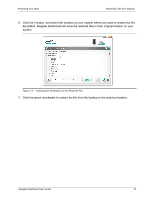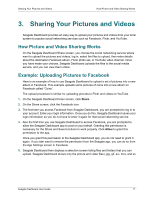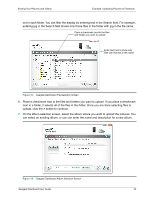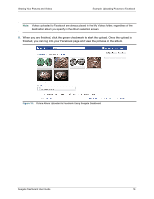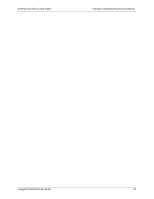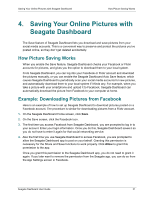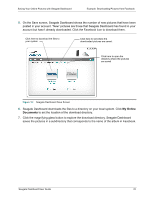Seagate Backup Plus Desktop Seagate Dashboard User Guide - Page 17
Sharing Your Pictures and Videos, How Picture and Video Sharing Works
 |
View all Seagate Backup Plus Desktop manuals
Add to My Manuals
Save this manual to your list of manuals |
Page 17 highlights
Sharing Your Pictures and Videos How Picture and Video Sharing Works 3. Sharing Your Pictures and Videos Seagate Dashboard provides an easy way to upload your pictures and videos from your local system to popular social networking services such as Facebook, Flickr, and YouTube. How Picture and Video Sharing Works On the Seagate Dashboard Share screen, you choose the social networking service where want to upload the pictures and videos, log in, select the files to upload, then enter details about the destination Facebook album, Flickr photo set, or YouTube video channel. Once you have made your choices, Seagate Dashboard uploads the files to the social media service, and you can view them online. Example: Uploading Pictures to Facebook Here is an example of how to use Seagate Dashboard to upload a set of pictures into a new album in Facebook. This example uploads some pictures of coins into a new album on Facebook called "Coins". The upload procedure is similar for uploading pictures to Flickr and videos to YouTube. 1. On the Seagate Dashboard Home screen, click Share. 2. On the Share screen, click the Facebook icon. 3. The first time you access Facebook from Seagate Dashboard, you are prompted to log in to your account. Enter your login information. Once you do this, Seagate Dashboard saves your login information so you do not have to enter it again for that social networking service. 4. Also the first time you use Seagate Dashboard to access Facebook, you are prompted to allow the Seagate Dashboard app to post on your behalf. Granting this permission is necessary for the Share and Save functions to work properly. Click Allow to grant this permission to the app. Once you grant this permission to the Seagate Dashboard app, you do not need to grant it again. If you later want to remove the permission from the Seagate app, you can do so from the App Settings screen in Facebook. 5. Seagate Dashboard then displays a selection screen listing files and folders that you can upload. Seagate Dashboard shows only the picture and video files (.jpg, gif, avi, mov, and so Seagate Dashboard User Guide 17