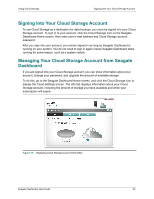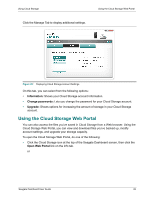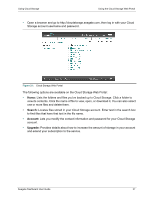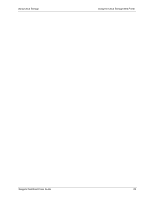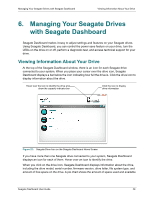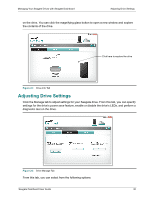Seagate Backup Plus Desktop Seagate Dashboard User Guide - Page 30
Adjusting Drive Settings
 |
View all Seagate Backup Plus Desktop manuals
Add to My Manuals
Save this manual to your list of manuals |
Page 30 highlights
Managing Your Seagate Drives with Seagate Dashboard Adjusting Drive Settings on the drive. You can click the magnifying glass button to open a new window and explore the contents of the drive. Click here to explore the drive Figure 23: Drive Info Tab Adjusting Drive Settings Click the Manage tab to adjust settings for your Seagate drive. From this tab, you can specify settings for the drive's power save feature, enable or disable the drive's LEDs, and perform a diagnostic test on the drive. Figure 24: Drive Manage Tab From this tab, you can select from the following options: Seagate Dashboard User Guide 30

Managing Your Seagate Drives with Seagate Dashboard
Adjusting Drive Settings
Seagate Dashboard User Guide
30
on the drive. You can click the magnifying glass button to open a new window and explore
the contents of the drive.
Adjusting Drive Settings
Click the Manage tab to adjust settings for your Seagate drive. From this tab, you can specify
settings for the drive’s power save feature, enable or disable the drive’s LEDs, and perform a
diagnostic test on the drive.
From this tab, you can select from the following options:
Figure 23:
Drive Info Tab
Figure 24:
Drive Manage Tab
Click here to explore the drive