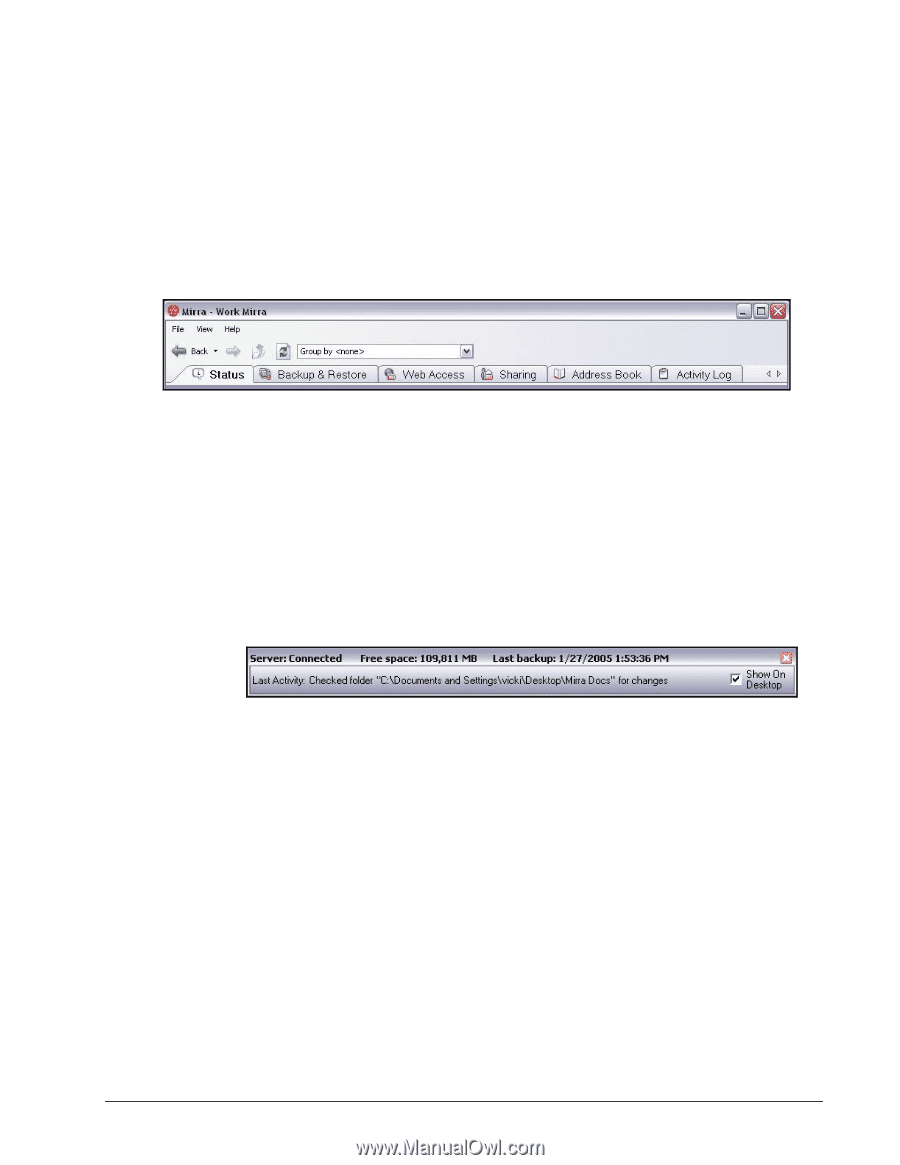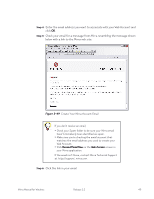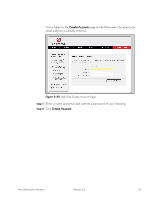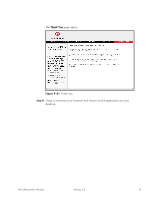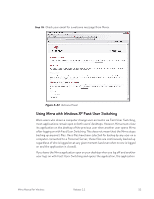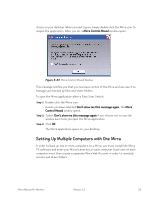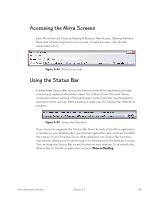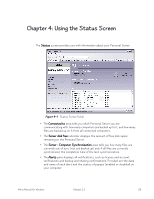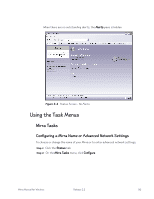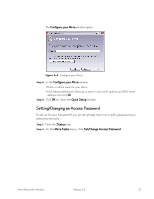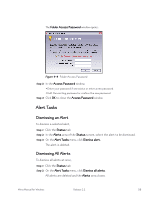Seagate Mirra User Guide (Windows) - Page 62
Accessing the Mirra Screens, Using the Status Bar
 |
View all Seagate Mirra manuals
Add to My Manuals
Save this manual to your list of manuals |
Page 62 highlights
Accessing the Mirra Screens Each Mirra function (Status, Backup & Restore, Web Access, Sharing, Address Book, and Activity Log) has its own screen. To open a screen, click the tab associated with it: Figure 3~54 Mirra Screen Tabs Using the Status Bar A detachable Status Bar across the bottom of the Mirra application provides continuously updated information about the status of your Personal Server: connection status, amount of free disk space, time of the last synchronization, and most recent activity. When a backup is under way, the Status Bar reflects its progress. Figure 3~55 Status Bar Detached If you choose to separate the Status Bar from the body of the Mirra application, it remains on your desktop when you close the application and continues to reflect the status of your Personal Server. When detached, the Status Bar becomes translucent, allowing you to see through it to the portion of the desktop it covers. You can drag the Status Bar to any location on your desktop. To re-attach the Status Bar to the Mirra application, uncheck Show on Desktop. Mirra Manual for Windows Release 2.2 54