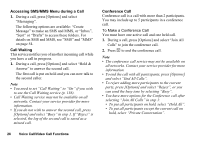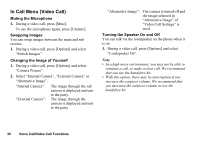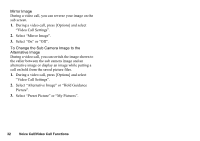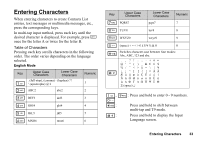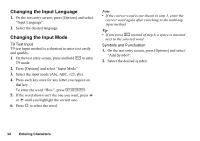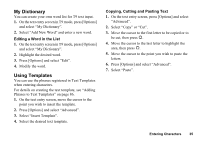Sharp 770SH User Guide - Page 32
Video Call Settings, To Adjust the Quality of the Incoming or Outgoing, Image
 |
View all Sharp 770SH manuals
Add to My Manuals
Save this manual to your list of manuals |
Page 32 highlights
Video Call Settings To Adjust the Quality of the Incoming or Outgoing Image You can adjust the quality of the called party's or caller's image. 1. During a video call, press [Options] and select "Video Call Settings". 2. Select "Incoming Picture Quality" or "Outgoing Picture Quality". 3. Select "Normal", "Quality Priority" or "Frame Rate Priority". "Normal": The standard quality is used. "Quality Priority": The quality of the picture takes precedence over the frame rate. "Frame Rate Priority": The frame rate takes precedence over the quality. To Turn the Backlight On or Off You can turn on the backlight of your screen. 1. During a video call, press [Options] and select "Video Call Settings". 2. Select "Backlight". 3. Select "Always On", "Always Off" or "As Normal Setting". When "Always On" is selected, the backlight will always be on during a video call. When "As Normal Setting" is selected, the backlight will time out depending on the Backlight setting (p. 119). To Adjust the Video Exposure 1. During a video call, press [Options] and select "Video Call Settings". 2. Select "Exposure". 3. Press a (Light) or b (Dark). Voice Call/Video Call Functions 31