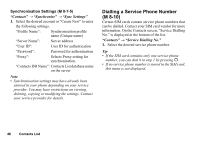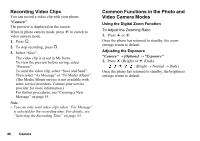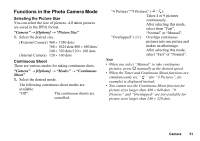Sharp 770SH User Guide - Page 49
Recording Video Clips, Common Functions in the Photo and Video Camera Modes, Camera, Options]
 |
View all Sharp 770SH manuals
Add to My Manuals
Save this manual to your list of manuals |
Page 49 highlights
Recording Video Clips You can record a video clip with your phone. "Camera" The preview is displayed on the screen. When in photo camera mode, press d to switch to video camera mode. 1. Press B. 2. To stop recording, press B. 3. Select "Save". The video clip is saved in My Items. To view the preview before saving, select "Preview". To send the video clip, select "Save and Send". Then select "As Message" or "To Media Album". (The Media Album service is not available with some service providers. Contact your service provider for more information.) For further procedures, see "Creating a New Message" on page 55. Note • You can only send video clips when "For Message" is selected for the recording time. For details, see "Selecting the Recording Time" on page 53. Common Functions in the Photo and Video Camera Modes Using the Digital Zoom Function To Adjust the Zooming Ratio 1. Press a or b. Once the phone has returned to standby, the zoom settings return to default. Adjusting the Exposure "Camera" → [Options] → "Exposure" 1. Press a (Bright) or b (Dark). : (Bright → Normal → Dark) Once the phone has returned to standby, the brightness settings return to default. 48 Camera