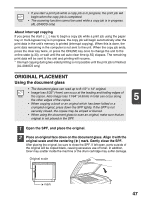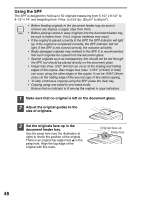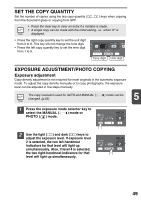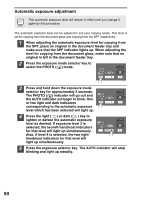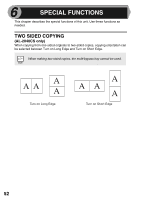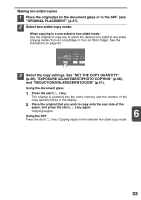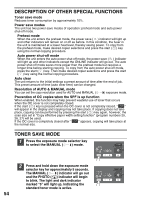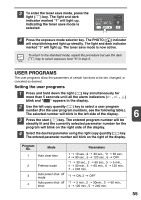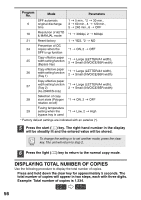Sharp AL 2040CS AL-2030 AL-2040CS Operation Manual - Page 53
Reduction/enlargement/zoom, Selecting The Paper Tray - reset
 |
UPC - 074000075153
View all Sharp AL 2040CS manuals
Add to My Manuals
Save this manual to your list of manuals |
Page 53 highlights
REDUCTION/ENLARGEMENT/ZOOM Three preset reduction ratios and two enlargement ratios can be selected. The zoom function enables copy ratio selection from 25% to 400% in 1% increments. (When the SPF is being used, the zoom copy ratio range is 50% to 200%.) 1 Set the original and check the paper size. 2 Use the copy ratio selector key and/or ZOOM ( , ) keys to select the desired copy ratio. • To verify a zoom setting without changing the zoom ratio, press and hold down the copy ratio display (%) key. When the key is released, the display will return to the copy quantity display. • To reset the ratio to 100%, press the copy ratio selector key repeatedly until the 100% indicator lights up. 3 Set the reduction/enlargement ratio. To decrease or increase the zoom ratio rapidly, press and hold down the ZOOM ( ) or ( ) key. However the value will stop at the preset reduction or enlargement ratios. To move beyond these ratios, release the key and then press and hold it down again. 5 To select a preset copy ratio: Preset reduction and enlargement ratios are: 50%, 64%, 78%, 129%, and 200%. To select a zoom ratio: When a ZOOM ( or ) key is pressed, the ZOOM indicator will light up and the zoom ratio will be displayed in the display. SELECTING THE PAPER TRAY Press the tray select ( ) key. Each time you press the tray select ( ) key, the location indicated by the paper feed location indicator changes in the following order: paper tray 1, paper tray 2*, multi-bypass tray. * AL-2040CS only 51