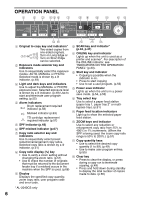Sharp AL 2040CS AL-2030 AL-2040CS Operation Manual - Page 9
Setting Up The Unit - software
 |
UPC - 074000075153
View all Sharp AL 2040CS manuals
Add to My Manuals
Save this manual to your list of manuals |
Page 9 highlights
2 SETTING UP THE UNIT Follow the installation procedure below to use the unit properly. If the unit does not function properly during setup or use, or if a function cannot be used, see "TROUBLESHOOTING THE UNIT" (p.61). SETUP PROCEDURE 2 When using the unit for the first time, setup the unit following the procedure shown below. 1 Open the package, and make sure that all the accessories are supplied with the unit. (p.8) 2 Remove the protective materials. (p.9) 3 Install the TD cartridge. (p.10) 4 Load the paper in the paper tray (p.15) or the multi-bypass tray . (p.17) 5 Plug the other end of the power cord into the nearest outlet. (p.12) 6 Install the software.*1 (p.19) 7 Connect the interface cable*1 (p.25) and turn on the unit. (p.12) 8 Now, you can copy (p.46), print (p.35) or scan*2 (p.36) your document. *1 If you are only using the unit for copying, skip this step. *2 The scanner function is only available on the AL-2040CS. 7