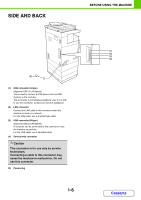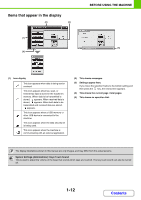Sharp DX-C400 DX-C310 DX-C3400 Operation Manual - Page 45
Operation Panel - manual
 |
View all Sharp DX-C400 manuals
Add to My Manuals
Save this manual to your list of manuals |
Page 45 highlights
BEFORE USING THE MACHINE OPERATION PANEL (1) (2) (3) (4) (5) (6) (7) (8) BACK OK PRINT IMAGE SEND READY DATA LINE DATA COPY JOB STATUS SYSTEM SETTINGS LOGOUT (9) (10) (11) (1) Display Messages and keys appear in the display. Use the arrow keys and the [OK] key to select displayed items and perform various operations. ☞ USING THE OPERATION PANEL (page 1-9) (2) [BACK] key Press this key to return to the previous screen without discarding your settings. (3) [OK] key Press this key to enter a selected setting. (4) Arrow keys Press these keys to move the selection frame that is used to select setting keys and items in the display. (5) Mode select keys and indicators Use these keys to select the display mode. The indicator of a key lights when the key is selected. [PRINT] key When you wish to print a print hold job, press this key to switch to print mode. [IMAGE SEND] key Press this key to select network scanner / fax mode to use the scanner function or fax function. [COPY] key Press this key to select copy mode. Hold the [COPY] key down to view the machine's total page use count and amount of toner remaining. (6) PRINT mode indicators • READY indicator Print jobs can be received when this indicator is lit. • DATA indicator This blinks while print data is being received and lights steadily while printing is taking place. (7) IMAGE SEND mode indicators • LINE indicator This lights up during transmission or reception of a fax or Internet fax. This also lights during transmission of an image in scan mode. • DATA indicator This blinks when a received fax or Internet fax cannot be printed because of a problem such as out of paper. This lights up when there is a transmission job that has not been sent. (8) Numeric keys These are used to enter the number of copies, fax numbers, and other numerical values. These keys are also used to enter numeric value settings. (9) [JOB STATUS] key Press this key to display the job status screen. The job status screen is used to check information on jobs and to cancel jobs. For details, see the chapters for each of the functions in this manual. (10) [SYSTEM SETTINGS] key Press this key to display the system settings menu screen. The system settings are used to configure paper tray settings, and adjust parameters to make the machine easier to use. (11) Sharp OSA shortcut key Press this key to display a shortcut key to Sharp OSA mode (when the application communication module is installed). Custom keys also appear in this screen. Shortcuts to frequently used special modes and other settings can be stored in the custom keys. 1-7 Contents