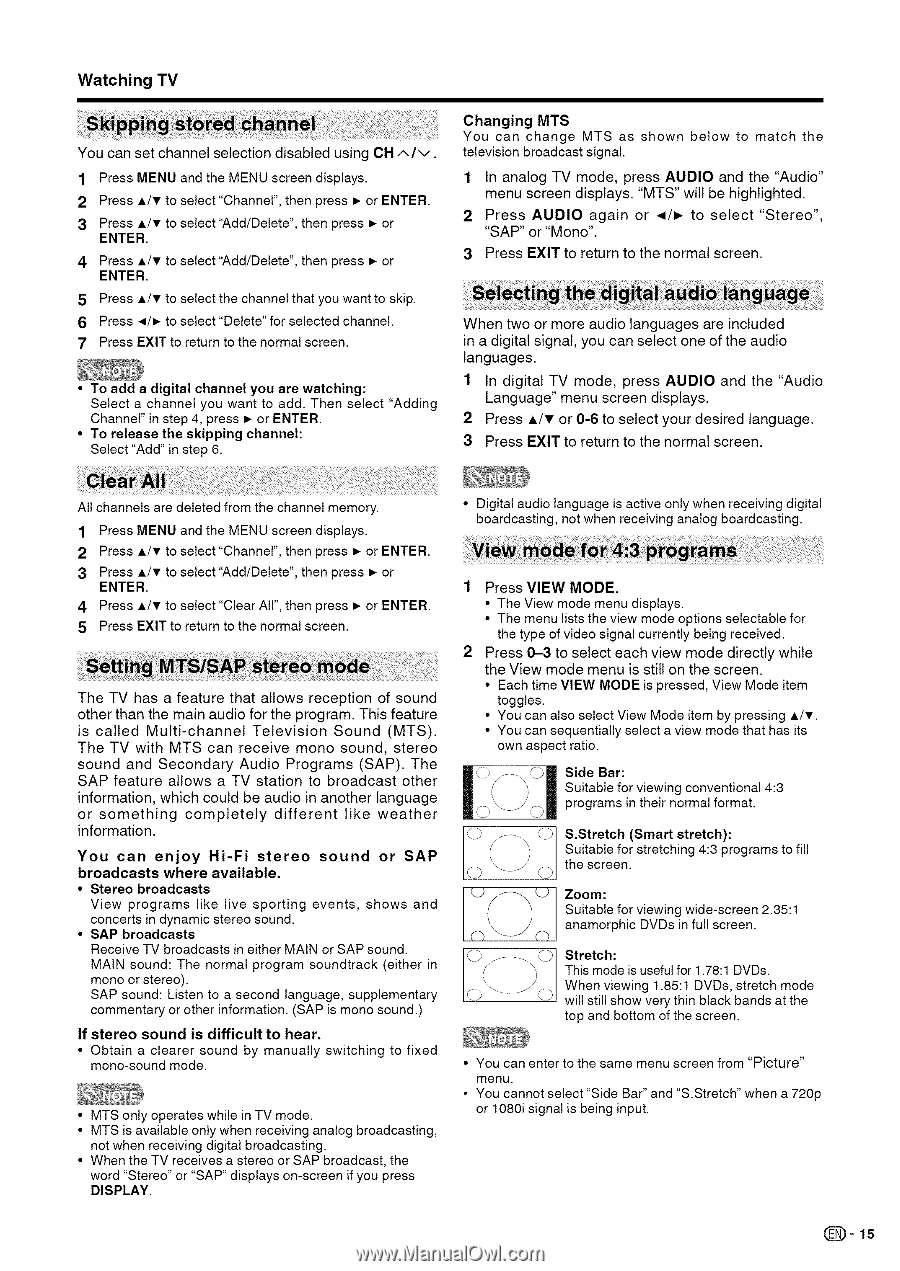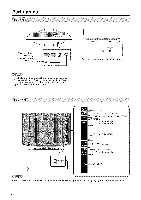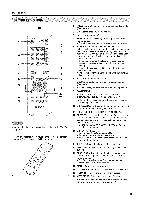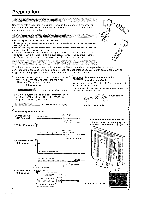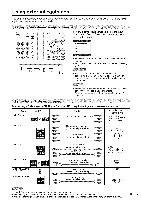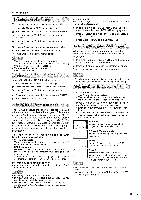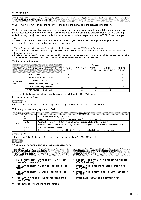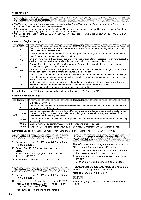Sharp LC26SB24U Operation Manual - Page 46
SAP or Mono.
 |
UPC - 074000371101
View all Sharp LC26SB24U manuals
Add to My Manuals
Save this manual to your list of manuals |
Page 46 highlights
Watching TV You can set channel selection disabled using OH/,.Iv. 1 Press MENU and the MENU screen displays. 2 Press A/v to select"Channel", then press _ or ENTER. 3 Press A/v to select"Add/Delete", then press _ or ENTER. 4 Press A/v to select"Add/Delete", then press _ or ENTER. 5 Press A/v to select the channel that you want to skip. 6 Press ,/_ to select "Delete" for selected channel. 7 Press EXIT to return to the normal screen. • To add a digital channel you are watching: Select a channel you want to add. Then select "Adding Channel" in step 4, press _ or ENTER. • To release the skipping channel: Select "Add" in step 6. Changing MTS You can change MTS as shown below to match the television broadcast signal. 1 In analog TV mode, press AUDIO and the "Audio" menu screen displays. "MTS" wilt be highlighted. 2 Press AUDIO again or _/_ to select "Stereo", "SAP" or "Mono". 3 Press EXIT to return to the normal screen. When two or more audio languages are included in a digital signal, you can select one of the audio languages. 1 In digital TV mode, press AUDIO and the "Audio Language" menu screen displays. 2 Press A/v or 0-6 to select your desired language. 3 Press EXIT to return to the normal screen. All channels are deleted from the channel memory. 1 Press MENU and the MENU screen displays. 2 Press A/T to select"Channel", then press _ or ENTER. 3 Press A/v to select"Add/Delete", then press _ or ENTER. 4 Press A/v to select "Clear All", then press _ or ENTER. 5 Press EXIT to return to the normal screen. The TV has a feature that allows reception of sound other than the main audio for the program. This feature is called Multi-channel Television Sound (MTS). The TV with MTS can receive mono sound, stereo sound and Secondary Audio Programs (SAP). The SAP feature allows a TV station to broadcast other information, which could be audio in another language or something completely different like weather information. You can enjoy Hi-Fi stereo sound or SAP broadcasts where available. • Stereo broadcasts View programs like live sporting events, shows and concerts in dynamic stereo sound. • SAP broadcasts Receive TV broadcasts in either MAIN or SAP sound. MAIN sound: The normal program soundtrack (either in mono or stereo). SAP sound: Listen to a second language, supplementary commentary or other information. (SAP is mono sound.) If stereo sound is difficult to hear. • Obtain a clearer sound by manually switching to fixed mono-sound mode. • MTS only operates while in TV mode. • MTS is available only when receiving analog broadcasting, not when receiving digital broadcasting. • When the TV receives a stereo or SAP broadcast, the word "Stereo" or "SAP" displays on-screen if you press DISPLAY. • Digital audio language is active only when receiving digital boardcasting, not when receiving analog boardcasting. Press VIEW MODE, • The View mode menu displays. • The menu lists the view mode options selectable for the type of video signal currently being received. Press 0-3 to select each view mode directly while the View mode menu is still on the screen. • Each time VIEW MODE is pressed, View Mode item toggles. • You can also select View Mode item by pressing A/T. • You can sequentially select a view mode that has its own aspect ratio. __/ \r., Side Bar: m'\ _' - " _"J m Suitable for viewing conventional 4:3 m '\\ j' m programs in their normal format. r-,_j _ S.Stretch (Smart stretch): ( _, _-_ Sthueitasbclreeefno.r stretching 4:3 programs to fill LJ_ _ LJ C-) "_-J Y) ZSouoitmab:le for viewing wide-screen 2.35:1 anamorphic DVDs in full screen. Stretch: This mode is useful for 1.78:1 DVDs. When viewing 1.85:1 DVDs, stretch mode will still show very thin black bands at the top and bottom of the screen. • You can enter to the same menu screen from "Picture" menu. • You cannot select "Side Bar" and "S.Stretch" when a 720p or 1080i signal is being input. (_=15