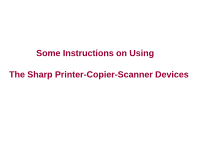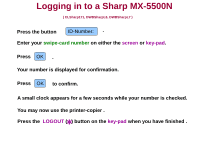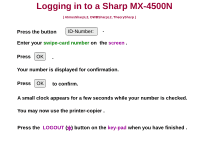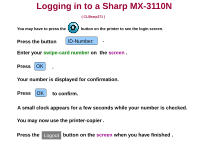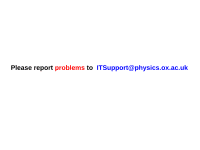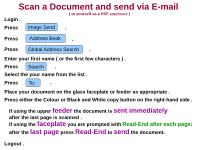Sharp MX 5500N Instructions for Use - Page 4
Logging in to a Sharp MX-3110N
 |
View all Sharp MX 5500N manuals
Add to My Manuals
Save this manual to your list of manuals |
Page 4 highlights
Logging in to a Sharp MX-3110N ( CLSharp371 ) You may have to press the button on the printer to see the login screen. Press the button ID-Number: . Enter your swipe-card number on the screen . Press OK . Your number is displayed for confirmation. Press OK to confirm. A small clock appears for a few seconds while your number is checked. You may now use the printer-copier . Press the Logout button on the screen when you have finished .

Logging in to a Sharp MX-3110N
Press the button
ID-Number:
Enter your
swipe-card number
on
the
screen
.
.
Press
OK
.
Your number is displayed for confirmation.
Press
OK
to confirm.
A small clock appears for a few seconds while your number is checked.
You may now use the printer-copier .
Press the
button on the
screen
when you have finished .
( CLSharp371 )
Logout
You may have to press the
button on the printer to see the login screen
.