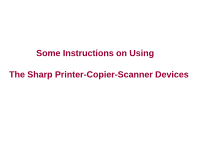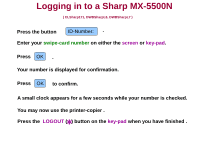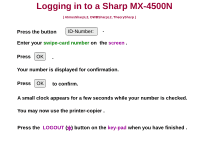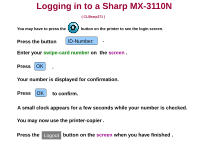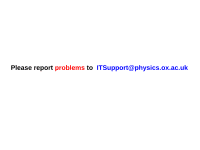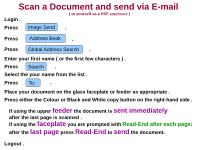Sharp MX 5500N Instructions for Use - Page 6
Scan a Document and send via E-mail
 |
View all Sharp MX 5500N manuals
Add to My Manuals
Save this manual to your list of manuals |
Page 6 highlights
Scan a Document and send via E-mail Login . ( to yourself as a PDF attachment ) Press Image Send . Press Address Book . Press Global Address Search . Enter your first name ( or the first few characters ) . Press Search . Select the your name from the list . Press To: . Place your document on the glass faceplate or feeder as appropriate . Press either the Colour or Black and White copy button on the right-hand side . If using the upper feeder the document is sent immediately after the last page is scanned . If using the faceplate you are prompted with Read-End after each page: after the last page press Read-End to send the document. Logout .

Scan a Document and send via E-mail
Press
Image Send
.
Login .
( to yourself as a PDF
attachment
)
Press
.
Address Book
Press
Global Address Search
.
Enter your first name ( or the first few characters ) .
Press
Search
.
Select the your name from the list .
Press
To:
.
Place your document on the glass faceplate or feeder as appropriate .
Press either the Colour or Black and White copy button on the right-hand side .
If using the upper
feeder
the document is
sent immediately
after the last page is scanned .
If using the
faceplate
you are prompted with
Read-End after each page
:
after the
last page
press
Read-End
to
send
the document.
Logout .