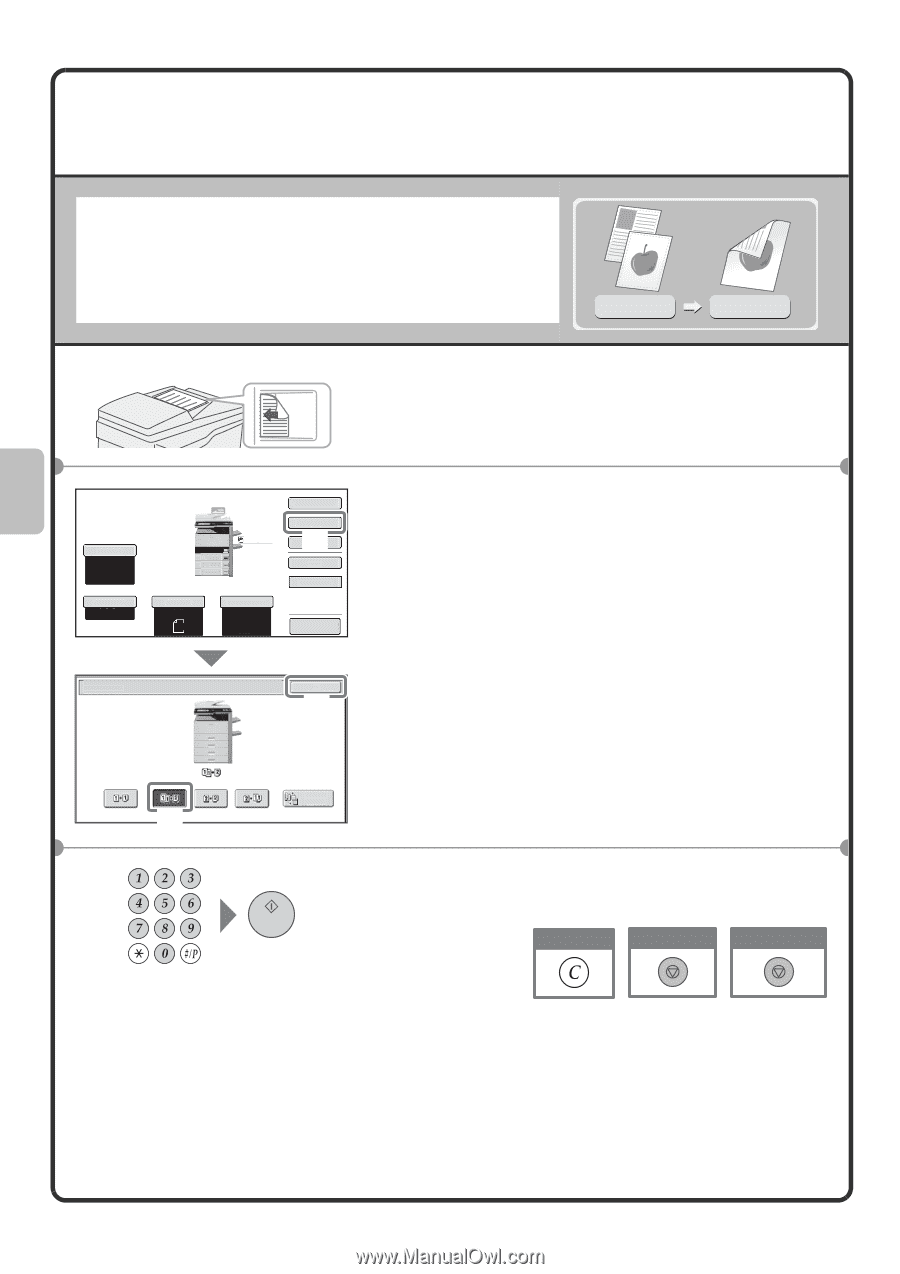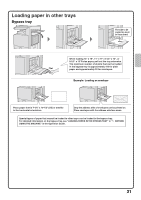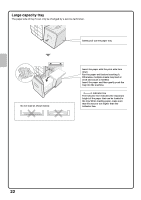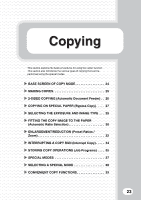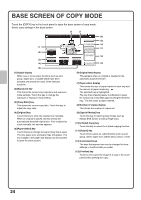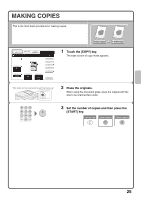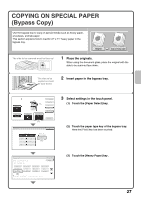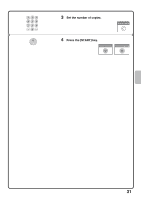Sharp MX-M283N Quick Start Guide - Page 28
SIDED COPYING, Automatic Document Feeder
 |
View all Sharp MX-M283N manuals
Add to My Manuals
Save this manual to your list of manuals |
Page 28 highlights
2-SIDED COPYING (Automatic Document Feeder) You can use the automatic document feeder to make automatic 2-sided copies without the bother of manually turning the originals over and re-inserting them. This section explains how to copy 1-sided originals onto both sides of the paper. 1-sided original 2-sided copy The side to be scanned must be face up! 1 Place the originals. Exposure Auto Copy Ratio 100% 1. 8½x11 2. 8½x11R 3. 8½x14 4. 11x17 Plain 8½x11 Original Auto 8½x11 Paper Select Auto 8½x11 Plain Special Modes 2-Sided Copy (1) Output File Quick File Preview 2-Sided Copy OK (3) 2 Select settings in the touch panel. (1) Touch the [2-Sided Copy] key. (2) Touch the [1-Sided to 2-Sided] key. (3) Touch the [OK] key. (2) Binding Change 3 Set the number of copies and then press the [START] key. Correct sets Cancel scanning Cancel copying 26