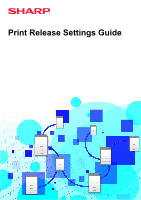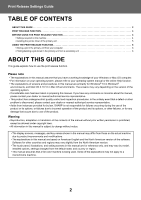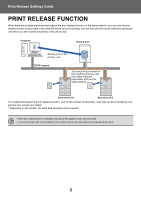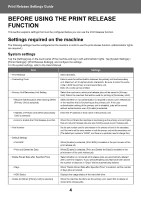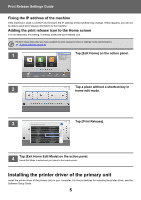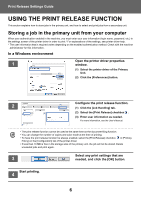Sharp MX-M5050 Print Release Settings Guide - Page 4
BEFORE USING THE PRINT RELEASE FUNCTION, Settings required on the machine
 |
View all Sharp MX-M5050 manuals
Add to My Manuals
Save this manual to your list of manuals |
Page 4 highlights
Print Release Settings Guide BEFORE USING THE PRINT RELEASE FUNCTION This section explains settings that must be configured before you can use the Print Release function. Settings required on the machine The following settings must be configured on the machine in order to use the print release function. (Administrator rights are required.) System settings Tap the [Settings] key on the touch panel of the machine and log in with administrator rights. Tap [System Settings] > [Printer Settings] > [Print Release Settings], and configure the settings. For the system settings, refer to the User's Manual. Item • Print Release • Connecting Code • Primary Unit/Secondary Unit Setting • Require Authentication when Storing (When [Primary Unit] is selected) • Address of Primary Unit (When [Secondary Unit] is selected) • Force to Enable the Print Release Function • Port Number • Default Settings • Print B/W • Print and Delete the Data • Delete Stored Data after Specified Time • Days • HDD Status • Delete All (When [Primary Unit] is selected) Settings Select [Enable]. Enter a code for authentication between the primary unit and secondary unit. Maximum of 32 alphanumeric characters. Be sure to enter the same code in both the primary unit and secondary unit. Entry of a code can be omitted. Select the machine in which print release jobs will be saved in [Primary Unit]. Select the machine that will be used for printing in [Secondary Unit]. Select whether or not authentication is required to store a print release job in the machine that is functioning as the primary unit. If the user authentication setting of the primary unit is disabled, jobs will be saved without authentication even if [Enable] is selected. Enter the IP address or host name of the primary unit. When this is ON and the machine is functioning as the primary unit, print jobs that are not print release jobs are also forcibly saved as print release jobs. Set the port number used for print release in the primary unit and in the secondary unit. Be sure to set the same number in both the primary unit and the secondary unit. (The default port number is "53000", and there is no particular need to change this.) When [Enable] is selected, [Print B/W] is enabled in the print screen of the print release job. When [Enable] is selected, [Print and Delete the Data] is enabled in the print screen of the print release job. Select whether or not stored print release jobs are automatically deleted after a set time elapses. If you select [Enable], jobs that have been stored the number of days set in "Days" will be automatically deleted. When "Delete Stored Data after Specified Time" is enabled, set the number of days jobs are stored. Displays the usage status of the hard disk drive. When the machine functions as the primary unit, select this to delete all stored print release jobs. 4