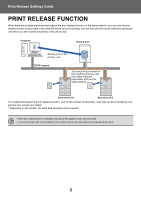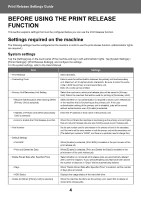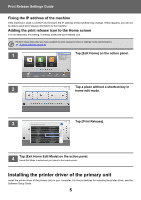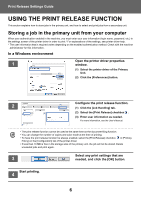Sharp MX-M5050 Print Release Settings Guide - Page 8
Printing/deleting a job stored in the primary unit from a, secondary unit
 |
View all Sharp MX-M5050 manuals
Add to My Manuals
Save this manual to your list of manuals |
Page 8 highlights
Print Release Settings Guide Printing/deleting a job stored in the primary unit from a secondary unit This section explains how to print and delete a stored job from a secondary unit. 1 Tap the [Print Release] key on the Home screen. • A list of the jobs stored in the primary unit appears. • If the main power of the primary unit is not on, a message will appear and you will not be able to view the stored jobs. 2 Select Job to Operate. File Name (1) Login Name Date (2) Change Number of Prints Print or delete the selected job. (1) Tap the job you want to print or delete. HDD_20170808_165828 User1 08/08/2017 A4_03P User1 08/08/2017 No. of Prints 1 ( 1 - 9999) The checkbox is selected . HDD_20170808_164042 User2 HDD_20170808_163712 User2 HDD_20170808_151132 User1 HDD_20170808_134726 HDD_20170808_135845 User1 User1 Select All 08/08/2017 08/08/2017 08/08/2017 08/08/2017 08/08/2017 (3) Delete Print B/W Print and Delete the Data Print You can select more than one job. You can select all jobs with the [Select All] key. (2) Configure print settings. • To delete the job from the primary unit after printing, select the [Print and Delete the Data] checkbox . • If you are deleting the job, this step is not necessary. (3) Start printing or deleting. If you are deleting the job, a confirmation screen will appear. Select [Yes] to delete. When user authentication is enabled, only the print jobs of the logged-in user appear. • When the secondary unit is a monochrome machine, [Print B/W] does not appear and jobs saved in color are printed in monochrome. • When the secondary unit is a color machine, jobs saved in monochrome are printed in monochrome even if the [Print B/W] checkbox is not selected . • If you selected a setting such as stapling that cannot be executed because the secondary unit does not have the necessary option, the setting will be disregarded. • If the selected job is a PS file, the job will only be printed if the secondary unit supports PS file printing. 8