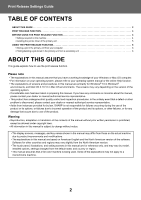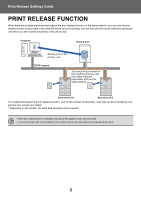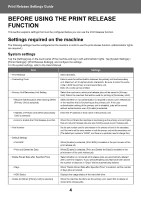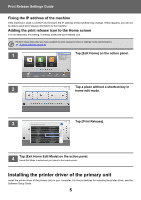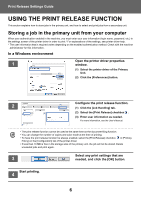Sharp MX-M5050 Print Release Settings Guide - Page 7
In a Mac OS environment, machine's printer name is selected.
 |
View all Sharp MX-M5050 manuals
Add to My Manuals
Save this manual to your list of manuals |
Page 7 highlights
Print Release Settings Guide Check the paper size and paper type used for printing. Select a paper size and paper type that are supported by the machine to be used. If you select a non-supported paper size or paper type, you may not be able to print. In a Mac OS environment 1 In the application, select [Print] from the [File] menu. Make sure that the machine's printer name is selected. 2 (1) (3) (2) (4) (5) Configure the print release function. (1) Select [Job Handling]. (2) Click [Retention]. (3) Select the [Print Release] checkbox . (4) Click [Authentication] and enter your user information as needed. If user authentication is not enabled, this step can be omitted. For more information, see the User's Manual. (5) Select any other print settings that are needed, and click the [Print] button. • The print release function cannot be used at the same time as the document filing function. • You can change the number of copies and color mode at the time of printing. • If less than 10 MB is free in the storage area of the primary unit, the job will not be stored. Delete unneeded jobs and print again. 3 Start printing. 7