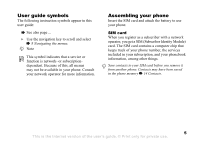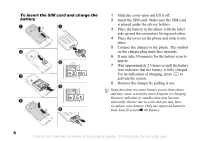Sony Ericsson K510i User Guide - Page 10
Entering letters and characters, Settings, General, Language, Phone language, Writing language, Unmark - sim ways
 |
View all Sony Ericsson K510i manuals
Add to My Manuals
Save this manual to your list of manuals |
Page 10 highlights
To change the phone language • } Settings } General } Language } Phone language, select a language. • From standby, press: 0000 for English or 8888 for Automatic language (SIM dependent). To select writing languages 1 } Settings } General } Language } Writing language. 2 Scroll and select languages by pressing Mark or Unmark. } Save to exit the menu. To switch between writing languages Press and hold when writing. Entering letters and characters To enter letters using multitap text input • Press - until the desired character appears. • To shift between capitals and lower case letters, press . • To enter numbers, press and hold - . • To add a space, press . • For the most common punctuation marks, press . • To enter the + sign, press . • To change input method, press and hold . T9™ Text Input The T9™ Text Input method uses a built-in dictionary to recognize the most commonly used word for each sequence of key presses. This way, you press each key only once, even if the letter you want is not the first letter on the key. To enter letters using T9™ Text Input 1 } Messaging } Write new } Text message. 2 For example, if you want to write the word "Jane", press , , , . 3 If the word shown is the one you want, press to accept and add a space. To accept a word without adding a space, press . If the word shown is not the one you want, press or repeatedly to view alternative words. Accept a word and add a space by pressing . 4 Continue writing your message. To enter a full stop or other punctuation marks, press and then or repeatedly. Accept and add a space by pressing . 10 This is the Internet version of the user's guide. © Print only for private use.