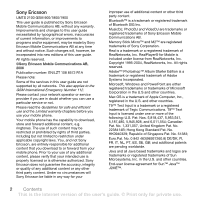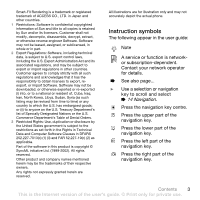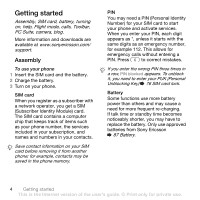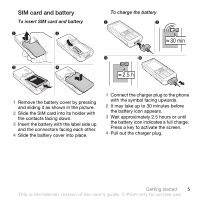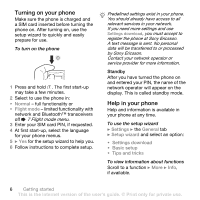Sony Ericsson V630i User Guide
Sony Ericsson V630i Manual
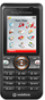 |
View all Sony Ericsson V630i manuals
Add to My Manuals
Save this manual to your list of manuals |
Sony Ericsson V630i manual content summary:
- Sony Ericsson V630i | User Guide - Page 1
Ericsson V630i Vodafone Getting started 4 Assembly, SIM card, battery, turning on, help, Flight mode, calls, Toolbar, PC Suite, camera, blog. Getting to know the phone .. 10 Keys, menus, navigation, icons, shortcuts, phone language, entering letters, My Files, memory card. Calling 21 Calls, video - Sony Ericsson V630i | User Guide - Page 2
without notice. Such changes will, however, be incorporated into new editions of this user guide. All rights reserved. ©Sony Ericsson Mobile Communications AB, 2006 Publication number: EN/LZT 108 8572 R1A Please note: Some of the services in this user guide are not supported by all networks. This - Sony Ericsson V630i | User Guide - Page 3
to export, reexport, or import Software. Software may not be downloaded, or otherwise exported or re- Software Clauses in DFARS 252.227-7013(c) (1) (ii) and FAR 52.227-19(c) (2) as applicable. Part of the software phone. Instruction symbols The following appear in the user guide: Note A service - Sony Ericsson V630i | User Guide - Page 4
on, help, Flight mode, calls, Toolbar, PC Suite, camera, blog. More information and downloads are available at www.sonyericsson.com/ support. Assembly To use your phone 1 Insert the SIM card and the battery. 2 Charge the battery. 3 Turn on your phone. SIM card When you register as a subscriber - Sony Ericsson V630i | User Guide - Page 5
Slide the SIM card into its holder with the contacts facing down. 3 Insert the battery with the label side up and the connectors facing each other. 4 Slide the battery cover into place. 1 Connect the charger plug to the phone with the symbol facing upwards. 2 It may take up to 30 minutes before the - Sony Ericsson V630i | User Guide - Page 6
to help you. 6 Follow instructions to complete setup. Predefined settings exist in your phone. You should already have access to all relevant services in your network. If you need more settings and use Settings download, you must accept to register the phone at Sony Ericsson. A text message is sent - Sony Ericsson V630i | User Guide - Page 7
must be in normal mode (not flight mode). To make a call 1 Enter a phone number (with international prefix and area code if applicable). 2 Press to make a voice call, or } More } Make video call to make a video call. 3 } More for options during the call. 4 Press to end the call. To join two calls - Sony Ericsson V630i | User Guide - Page 8
-up. PC Suite software Enhance the experience of your phone by installing the PC Suite software on your computer. This allows you to, for example, synchronise your phone calendar with a computer calendar, transfer files between your phone and a computer, or access the Internet using the mobile phone - Sony Ericsson V630i | User Guide - Page 9
to the viewfinder. To stop using the camera or video recorder, press and hold . Your personal Web page Publish your pictures on a Web page. The phone creates the Web page for you. To blog a photo 1 Take a photo } More } Blog this. 2 Follow the instructions for first time use. 3 Add title and text - Sony Ericsson V630i | User Guide - Page 10
, menus, navigation, icons, shortcuts, phone language, entering letters, My Files, memory card. Phone overview 1 10 11 2 12 2 12 19 3 4 13 5 14 6 15 16 7 8 16 9 17 18 10 Getting to know the phone This is the Internet version of the user's guide. © Print only for private use - Sony Ericsson V630i | User Guide - Page 11
Selection key 14 End key (red) 15 Clear key 16 Camera button 17 Silent key 18 Connector for charger, handsfree and USB cable 19 Camera lens For more information % 14 Navigation Getting to know the phone 11 This is the Internet version of the user's guide. © Print only for private use - Sony Ericsson V630i | User Guide - Page 12
New contact Music Player Now playing Artists Tracks Playlists My Files** Camera album Pictures Music Games Videos Applications Themes Web pages Other Calls** All Answered Dialled Missed 12 Getting to know the phone This is the Internet version of the user's guide. © Print only for private use. - Sony Ericsson V630i | User Guide - Page 13
with direct links to online services. ** Use the navigation key to move across tabs in submenus. For more information % 14 Navigation. *** This service is not available in all countries. Getting to know the phone 13 This is the Internet version of the user's guide. © Print only for private use - Sony Ericsson V630i | User Guide - Page 14
or record a video clip. Press and hold to call your voicemail service (if set). Press and hold any of these keys to reach a contact beginning with a specific letter. Press a number key and then to speed dial. 14 Getting to know the phone This is the Internet version of the user's guide. © Print - Sony Ericsson V630i | User Guide - Page 15
} Info } More View a shortcut guide when using the camera. Press and then } Lock keys or Unlock to lock or unlock the phone keys. Turn off the ringtone when receiving a call. Press and hold to set the phone to silent. The alarm signals even if the phone is set to silent. View status information in - Sony Ericsson V630i | User Guide - Page 16
signal strength. Battery status. Battery charging, appears with battery status icon. reach certain functions. Edit the navigation key shortcuts to suit your own needs. Using keypad shortcuts In standby, the phone This is the Internet version of the user's guide. © Print only for private use. - Sony Ericsson V630i | User Guide - Page 17
the phone menus or when writing text. To change the phone language } Settings } the General tab } Language } Phone language • Press to shift between capital and lower-case letters. • Press and hold - to enter phone 17 This is the Internet version of the user's guide. © Print only for private use. - Sony Ericsson V630i | User Guide - Page 18
entering letters, press to accept or continue. My Files Use My Files to handle items such as pictures, videos, music, themes, Web pages, games and applications saved in the phone memory or on the memory card. Memory Stick Micro™ (M2™) Your phone supports the Memory Stick Micro™ (M2™) memory card - Sony Ericsson V630i | User Guide - Page 19
it first and then to phone memory. Create subfolders to move or copy files to. Games and applications can be moved within the Games and Applications folders and from the phone memory to the memory card. Unrecognized files are saved in the Other folder. When handling files, you can select several or - Sony Ericsson V630i | User Guide - Page 20
1 } My Files and select a folder. 2 Scroll to a file } More } Manage file } Move to move the file or } More } Manage file } Copy to copy the file. 3 Select to move or copy the file to Phone or Memory Stick } Select. To move or copy files to a computer % 69 Transferring files using the USB cable. To - Sony Ericsson V630i | User Guide - Page 21
battery power. To switch networks 1 } Settings } Connectivity } Mobile networks } GSM/3G networks. 2 } GSM and 3G (automatic) or } GSM only. For more information, contact your network operator. To make a call 1 Enter a phone number (with international country code and area code, if applicable - Sony Ericsson V630i | User Guide - Page 22
To make international calls 1 Press until a + sign appears. 2 Enter the country code, area code (without the first zero) and phone number. Press to make a voice call, or } More } Make video call to make a video call. To re-dial a number If a call connection fails and Retry? appears } Yes. - Sony Ericsson V630i | User Guide - Page 23
prepare a camera view before calling. } Video call. To make a video call When 3G (UMTS) service is available, you can make a video call in one of the following ways: • Enter a phone number (international prefix and area code if applicable) } More } Make video call. • Contacts and select the contact - Sony Ericsson V630i | User Guide - Page 24
lighting conditions are poor. This setting affects the outgoing video. • Sound - options during a video call • Turn off speaker/Turn on speaker - incoming sound. • Mute microphone/Unmute mic phone, or both should be on or off. • Video quality - select picture quality for video calls. Changes do - Sony Ericsson V630i | User Guide - Page 25
Phone contacts or SIM contacts. Phone contacts Save contacts in the phone with names, phone To add a phone contact 1 If Phone contacts is selected To delete all phone contacts If Phone contacts is automatically save names and phone numbers on the SIM can save in the phone or on the SIM card - Sony Ericsson V630i | User Guide - Page 26
phone and SIM contacts. • send phone contacts to another device. • copy contacts to phone and SIM card. • add a picture or a ringtone to a phone Services or visit the Web site of your network operator. To call a phone Make video call to make a video call. • If Phone contacts phone to the SIM card - Sony Ericsson V630i | User Guide - Page 27
video to a phone contact 1 } Contacts and select the contact } More } Edit contact. 2 Select the relevant tab and then select Picture or Ringtone } Add. 3 Select an option and an item } Save. If your subscription supports Calling Line Identification (CLI) service application video call to make a video - Sony Ericsson V630i | User Guide - Page 28
for easy reference % 27 To add a picture, ringtone sound or video to a phone contact. To edit speed dial numbers 1 } Contacts } More } voicemail number or for more information. To call your voicemail service Press and hold . If you have not entered a voicemail 's guide. © Print only for private use. - Sony Ericsson V630i | User Guide - Page 29
voice command to. Record a voice command such as "John mobile". 3 Instructions appear. Wait for the tone and say the command to name. Voice dialling Start voice dialling from standby using the phone, a portable handsfree, a Bluetooth headset or by saying your guide. © Print only for private use. - Sony Ericsson V630i | User Guide - Page 30
word. 4 Instructions appear. } or iMelody file as a } Activate. 2 Instructions appear. } Continue Instructions appear. } Continue and select the environments in which voice answering is to be activated. To answer or reject a call using voice commands When the phone an answering service. When the - Sony Ericsson V630i | User Guide - Page 31
calls. 2 Select a call type and divert option } Activate. 3 Enter the phone number to divert your calls to, or press Look up to find a contact Handle more than one call simultaneously. Call waiting service When this is activated you hear a beep if you receive a guide. © Print only for private use. - Sony Ericsson V630i | User Guide - Page 32
calls with different phone numbers if your subscription supports alternate line service. To select a change the name of a line } Settings and use or to scroll to the Display tab } Edit line names. Select the line to edit. My numbers View, add and edit your own phone numbers. To check your phone - Sony Ericsson V630i | User Guide - Page 33
receive calls from certain phone numbers. If the Restricted dialling Restrict outgoing and incoming calls. A password from your service provider is required. If you divert incoming calls, you cannot activate or manage any phone numbers saved on the SIM card. Calling 33 This is the Internet version - Sony Ericsson V630i | User Guide - Page 34
Additional calling functions Tone signals Use telephone banking services or control an answering machine with tone signals Use the screen as a notepad to enter a phone number during a call. When you end the supports the Calling Line Identification Restriction (CLIR) service, you can hide your phone - Sony Ericsson V630i | User Guide - Page 35
To always show or hide your phone number 1 } Settings } the Calls tab } Show/ hide my no. 2 Select Show number, Hide number or Network default. My business card } Send my card and select a transfer method. Calling 35 This is the Internet version of the user's guide. © Print only for private use. - Sony Ericsson V630i | User Guide - Page 36
, voice messaging, email, Messenger. Your phone supports various messaging services. Please contact your network operator about the services you can use, or for more information, visit the Web site of your network operator or www.sonyericsson.com/support. Text messaging (SMS) Text messages can - Sony Ericsson V630i | User Guide - Page 37
More. 2 } Use (the phone number you have selected appears) } Save number to save the phone number or } Save picture to save a picture or } Use (the bookmark you have selected appears) } Save bookmark to save a bookmark. Messaging 37 This is the Internet version of the user's guide. © Print only for - Sony Ericsson V630i | User Guide - Page 38
at the same time. Check with your service provider for the maximum number of messages that a new template or save a message as a template in your phone % 37 To save a message. To add a template 1 change. 38 Messaging This is the Internet version of the user's guide. © Print only for private - Sony Ericsson V630i | User Guide - Page 39
text, pictures, camera pictures, slides, sound recordings, video clips, signatures and attachments. You can send picture messages to a mobile phone or an email address. Before you start Both you and the recipient must have subscriptions that support picture messaging. If no Internet profile or - Sony Ericsson V630i | User Guide - Page 40
For specific item options, select the item } More and select the option type to edit. 3 When ready to send } Continue. 4 } Enter email addr. or } Enter phone no. subject to change the message subject or } Advanced for more send options. Receiving picture messages Select how to download your picture - Sony Ericsson V630i | User Guide - Page 41
to download. To receive picture messages When you receive an automatically downloaded are saved in the phone memory. When phone memory is full, } Save, enter a title } OK to save the changes. 2 } Continue and select a recipient to send the supporting picture messaging. Messaging 41 This is the Internet - Sony Ericsson V630i | User Guide - Page 42
Email Read your email messages in your phone at any time. Write a message, attach a camera picture, sound recording or video clip, and send it to your phone. Use Internet on your computer to go to the Web site of your network operator or www.sonyericsson.com/support. • Enter settings manually - Sony Ericsson V630i | User Guide - Page 43
all service providers allow email access. There are also setup instructions and help information as you enter settings. To enter email settings 1 } Messaging } Email } Settings. 2 After settings are entered, } Inbox } More } Send & receive to access your email. When settings are entered, your phone - Sony Ericsson V630i | User Guide - Page 44
advanced email account settings (optional in most cases) 1 } Messaging } Email } Settings inbox is empty or } Messaging } Email } Inbox } More } Send & receive to download new messages. This also sends any messages in the outbox. 2 Select a message in the user's guide. © Print only for private use. - Sony Ericsson V630i | User Guide - Page 45
server to communicate online with your favourite friends. If your subscription supports instant messaging and presence services, you can send and receive messages and see contact status if online. If no settings exist in your phone, you need to enter server settings. Contact your network operator - Sony Ericsson V630i | User Guide - Page 46
To all or Only to contacts } Select. To change your own status } Messaging } Messenger } the can be started by your service provider, by an individual Messenger user by saving a chat invitation or by searching for a specific chat group. To start a chat group 1 } guide. © Print only for private use. - Sony Ericsson V630i | User Guide - Page 47
: • Chat alert: • Server settings: • Auto-login: • Allow connection: Contact your service provider for more information. Area and cell information Information messages may be sent to network subscribers . Messaging 47 This is the Internet version of the user's guide. © Print only for private use. - Sony Ericsson V630i | User Guide - Page 48
viewfinder } Settings for options to adjust and enhance your pictures and video clips before taking or recording them. If you try to record with a strong light source such as direct sunlight or a lamp in the background, the screen may black out or the picture may be distorted. To use the zoom Use - Sony Ericsson V630i | User Guide - Page 49
to a computer % 69 Transferring files using the USB cable. To further enhance and organize camera pictures on a computer, Windows® application users can install Adobe™ Photoshop™ Album Starter Edition, included on the CD with phone or visit www.sonyericsson.com/support. Blog on the Internet Send - Sony Ericsson V630i | User Guide - Page 50
about a file 1 } My Files } Pictures or Videos, select a file. 2 } More } Information. Using pictures Add a picture to a contact, use it during phone start-up is automatically activated when the phone is idle for a few seconds. After a few more seconds, the screen saver changes to sleep mode to save - Sony Ericsson V630i | User Guide - Page 51
taken a picture or recorded a video clip, the phone saves it in the phone memory or on the memory card. If the phone memory or memory card is full, you cannot save any more pictures or video clips unless you delete or move files % 18 My Files. Sending pictures and video clips When you have taken - Sony Ericsson V630i | User Guide - Page 52
new themes and download them to your phone. For more information, visit www.sonyericsson.com/support. To select or change a theme } My Files } Themes and select a theme. Exchanging themes Exchange themes using a transfer method. To send a theme 1 } My Files } Themes and select a theme. 2 } More - Sony Ericsson V630i | User Guide - Page 53
method and open the message you received the theme in. 2 Follow the instructions that appear. Entertainment Music and Video player, MusicDJ™, VideoDJ™, ringtones, games. Music and video player Your phone supports, for example, the following file types: MP3, MP4, M4A, 3GPP, AMR, MIDI, iMelody - Sony Ericsson V630i | User Guide - Page 54
.com/support. The CD starts automatically and the installation window opens. 2 Select a language and click OK. 3 Click Install Disc2Phone and follow the instructions. To use Disc2Phone 1 Connect the phone to a computer with the USB cable that came with your phone and select File transfer. The phone - Sony Ericsson V630i | User Guide - Page 55
files with the USB cable provided % 69 Transferring files using the USB cable. Browsing files Browse music files and video clips: • Artists - lists music files you have transferred using Disc2Phone. • Tracks - lists all music files (not ringtones) in your phone Add media - add files or folders to the - Sony Ericsson V630i | User Guide - Page 56
restart the playlist when the last file has been played. • Equalizer - change treble and bass settings. • Send - send a music file or video clip. • Stereo widening - change the output sound. Online music and videos View videos and listen to music by streaming them to your phone from the Internet. If - Sony Ericsson V630i | User Guide - Page 57
block. } More to view more options. To edit a MusicDJ™ melody } My Files } Music and select the melody } More } Edit. Exchanging MusicDJ™ melodies Send and You cannot send a polyphonic melody or an MP3 file in a text message. To send a melody 1 } My Files } Music and select a melody. 2 } More - Sony Ericsson V630i | User Guide - Page 58
Insert - to insert a new video clip, picture or text. • New video - to create a new video clip. To edit video clips in My Files 1 } My Files } Videos } Open and select a file. 2 } More } VideoDJ™ } Edit. 58 Entertainment This is the Internet version of the user's guide. © Print only for private use - Sony Ericsson V630i | User Guide - Page 59
My Files } Music and select a recording } Play or } Stop. Games Your phone contains several games. You can also download games and applications directly to the folders in your phone. Help texts are available for most games. To start and end a game 1 } Entertainment } Games, select game } Select - Sony Ericsson V630i | User Guide - Page 60
Applications Download and run Java™ applications, for example, to use a service. You can view information or set different permission levels. To view info for Java applications 1 } My Files } Applications or } Games. 2 Select an application or a game } More } Information. To set permissions for Java - Sony Ericsson V630i | User Guide - Page 61
a country or Global support area. 3 Select the Phone setup tab, and select a phone model. 4 Select which setting to download to your phone. live! intro You can view an introduction to Vodafone live! services and Vodafone live! content such as ringtones, videos and trial games, free of charge. The - Sony Ericsson V630i | User Guide - Page 62
• Messenger - instant messaging on your mobile phone. • News - get the latest news reports ´s new. Questions about Vodafone live! products and services should be directed to your operator Customer Services. Options when browsing } More to view options. the user's guide. © Print only for private use. - Sony Ericsson V630i | User Guide - Page 63
Downloading Download files, for example, pictures, themes, games and ringtones from Web pages. To download from the Vodafone live! Portal 1 } Vodafone live! and select a link. 2 Browse the Web page, select a file to download and follow the instructions the user's guide. © Print only for private use. - Sony Ericsson V630i | User Guide - Page 64
and select a profile. Internet profile for Java™ applications Some Java™ applications need to connect to the Internet to receive information, for example, games that downloads new levels from a game server. Before you start If settings are not in your phone % 60 Settings. To select a profile for - Sony Ericsson V630i | User Guide - Page 65
for your computer found in the Sony Ericsson PC Suite on the CD, included with the phone. The software includes help information. You can also visit www.sonyericsson.com/support to download the software or the document Getting Started Guide for synchronization. Remote synchronisation via Internet - Sony Ericsson V630i | User Guide - Page 66
with computers. • use remote control computer applications. • use media viewer accessories. • exchange phone and the device. Enter the same passcode on the device when prompted. A device with no user interface, such as a handsfree, will have a predefined passcode. Consult the device User guide - Sony Ericsson V630i | User Guide - Page 67
another Bluetooth handsfree. Ensure that your handsfree is in the correct mode. Consult the device User guide for more information. Power save Turn on to reduce power consumption by optimizing your phone for use with a single Bluetooth device. Turn off to connect with several Bluetooth devices at - Sony Ericsson V630i | User Guide - Page 68
, transfer files, use the phone as modem and more via Bluetooth communication. Install the Sony Ericsson PC Suite from the CD that came with the phone or download it at www.sonyericsson.com/support. The PC Suite also includes help. 68 Connectivity This is the Internet version of the user's guide - Sony Ericsson V630i | User Guide - Page 69
Microsoft Windows Explorer. Use Sony Disc2Phone (music transfer) or Adobe™ Photoshop™ Album Starter Edition (picture transfer/storage). These applications are found on the CD that come with the phone or at www.sonyericsson.com/support, and can only be used with file transfer mode. Only use the USB - Sony Ericsson V630i | User Guide - Page 70
: Wait while Windows installs the required drivers. 6 Computer: When PC Suite has found your phone you are notified. All applications that you can use with your connected phone are found in the Sony Ericsson PC Suite. Update service Always keep your phone updated with the latest software to improve - Sony Ericsson V630i | User Guide - Page 71
show the current software in your phone, or } Reminder to set when to search for new software. To use Update service 1 Visit www.sonyericsson.com/support. 2 Select a region and country. 3 Enter the product name. 4 Select Sony Ericsson Update Service and follow the instructions. More features Alarm - Sony Ericsson V630i | User Guide - Page 72
Tools } Calendar } More } Advanced } Reminders. 2 } Always for a reminder to sound even when the phone is turned off or set to silent. When the reminder sounds } Yes to read the appointment or } No . 72 More features This is the Internet version of the user's guide. © Print only for private use. - Sony Ericsson V630i | User Guide - Page 73
• Change date - go to the memory available, as set in software. To add a new task 1 } Organiser & Tools } Tasks } New task } Add. 2 } Task or Phone call. 3 Enter details and confirm in software. More features 73 This is the Internet version of the user's guide. © Print only for private use. - Sony Ericsson V630i | User Guide - Page 74
} Send and select a transfer method. Timer Your phone has a timer. When the signal rings, press minutes and seconds for countdown. Stopwatch Your phone has a stopwatch that can save several Code memo Save security codes, such as for credit cards, in the code memo. Set a passcode to open the code - Sony Ericsson V630i | User Guide - Page 75
start at % 75 To open code memo for the first time. Profiles Your phone has predefined profiles that are set. Some, for example, ring volume and other options may be adjusted automatically to suit a certain More features 75 This is the Internet version of the user's guide. © Print only for private - Sony Ericsson V630i | User Guide - Page 76
to how they were set when you bought your phone. To select a profile Press and select a your subscription, but not the phone itself, from unauthorized use. If you change SIM cards, your phone still works with the new - to eight-digit PIN. If the message Codes do not match appears when you edit your - Sony Ericsson V630i | User Guide - Page 77
forget it, you have to take your phone to your local Sony Ericsson retailer. To set the phone lock 1 } Settings } the General tab } Security } Locks } Phone protection } Protection and select an alternative. 2 Enter the phone lock code } OK. To unlock the phone If the phone lock is on, enter your - Sony Ericsson V630i | User Guide - Page 78
taking your phone in for repair. For more support go to www.sonyericsson.com/support. I have problems with memory capacity or the phone is working slowly Possible cause: The phone memory is full or the memory contents are not properly organized. Solution: Restart your phone every day to free memory - Sony Ericsson V630i | User Guide - Page 79
set in the phone. Solution: Change the language % 17 Phone language. I cannot turn on the phone Possible cause: The battery is discharged. Solution: Recharge the battery % 5 To charge the battery. Solution: Turn the phone on with the charger attached. If the phone starts, restart the phone with no - Sony Ericsson V630i | User Guide - Page 80
are missing or incorrect. Solution: % 6 Help in your phone or go to www.sonyericsson.com/support, choose your phone model, then choose "Phone setup - WAP" and follow the instructions % 60 Settings. 80 Troubleshooting This is the Internet version of the user's guide. © Print only for private use. - Sony Ericsson V630i | User Guide - Page 81
.sonyericsson.com/support, choose your phone model, then choose Product information - Getting started. The guide Synchronizing the phone with a computer contains installation instructions and a troubleshooting guide, that may assist you in solving the problem. Master reset The changes that you have - Sony Ericsson V630i | User Guide - Page 82
match. Solution: When you want to change a security code (for example your PIN) you have to confirm the new code by entering exactly the same code again. % 76 SIM card lock. No netw. coverage Possible cause: Your phone is in flight mode. Solution: Restart the phone in normal mode % 7 Flight mode - Sony Ericsson V630i | User Guide - Page 83
Solution: Insert your SIM card in another phone. If this works, it is probably the phone that is causing the problem. Please contact the nearest Sony Ericsson service location. Emerg. calls only Possible cause: You are within range of a network, but you are not allowed to use it. However, in an - Sony Ericsson V630i | User Guide - Page 84
in this User guide On www.sonyericsson.com, under the support section in the language of your choice, you will find the latest support tools and information, such as software updates, Knowledge base, Phone setup and additional help when you require it. For operator-specific services and features - Sony Ericsson V630i | User Guide - Page 85
-89 91 919 (from mobile phone) [email protected] 8203 8863 [email protected] +36 1 880 47 47 [email protected] 1800 11 1800 (Toll free number) 39011111 (from mobile phone) [email protected] 021-2701388 questions - Sony Ericsson V630i | User Guide - Page 86
before using your mobile phone. These instructions are intended for mobile phone, battery, charger and other accessories) • Always treat your product with care and keep it in a clean and dust-free Sony Ericsson branded original chargers intended for use with your mobile phone. Other chargers - Sony Ericsson V630i | User Guide - Page 87
113°F). Use only Sony Ericsson branded original batteries intended for use with your mobile phone. Using other batteries and chargers could be dangerous. Talk and standby times depend on several different conditions such as signal strength, operating temperature, application usage patterns, features - Sony Ericsson V630i | User Guide - Page 88
Specific Absorption Rate (SAR) is the unit of measurement for the amount of radio frequency energy absorbed by the body when using a mobile phone mobile phones, all Sony Ericsson mobile phone models are designed to meet radio frequency exposure guidelines. For phones sold in the U.S, before a phone - Sony Ericsson V630i | User Guide - Page 89
extent permitted by, when applicable, statutory consumer rights. Limited Warranty Sony Ericsson Mobile Communications AB, S-221 88 Lund, Sweden, (Sony Ericsson), provides this Limited Warranty for your mobile phone and original accessory delivered with your mobile phone (hereinafter referred to as - Sony Ericsson V630i | User Guide - Page 90
, in accordance with the Sony Ericsson instructions for use and maintenance of the Product. Nor does this warranty cover any failure of the Product due to accident, software or hardware modification or adjustment, acts of God or damage resulting from liquid. A rechargeable battery can be charged and - Sony Ericsson V630i | User Guide - Page 91
provided does not affect the consumer's statutory rights under applicable legislation in force, nor the consumer's rights against you are in, please call the local Sony Ericsson Call Center. Please observe that certain services may not be possible elsewhere than in guide. © Print only for private use. - Sony Ericsson V630i | User Guide - Page 92
Declaration of Conformity We, Sony Ericsson Mobile Communications AB of Nya Vattentornet S-221 88 Lund, Sweden declare under our sole responsibility that our product Sony Ericsson type AAD-3022042-BV Important information This is the Internet version of the user's guide. © Print only for private use. - Sony Ericsson V630i | User Guide - Page 93
33 video 23 camera 9, 48 code memo 74 conference calls 32 contacts adding phone contacts 25 default contacts 24 groups of 35 synchronising 65 D date 76 delivery status 39 Disc2Phone 54 display, brightness 78 downloading files 63 Index 93 This is the Internet version of the user's guide - Sony Ericsson V630i | User Guide - Page 94
42 entering letters 17 F fixed dialling 33 G games 59 groups 35 H handsfree 11, 24, 28, keys 10, 14 L language 79 live! intro 61 live! Studio 51 lock keypad 77 phone 77 SIM card 76 long messages 38 M M2 11 magic word 29 memory card 18 the user's guide. © Print only for private use. - Sony Ericsson V630i | User Guide - Page 95
53 MusicDJ 57 My files 18 my numbers 32 N navigating menus 14 networks 21 notepad 34 notes 73-74 P phone assembly 4 language 17 lock 77 phone overview 10 PhotoDJ 52 picture messages 39-41 picture sizes 48 pictures 50-51 edit 52 screen saver 50 PIN code changing 77 unblocking - Sony Ericsson V630i | User Guide - Page 96
-39 themes 52-53 Ticker 63 time 76 timer 74 Toolbar 8 transfer method Bluetooth wireless technology ..... 66 USB 69 transferring camera pictures 49 files 69 music 54 turning on/off Bluetooth wireless technology ..... 66 phone lock 77 SIM lock protection 77 V video clips 50 video player
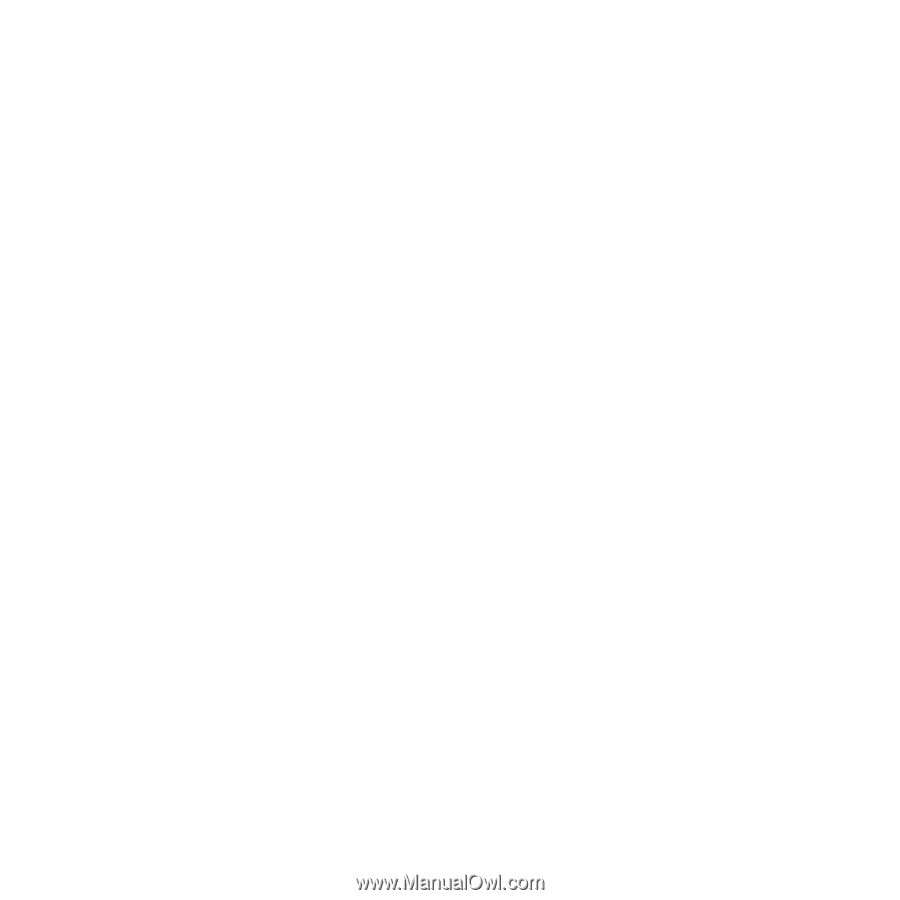
1
Contents
Contents
Getting started
...................
4
Assembly, SIM card, battery, turning
on, help, Flight mode, calls, Toolbar,
PC Suite, camera, blog.
Getting to know the phone
.. 10
Keys, menus, navigation, icons, short-
cuts, phone language, entering letters,
My Files, memory card.
Calling
...............................
21
Calls, video calls, contacts, call list,
speed dial, voice control, call options,
groups, business cards.
Messaging
........................
36
Text messaging, picture messaging,
voice messaging, email, Messenger.
Imaging
.............................
48
Camera, video, blog, pictures,
PhotoDJ™, themes.
Entertainment
...................
53
Music and Video player, MusicDJ™,
VideoDJ™, ringtones, games.
Connectivity
.....................
60
Settings, Vodafone live!, Internet,
synchronising, Bluetooth™ technology,
USB cable, update service.
More features
...................
71
Alarm clock, calendar, tasks, profiles,
time and date, SIM card lock, etc.
Troubleshooting
...............
78
Why doesn’t the phone work the way
I want it to?
Important information
......
84
Sony Ericsson Consumer Web site,
service and support, safe and efficient
use, end user license agreement,
warranty, declaration of conformity.
Index
.................................
93
Sony Ericsson V630i Vodafone
This is the Internet version of the user's guide. © Print only for private use.