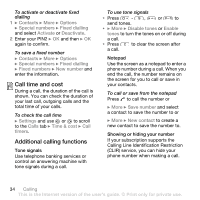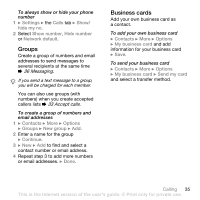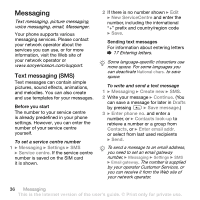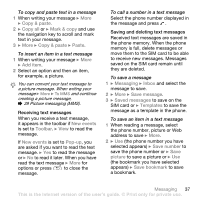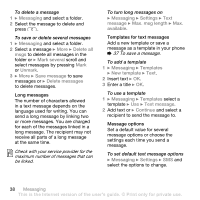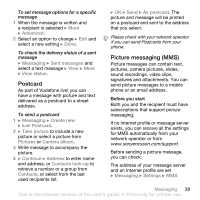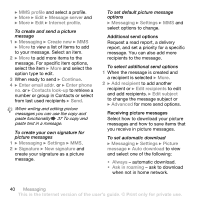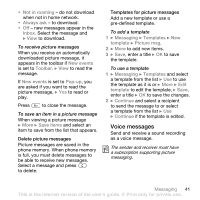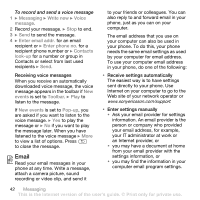Sony Ericsson V630i User Guide - Page 37
and select the, message to save.
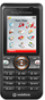 |
View all Sony Ericsson V630i manuals
Add to My Manuals
Save this manual to your list of manuals |
Page 37 highlights
To copy and paste text in a message 1 When writing your message } More } Copy & paste. 2 } Copy all or } Mark & copy and use the navigation key to scroll and mark text in your message. 3 } More } Copy & paste } Paste. To insert an item in a text message 1 When writing your message } More } Add item. 2 Select an option and then an item, for example, a picture. You can convert your text message to a picture message. When writing your message } More } To MMS and continue creating a picture message, % 39 Picture messaging (MMS). Receiving text messages When you receive a text message, it appears in the toolbar if New events is set to Toolbar. } View to read the message. If New events is set to Pop-up, you are asked if you want to read the text message. } Yes to read the message or } No to read it later. When you have read the text message } More for options or press to close the message. To call a number in a text message Select the phone number displayed in the message and press . Saving and deleting text messages Received text messages are saved in the phone memory. When the phone memory is full, delete messages or move them to the SIM card to be able to receive new messages. Messages saved on the SIM card remain until they are deleted. To save a message 1 } Messaging } Inbox and select the message to save. 2 } More } Save message. 3 } Saved messages to save on the SIM card or } Templates to save the message as a template in the phone. To save an item in a text message 1 When reading a message, select the phone number, picture or Web address to save } More. 2 } Use (the phone number you have selected appears) } Save number to save the phone number or } Save picture to save a picture or } Use (the bookmark you have selected appears) } Save bookmark to save a bookmark. Messaging 37 This is the Internet version of the user's guide. © Print only for private use.