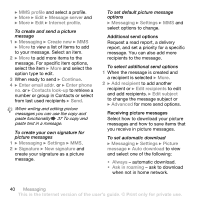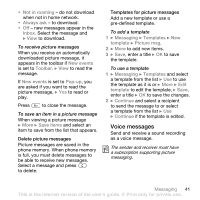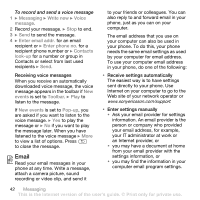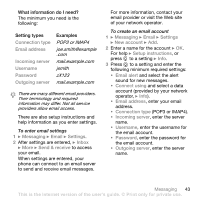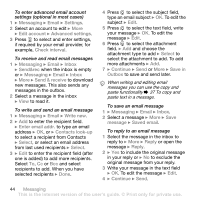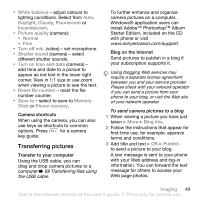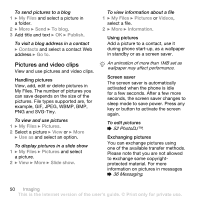Sony Ericsson V630i User Guide - Page 45
Messenger, favourite friends. If your subscription
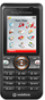 |
View all Sony Ericsson V630i manuals
Add to My Manuals
Save this manual to your list of manuals |
Page 45 highlights
To view or save an attachment in an email message View a message } More } Attachments } View to view the item or select an item to save. Active email account If you have several email accounts, you can change which one is active. To change the active email account } Messaging } Email } Settings and select an account. Push email Receive a notification in your phone from your email server that you have new email, if supported by your email provider. To turn on push email notification • When using send & receive, } Yes to turn on, if required or • } Messaging } Email } Settings. Select an account to edit } More } Edit account } Advanced settings } Push email and select an option. To delete an email message (POP3) 1 } Messaging } Email } Inbox } More. 2 } Mark for deletion or } Mark several } Mark or Unmark. Marked messages will be deleted when you next connect to your server. To delete an email message (IMAP4) 1 } Messaging } Email } Inbox } More. 2 } Mark for deletion or } Mark several } Mark or Unmark. 3 } More } Clear inbox to delete messages. All messages marked for deletion in the phone and on the server will be deleted. Messenger Connect and log in to the Messenger server to communicate online with your favourite friends. If your subscription supports instant messaging and presence services, you can send and receive messages and see contact status if online. If no settings exist in your phone, you need to enter server settings. Contact your network operator for more information. To enter server settings 1 } Messaging } Messenger } Configure. 2 Add username, password, server information and select an Internet profile to use. This information is supplied by your service provider. Messaging 45 This is the Internet version of the user's guide. © Print only for private use.