Sony Ericsson V630i User Guide - Page 27
Synchronising contacts, Call list, Synchronising
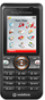 |
View all Sony Ericsson V630i manuals
Add to My Manuals
Save this manual to your list of manuals |
Page 27 highlights
To copy names and numbers to phone contacts 1 } Contacts } More } Options } Advanced } Copy from SIM. 2 Select one of the alternatives. To add a picture, ringtone sound or video to a phone contact 1 } Contacts and select the contact } More } Edit contact. 2 Select the relevant tab and then select Picture or Ringtone } Add. 3 Select an option and an item } Save. If your subscription supports Calling Line Identification (CLI) service, you can assign personal ringtones to contacts. To edit a phone contact 1 } Contacts and select a contact } More } Edit contact. 2 Scroll to the relevant tab and select the field to edit } Edit. 3 Edit the information } Save. To edit a SIM contact 1 If SIM contacts is default } Contacts and select the name and number to edit. If phone contacts is default } Contacts } More } Options } SIM contacts and select the name and number to edit. 2 } More } Edit contact and edit the name and number. Synchronising contacts You can synchronise your contacts with a contacts application on the Web. For more information % 65 Synchronising. To save and restore contacts with a memory card } Contacts } More } Options } Advanced } Back up to M.S. or Restore from M.S. To select the sort order for contacts } Contacts } More } Options } Advanced } Sort order. Call list Information about most recent calls. To call a number from the call list 1 From standby, press and select a tab. 2 Scroll to the name or number to call. Press to make a voice call, or } More } Make video call to make a video call. To add a call list number to contacts 1 From standby, press and select a tab. 2 Scroll to the number to add } More } Save number. Calling 27 This is the Internet version of the user's guide. © Print only for private use.















