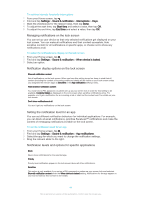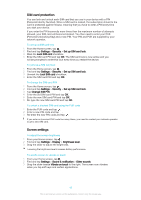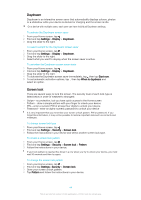Sony Ericsson Xperia C4 User Guide - Page 39
Basic settings, Accessing settings, Sound, ringtone and volume
 |
View all Sony Ericsson Xperia C4 manuals
Add to My Manuals
Save this manual to your list of manuals |
Page 39 highlights
Basic settings Accessing settings View and change settings for your device from the Settings menu. The Settings menu is accessible from both the Application screen and the Quick settings panel. To open the device settings menu from the Application screen 1 From your Home screen, tap . 2 Tap Settings. To view information about your device 1 From your Home screen, tap . 2 Find and tap Settings > About phone. To open the Quick settings panel • Using two fingers, drag the status bar downwards. To select which settings to display on the Quick settings panel 1 Using two fingers, drag the status bar downwards, then tap . 2 In the bar at the top of the screen, touch and hold the icon for the quick setting that you want to add, then drag and drop it in the lower part of the screen. To rearrange the Quick settings panel 1 Using two fingers, drag the status bar downwards, then tap . 2 Touch and hold an icon, then move it to the desired position. Sound, ringtone and volume You can adjust the ringtone volume for incoming calls and notifications as well as for music and video playback. To adjust the volume levels 1 From your Home screen, tap . 2 Find and tap Settings > Sound & notification. 3 Drag the volume sliders to the desired positions. You can also press the volume key up or down to adjust the ringtone and media playback volume levels even when the screen is locked. To set your device to vibrate for incoming calls 1 From your Home screen, tap . 2 Find and tap Settings > Sound & notification. 3 Drag the slider beside Also vibrate for calls to the right. To set a ringtone 1 From your Home screen, tap . 2 Find and tap Settings > Sound & notification > Phone ringtone. 3 Select an option from the list or tap and select a music file that is saved to your device. 4 To confirm, tap Done. 39 This is an Internet version of this publication. © Print only for private use.