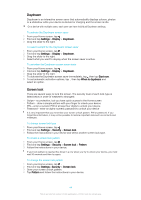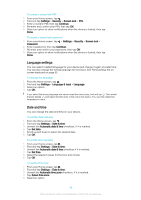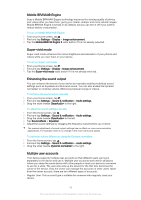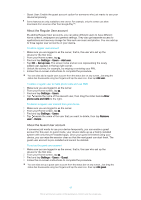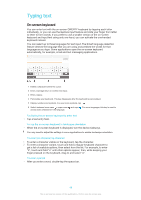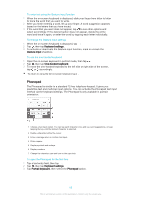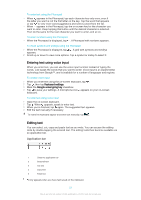Sony Ericsson Xperia C4 User Guide - Page 48
Switching between multiple user accounts, language, Wi-Fi®, Airplane mode, NFC and Bluetooth®.
 |
View all Sony Ericsson Xperia C4 manuals
Add to My Manuals
Save this manual to your list of manuals |
Page 48 highlights
To allow the guest user to make phone calls 1 Make sure you are logged in as the owner. 2 From your Home screen, tap . 3 Find and tap Settings > Users. 4 Tap beside Guest, then drag the slider beside Allow phone calls to the right. To clear the guest session data 1 Make sure you are logged in as a guest user. 2 From your Home screen, tap . 3 Find and tap Settings > Users. 4 Find and tap Remove guest. 5 Tap Remove. You can also clear the guest session from the status bar on any screen. Just drag the status bar downwards using two fingers and tap the user icon, then tap Remove guest. Switching between multiple user accounts To switch between multiple user accounts 1 To view the list of users, drag the status bar downwards using two fingers, then tap the user icon at the top right of the screen. 2 Tap the icon representing the user account that you want to switch to. 3 If a password has been set for the account, enter this password to log in. Otherwise, just unlock the screen. When you switch to the guest account, tap Start over if you want to wipe the previous session or tap Yes, continue to continue the previous session. Settings for multiple user accounts There are three different types of settings on devices with multiple users: • Settings that can be changed by any user and affect all users. Examples include language, Wi-Fi®, Airplane mode, NFC and Bluetooth®. • Settings that only affect an individual user account. Examples include automatic data syncing, screen lock, various accounts added, and wallpaper. • Settings that are only visible to the owner and affect all users, for example, VPN settings. 48 This is an Internet version of this publication. © Print only for private use.