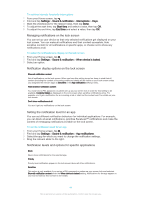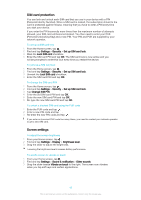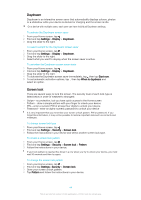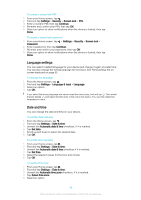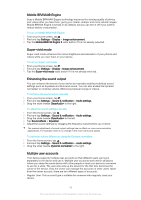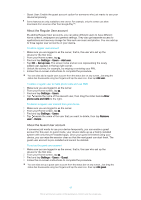Sony Ericsson Xperia C4 User Guide - Page 42
SIM card protection, Screen settings, Settings, Security, Set up SIM card lock, Lock SIM card
 |
View all Sony Ericsson Xperia C4 manuals
Add to My Manuals
Save this manual to your list of manuals |
Page 42 highlights
SIM card protection You can lock and unlock each SIM card that you use in your device with a PIN (Personal Identity Number). When a SIM card is locked, the subscription linked to the card is protected against misuse, meaning that you have to enter a PIN every time you start your device. If you enter the PIN incorrectly more times than the maximum number of attempts allowed, your SIM card will become blocked. You then need to enter your PUK (Personal Unblocking Key) and a new PIN. Your PIN and PUK are supplied by your network operator. To set up a SIM card lock 1 From the Home screen, tap . 2 Find and tap Settings > Security > Set up SIM card lock. 3 Mark the Lock SIM card checkbox. 4 Enter the SIM card PIN and tap OK. The SIM card lock is now active and you will be prompted to enter this lock every time you restart the device. To remove a SIM card lock 1 From the Home screen, tap . 2 Find and tap Settings > Security > Set up SIM card lock. 3 Unmark the Lock SIM card checkbox. 4 Enter the SIM card PIN and tap OK. To change the SIM card PIN 1 From the Home screen, tap . 2 Find and tap Settings > Security > Set up SIM card lock. 3 Tap Change SIM PIN. 4 Enter the old SIM card PIN and tap OK. 5 Enter the new SIM card PIN and tap OK. 6 Re-type the new SIM card PIN and tap OK. To unlock a blocked SIM card using the PUK code 1 Enter the PUK code and tap . 2 Enter a new PIN code and tap . 3 Re-enter the new PIN code and tap . If you enter an incorrect PUK code too many times, you need to contact your network operator to get a new SIM card. Screen settings To adjust the screen brightness 1 From your Home screen, tap . 2 Find and tap Settings > Display > Brightness level. 3 Drag the slider to adjust the brightness. Lowering the brightness level increases battery performance. To set the screen to vibrate on touch 1 From your Home screen, tap . 2 Find and tap Settings > Sound & notification > Other sounds. 3 Drag the slider beside Vibrate on touch to the right. The screen now vibrates when you tap soft keys and certain applications. 42 This is an Internet version of this publication. © Print only for private use.