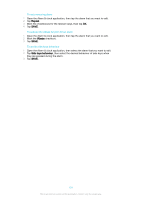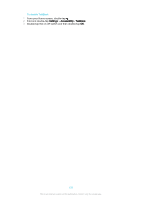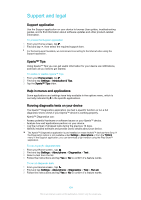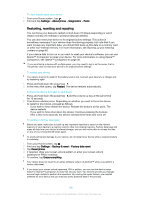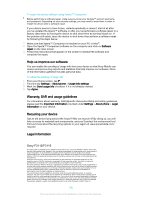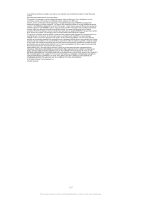Sony Ericsson Xperia XA Ultra Dual SIM User Guide - Page 136
Help us improve our software, Warranty, SAR and usage guidelines, Recycling your device, recycle
 |
View all Sony Ericsson Xperia XA Ultra Dual SIM manuals
Add to My Manuals
Save this manual to your list of manuals |
Page 136 highlights
To repair the device software using Xperia™ Companion Before performing a software repair, make sure you know your Google™ account username and password. Depending on your security settings, you may need to enter them in order to restart the device after a software repair. If your device seems to have frozen, restarts repeatedly or doesn't start at all after you've updated the Xperia™ software or after you've performed a software repair or a factory data reset, try forcing the device to shut down then try turning it back on. If the problem still exists, force the device to shut down then perform a software repair by following the steps below: 1 Make sure that Xperia™ Companion is installed on your PC or Mac®. 2 Open the Xperia™ Companion software on the computer and click on Software repair on the main screen. 3 Follow the instructions that appear on the screen to reinstall the software and complete the repair. Help us improve our software You can enable the sending of usage info from your device so that Sony Mobile can receive anonymous bug reports and statistics that help improve our software. None of the information gathered includes personal data. To allow the sending of usage info 1 From your Home screen, tap . 2 Find and tap Settings > About phone > Usage info settings. 3 Mark the Send usage info checkbox if it is not already marked. 4 Tap Agree. Warranty, SAR and usage guidelines For information about warranty, SAR (Specific Absorption Rate) and safety guidelines, please read the Important information provided under Settings > About phone > Legal information on your device. Recycling your device Got an old device lying around the house? Why not recycle it? By doing so, you will help us reuse its materials and components, and you'll protect the environment too! Find out more about the recycling options in your region at www.sonymobile.com/ recycle/. Legal information Sony F3112/F3116 This User guide is published by Sony Mobile Communications Inc. or its local affiliated company, without any warranty. Improvements and changes to this User guide necessitated by typographical errors, inaccuracies of current information, or improvements to programs and/or equipment, may be made by Sony Mobile Communications Inc. at any time and without notice. Such changes will, however, be incorporated into new editions of this User guide. All illustrations are for illustration purposes only and may not accurately depict the actual device. All product and company names mentioned herein are the trademarks or registered trademarks of their respective owners. All other trademarks are property of their respective owners. Any rights not expressly granted herein are reserved. Visit www.sonymobile.com/us/legal/ for more information. This User guide may reference services or applications provided by third parties. Use of such programming or services may require separate registration with the third party provider and may be subject to additional terms of use. For applications accessed on or through a third-party website, please review such websites' terms of use and applicable privacy policy in advance. Sony does not warrant or guarantee the availability or performance of any third-party websites or offered services. Your mobile device has the capability to download, store and forward additional content, for example, ringtones. The use of such content may be restricted or prohibited by rights of third parties, including but not limited to restriction under applicable copyright laws. You, and not Sony, are entirely responsible for additional content that you download to or forward from your mobile device. Prior to your use of any additional content, please verify that your intended use is properly licensed or is otherwise authorized. Sony does not guarantee the accuracy, integrity or quality of any additional content or any other third party content. Under no 136 This is an internet version of this publication. © Print only for private use.