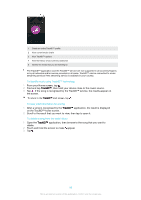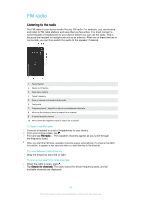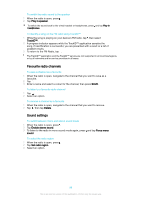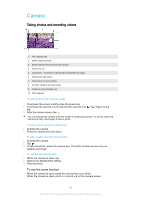Sony Ericsson Xperia XA Ultra Dual SIM User Guide - Page 94
Music home screen menu, Playlists, On the Music home screen
 |
View all Sony Ericsson Xperia XA Ultra Dual SIM manuals
Add to My Manuals
Save this manual to your list of manuals |
Page 94 highlights
Music home screen menu The Music home screen menu gives you an overview of all the songs on your device. From here you can manage your albums and playlists. 1 Return to the Music home screen 2 View the current play queue 3 Browse all artists 4 Browse all albums 5 Browse all songs 6 Browse all folders 7 Browse all playlists 8 Play a shared music file on another device 9 Open the settings menu for the Music application 10 Open the support menu for the Music application To open the Music home screen menu 1 From your Home screen, tap , then find and tap . 2 Tap . To return to the Music home screen • When the Music home screen menu is open, tap Home. • When the Music home screen menu is open, tap on the screen to the right of the menu. To delete a song 1 From the Music home screen menu, browse to the song that you want to delete. 2 Touch and hold the song title, then tap Delete in the list that appears. 3 Tap Delete again to confirm. Playlists On the Music home screen, you can create your own playlists from the music that is saved on your device. To create your own playlists 1 From the Music home screen, touch and hold the name of the album or song that you want to add to a playlist. 2 In the menu that opens, tap Add to playlist > Create new playlist. 3 Enter a name for the playlist and tap OK. You can also tap the album art and then tap Add to playlist to create a new playlist. 94 This is an internet version of this publication. © Print only for private use.