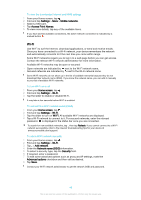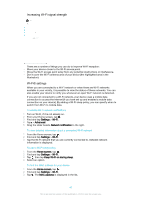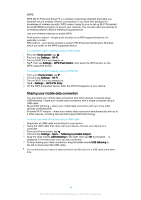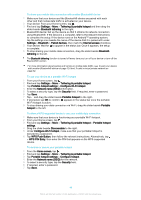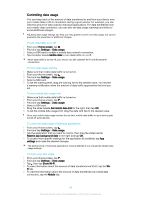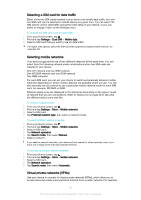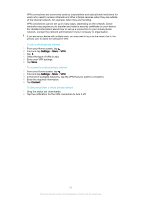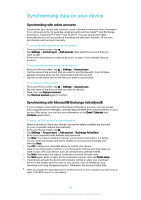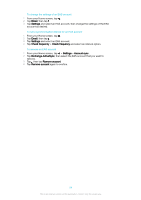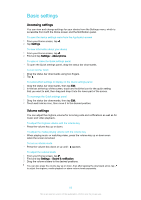Sony Ericsson Xperia XA Ultra Dual SIM User Guide - Page 50
Controlling data usage, Drag the slider beside
 |
View all Sony Ericsson Xperia XA Ultra Dual SIM manuals
Add to My Manuals
Save this manual to your list of manuals |
Page 50 highlights
Controlling data usage You can keep track of the amount of data transferred to and from your device over your mobile data or Wi-Fi connection during a given period. For example, you can view the amount of data used by individual applications. For data transferred over your mobile data connection, you can also set data usage warnings and limits to avoid additional charges. Adjusting data usage settings can help you keep greater control over data usage, but cannot guarantee the prevention of additional charges. To turn data traffic on or off 1 From your Home screen, tap . 2 Find and tap Settings > Data usage. 3 Select a SIM card to enable a mobile data network connection. 4 Tap the slider beside Mobile data to turn data traffic on or off. When data traffic is turned off, your device can still establish Wi-Fi and Bluetooth® connections. To set a data usage warning 1 Make sure that mobile data traffic is turned on. 2 From your Home screen, tap . 3 Find and tap Settings > Data usage. 4 Select a SIM card. 5 To set the warning level, drag the warning line to the desired value. You receive a warning notification when the amount of data traffic approaches the level you set. To set a mobile data usage limit 1 Make sure that mobile data traffic is turned on. 2 From your Home screen, tap . 3 Find and tap Settings > Data usage. 4 Select a SIM card. 5 Drag the slider beside Set mobile data limit to the right, then tap OK. 6 To set the mobile data usage limit, drag the data limit line to the desired value. Once your mobile data usage reaches the set limit, mobile data traffic on your device gets turned off automatically. To control the data usage of individual applications 1 From your Home screen, tap . 2 Find and tap Settings > Data usage. 3 Tap the application that you want to control, then drag the slider beside Restrict app background data to the right and tap OK. 4 To access more specific settings for the application (if available), tap App settings and make the desired changes. The performance of individual applications may be affected if you change the related data usage settings. To check your data usage 1 From your Home screen, tap . 2 Find and tap Settings > Data usage. 3 Tap , then tap Show Wi‑Fi. 4 To view information about the amount of data transferred via Wi-Fi, tap the Wi- Fi tab. 5 To view the information about the amount of data transferred via mobile data connection, tap the Mobile tab. 50 This is an internet version of this publication. © Print only for private use.