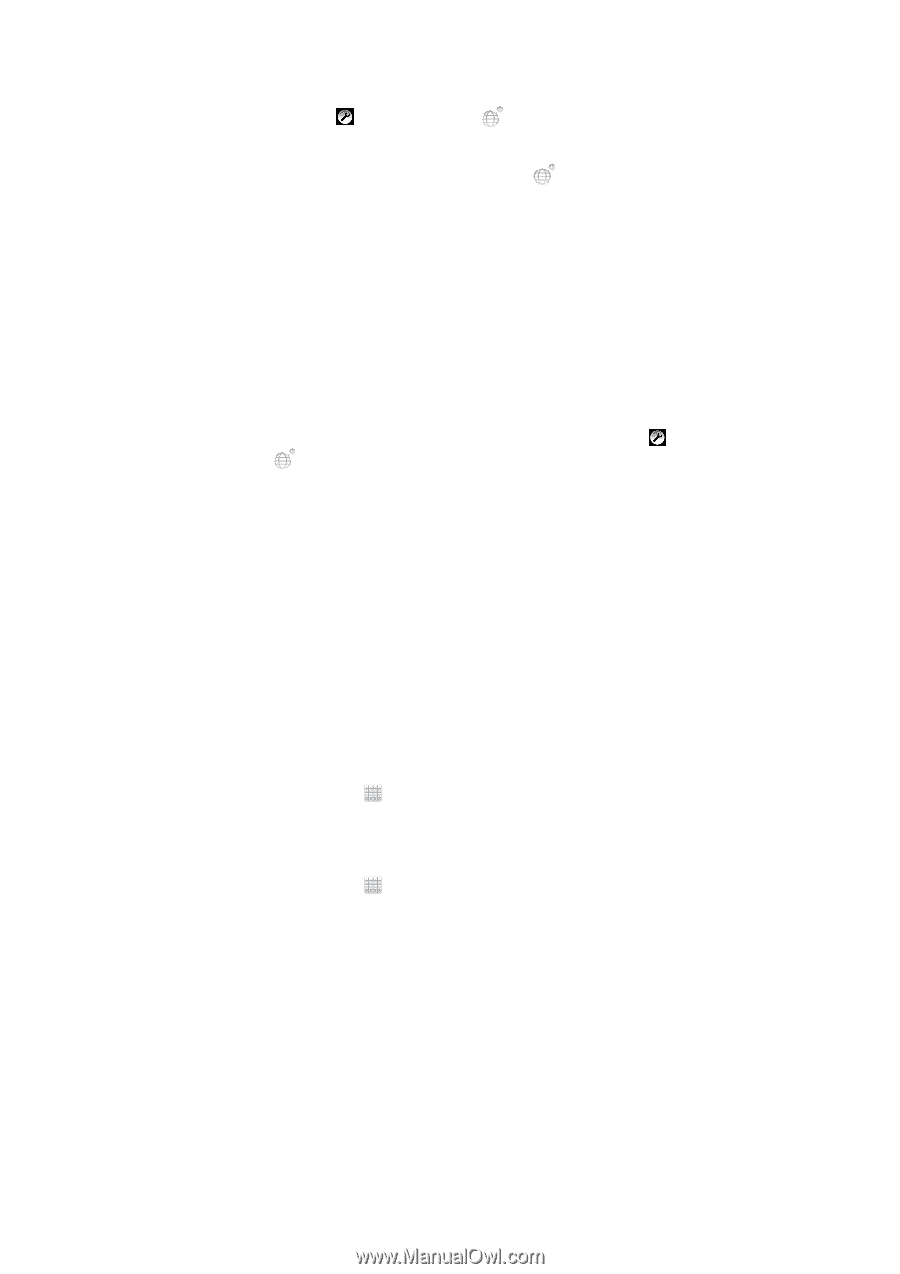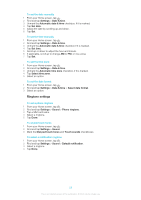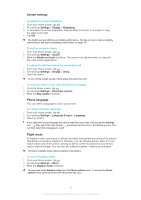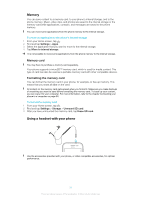Sony Ericsson Xperia tipo dual User Guide - Page 27
Customizing your phone, Text input settings, Using multiple SIM cards, Switching between SIM cards - ringtone
 |
View all Sony Ericsson Xperia tipo dual manuals
Add to My Manuals
Save this manual to your list of manuals |
Page 27 highlights
To change the writing language using the on-screen keyboard or the Phonepad 1 When you enter text, tap , or touch and hold if you have already selected more than one input language. 2 Tap Writing languages and select the languages you want to use for writing. 3 If you have selected more than one input language, tap to switch between the selected writing languages. To switch keyboards 1 When you enter text, drag the status bar downward to open the Notification panel. 2 Tap Select input method, and select an option. Text input settings When entering text, you can access a text input settings menu that helps you set options for text prediction. For example, you can decide how you want the phone to present word alternatives and correct words as you type, or enable the text input application to remember new words you write. To change the text input settings 1 When you enter text using the on-screen keyboard or the Phonepad, tap , or touch and hold . 2 Tap Text input settings. 3 Select the desired settings. Customizing your phone Adapt the phone to your needs by adjusting, for example, your personal ringtone, phone language and your Privacy settings. Using multiple SIM cards The phone works with one or two SIM cards inserted. You get incoming communication to both SIM cards, and can select from which number you want to place outgoing communication. You can switch manually between the SIM cards, or make settings so that the phone switches automatically for you, depending on, for example, time of day or communication type. Before you can use both SIM cards, you need to enable the SIM cards in the phone settings. To enable use of dual SIM cards 1 From the Home screen, tap . . 2 Find and tap Settings > Dual SIM settings. 3 Mark the SIM1 and SIM2 checkboxes. To rename a SIM card 1 From the Home screen, tap . . 2 Find and tap Settings > Dual SIM settings. 3 Tap a SIM card and enter a name for it. 4 Tap OK. Switching between SIM cards You can select which SIM card to use, and the selected SIM card will be used for all outgoing calls and messages. Data traffic can be set to only run on one of the SIM cards. You will receive calls and messages to both SIM cards, however, during a call, only the active SIM card is available for communications. 27 This is an Internet version of this publication. © Print only for private use.