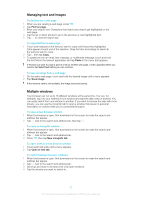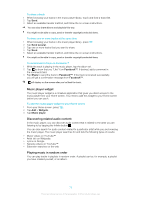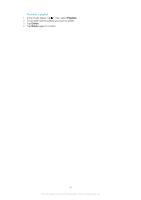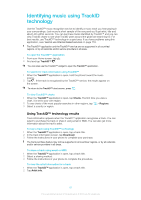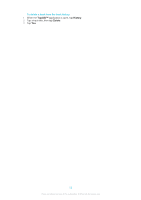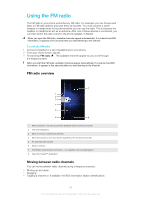Sony Ericsson Xperia tipo dual User Guide - Page 78
Music player widget, Discovering related audio content, Playing music in random order, Send several
 |
View all Sony Ericsson Xperia tipo dual manuals
Add to My Manuals
Save this manual to your list of manuals |
Page 78 highlights
To share a track 1 When browsing your tracks in the music player library, touch and hold a track title. 2 Tap Send. 3 Select an available transfer method, and follow the on-screen instructions. You can also share albums and playlists this way. You might not be able to copy, send or transfer copyright-protected items. To share one or more tracks at the same time 1 When browsing your tracks in the music player library, press . 2 Tap Send several. 3 Tap one or more tracks that you want to share. 4 Tap Send. 5 Select an available transfer method, and follow the on-screen instructions. You might not be able to copy, send or transfer copyright-protected items. To recommend a track on Facebook™ 1 While the track is playing in the music player, tap the album art. 2 Tap to show that you "Like" it on Facebook™. If desired, add a comment in the comments field. 3 Tap Share to send the track to Facebook™. If the track is received successfully, you will get a confirmation message from Facebook™. will display on the screen after you've liked the track. Music player widget The music player widget is a miniature application that gives you direct access to the music player from your Home screen. You need to add this widget to your Home screen before you can use it. To add the music player widget to your Home screen 1 From your Home screen, press . 2 Tap Add > Widgets. 3 Tap Music player. Discovering related audio content In the music player, you can discover audio content that is related to the artist you are listening to by tapping the Infinite button . You can also search for audio content related to a particular artist while you are browsing the music player. The music player searches for and lists the following types of results: • Music videos on YouTube™ • Artist info on Wikipedia • Lyrics on Google • Karaoke videos on YouTube™ • Extension searches on the web Playing music in random order You can play tracks in playlists in random order. A playlist can be, for example, a playlist you have created yourself, or an album. 78 This is an Internet version of this publication. © Print only for private use.