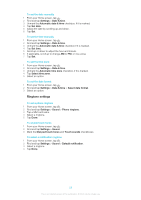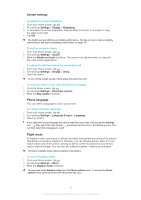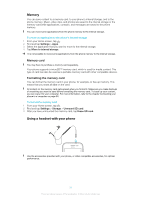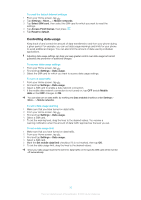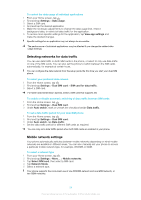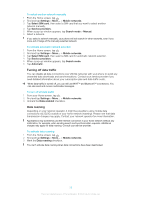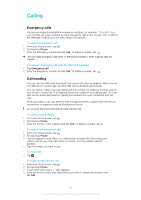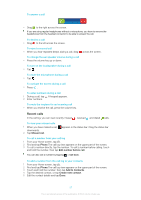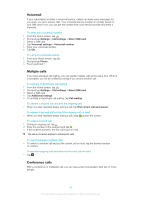Sony Ericsson Xperia tipo dual User Guide - Page 33
Controlling data usage, Settings, Mobile networks, Select SIM card, Access Point Names - specification
 |
View all Sony Ericsson Xperia tipo dual manuals
Add to My Manuals
Save this manual to your list of manuals |
Page 33 highlights
To reset the default Internet settings 1 From your Home screen, tap . 2 Tap Settings > More... > Mobile networks. 3 Tap Select SIM card, then select the SIM card for which you want to reset the settings. 4 Tap Access Point Names, then press . 5 Tap Reset to default. Controlling data usage Keep track of and control the amount of data transferred to and from your phone during a given period. For example, you can set data usage warnings and limits for your phone to avoid additional charges. You can also limit the amount of data used by individual applications. Adjusting data usage settings can help you keep greater control over data usage but cannot guarantee the prevention of additional charges. To access data usage settings 1 From your Home screen, tap . 2 Find and tap Settings > Data usage. 3 Select the SIM card for which you want to access data usage settings. To turn on data traffic 1 From your Home screen, tap . 2 Find and tap Settings > Data usage. 3 Select a SIM card to enable a data network connection. 4 If the mobile data network connection is not turned on, tap OFF beside Mobile data so that OFF changes to ON. You can also turn on data traffic by marking the Data enabled checkbox under Settings > More... > Mobile networks. To set a data usage warning 1 Make sure that you have turned on data traffic. 2 From your Home screen, tap . 3 Find and tap Settings > Data usage. 4 Select a SIM card. 5 To set the warning level, drag the lines to the desired values. You receive a warning notification when the amount of data traffic approaches the level you set. To set a data usage limit 1 Make sure that you have turned on data traffic. 2 From your Home screen, tap . 3 Find and tap Settings > Data usage. 4 Select a SIM card. 5 Mark the Set mobile data limit checkbox if it is not marked, then tap OK. 6 To set the data usage limit, drag the lines to the desired values. Once your data usage reaches the set limit, data traffic on the specific SIM card will be turned off automatically. 33 This is an Internet version of this publication. © Print only for private use.