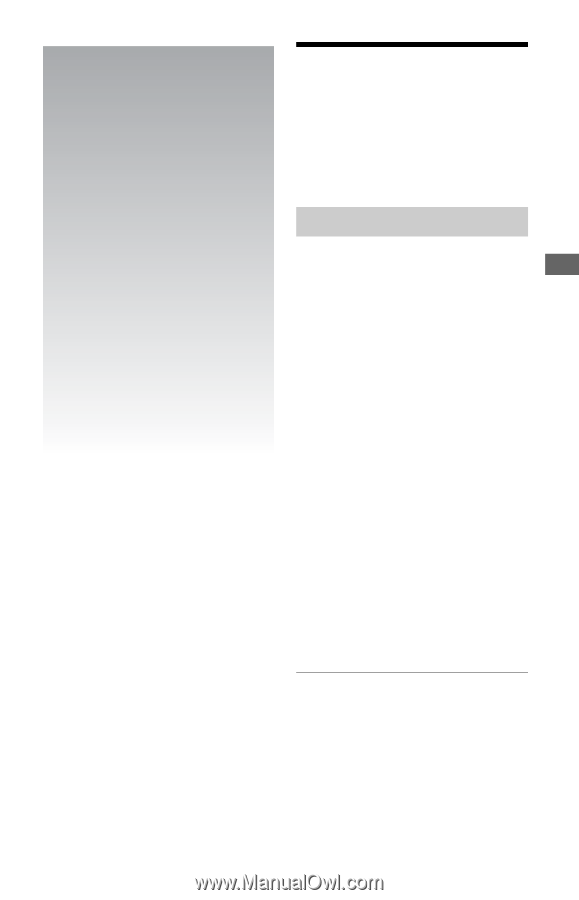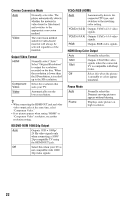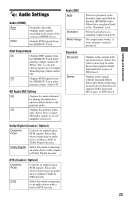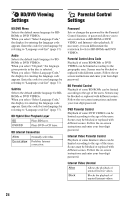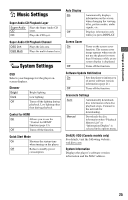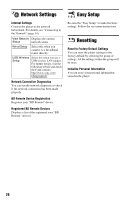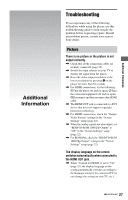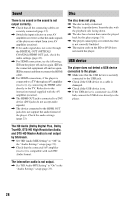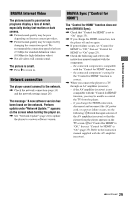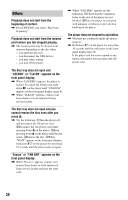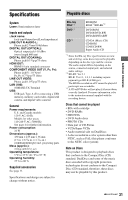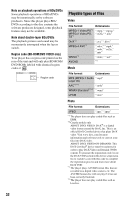Sony BDP-S470 Operating Instructions - Page 27
Additional Information, Troubleshooting - problems
 |
UPC - 027242796270
View all Sony BDP-S470 manuals
Add to My Manuals
Save this manual to your list of manuals |
Page 27 highlights
Additional Information Troubleshooting If you experience any of the following difficulties while using the player, use this troubleshooting guide to help remedy the problem before requesting repairs. Should any problem persist, consult your nearest Sony dealer. Picture There is no picture or the picture is not output correctly. , Check that all the connecting cables are securely connected (page 12). , Switch the input selector on your TV to display the signal from the player. , Reset the video output resolution to the lowest resolution by pressing x on the player for more than 10 seconds. , For HDMI connections, try the following: 1Turn the player off and on again. 2Turn the connected equipment off and on again. 3Disconnect and then reconnect the HDMI cable. , The HDMI OUT jack is connected to a DVI device that does not support copyright protection technology. , For HDMI connections, check the "Output Video Format" settings in the "Screen Settings" setup (page 22). , When the analog signals are also output, set "BD/DVD-ROM 1080/24p Output" to "Off" in the "Screen Settings" setup (page 22). , For BD-ROMs, check the "BD/DVD-ROM 1080/24p Output" setting in the "Screen Settings" setup (page 22). The display language on the screen switches automatically when connected to the HDMI OUT jack. , When "Control for HDMI" is set to "On" (page 25), the display language on the screen automatically switches according to the language setting of the connected TV (if you change the setting on your TV, etc.). ,continued 27 Additional Information