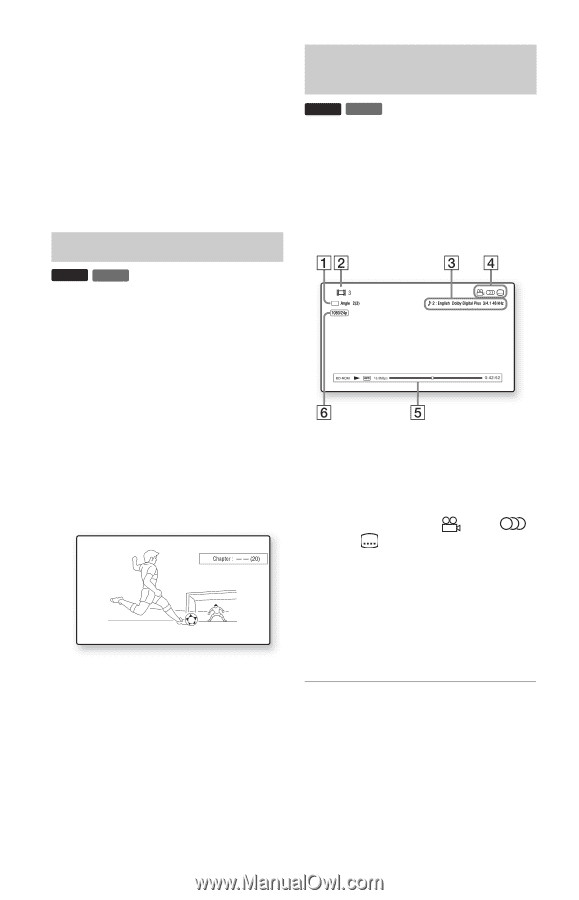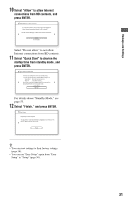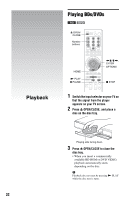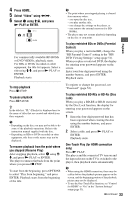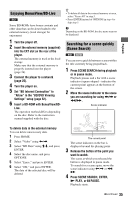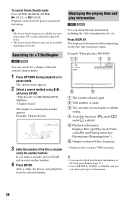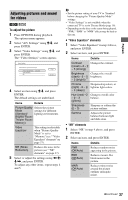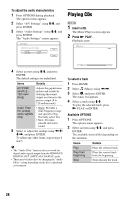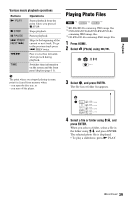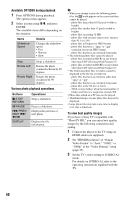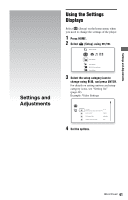Sony BDP S550 Operating Instructions - Page 36
Searching for a Title/ Displaying the playing time and play information
 |
UPC - 027242737518
View all Sony BDP S550 manuals
Add to My Manuals
Save this manual to your list of manuals |
Page 36 highlights
To cancel Scene Search mode Press SCENE SEARCH, ENTER, N PLAY, or X PAUSE. Playback starts from the point you pressed the button. b • The Scene Search function is available for titles longer than 100 seconds and shorter than 100 hours. • The Scene Search function may not be available depending on the disc. Searching for a Title/Chapter BD DVD You can search for a chapter if the title contains chapter marks. 1 Press OPTIONS during playback or in pause mode. The options menu appears. 2 Select a search method using M/m, and press ENTER. "Title Search" (for BD-ROMs/DVD VIDEOs) "Chapter Search" The display for entering the number appears. Example: Chapter Search 3 Enter the number of the title or chapter using the number buttons. If you make a mistake, press CLEAR, and re-enter another number. 4 Press ENTER. After a while, the player starts playback from the selected number. Displaying the playing time and play information BD DVD You can check the title information, including the video transmission rate, etc. Press DISPLAY. The displayed information differs depending on the disc type and player status. Example: When playing a BD-ROM A The current selected angle B Title number or name C The currently selected audio or subtitle setting D Available functions ( angle/ audio/ subtitle) E Playback information Displays Disc type/Play mode/Video codec/Bit rate/Playing status bar/ Playing time (Remaining time*) F Output resolution/Video frequency * Displayed when you press TIME repeatedly. z • You can also check the playback information in the front panel display (page 11). • Press SUBTITLE, AUDIO, or ANGLE, and you can check each type of information. 36