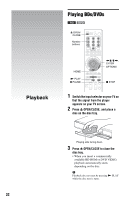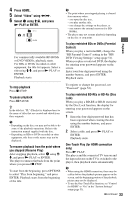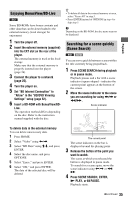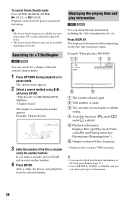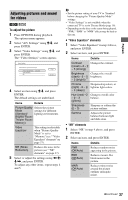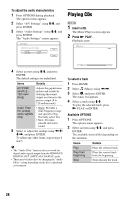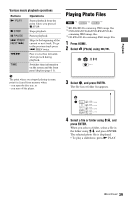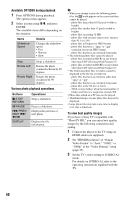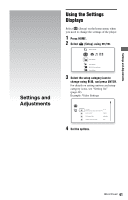Sony BDP S550 Operating Instructions - Page 37
Adjusting pictures and sound for videos, To adjust the picture
 |
UPC - 027242737518
View all Sony BDP S550 manuals
Add to My Manuals
Save this manual to your list of manuals |
Page 37 highlights
Playback Adjusting pictures and sound for videos BD DVD To adjust the picture 1 Press OPTIONS during playback. The options menu appears. 2 Select "A/V Settings" using M/m, and press ENTER. 3 Select "Video Settings" using M/m, and press ENTER. The "Video Settings" screen appears. 4 Select an item using M/m, and press ENTER. The default settings are underlined. Items Details Picture Quality Selects the picture Mode settings for different (Standard/ lighting environments. Brighter Room/ Theater Room/ Memory) Video Equalizer This setting is selectable when "Picture Quality Mode" is set to "Memory" (see ""Video Equalizer" elements" on page 37). NR (Noise Reduction) Reduces the noise in the picture (see ""NR" elements" on page 37). 5 Select or adjust the settings using