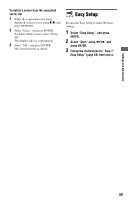Sony BDP-S560 Operating Instructions - Page 57
Select Perform using, press ENTER., Select Finish, and press ENTER., Check the settings - system error
 |
UPC - 689466112917
View all Sony BDP-S560 manuals
Add to My Manuals
Save this manual to your list of manuals |
Page 57 highlights
Settings and Adjustments 13 Select "Perform" using M/m, and press ENTER. The network diagnostic starts. Results are displayed after the player finishes the network diagnostic. If an error message appears, follow the on-screen instructions. For further details, visit the following website and check the FAQ contents: http://www.sony.com/blurayupdate 14 Select "Finish," and press ENTER. 15 Check the settings, and select "Finish," then press ENTER. The message "Settings are complete." appears. If an error message appears in the network diagnostic results, check the message and set the network settings again. To enter characters Use the following procedure to enter SSID, the WEP/WPA key, or "Proxy Server." Entry field 1 Press a number button repeatedly to select a character. Example: Press the number 3 button once to enter "D." Press the number 3 button three times to enter "F." 2 Press ,, and enter the next character. If you make a mistake, follow the next steps. 1 Move the highlight to the entry field using M/m. The color of the cursor changes to yellow. 2 Move the cursor to the left side of the character you want to delete using