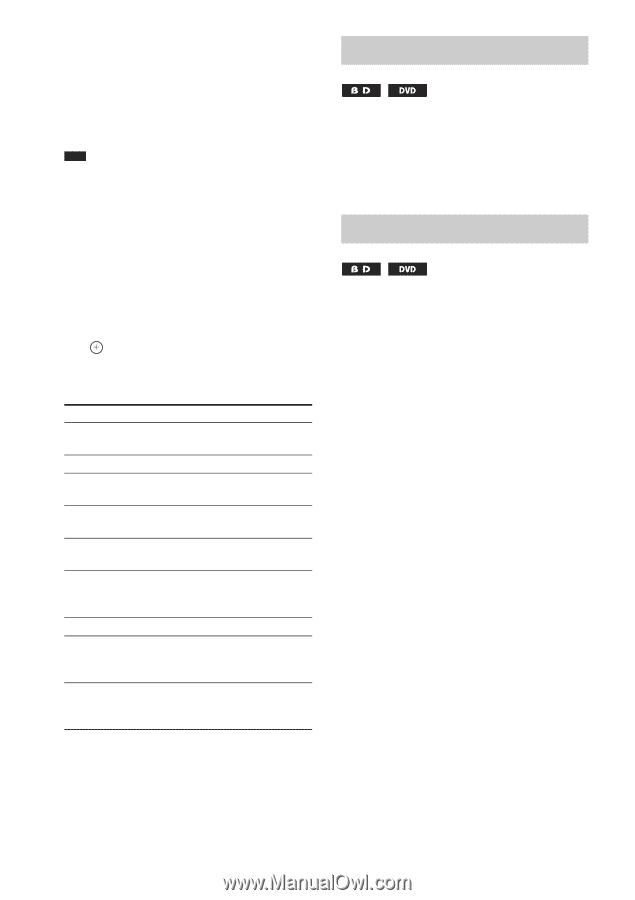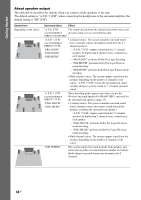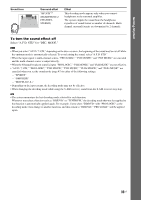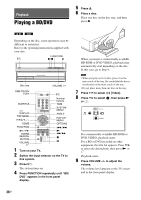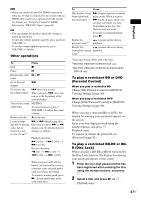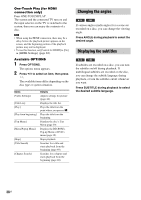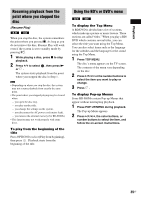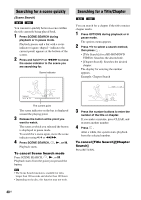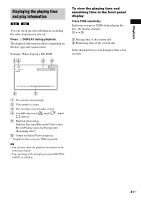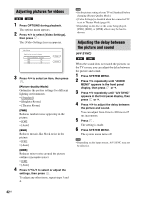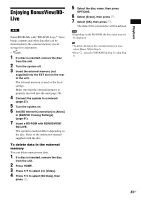Sony BDV-T10 Operating Instructions - Page 38
Changing the angles, Displaying the subtitles, Press OPTIONS.
 |
UPC - 027242763661
View all Sony BDV-T10 manuals
Add to My Manuals
Save this manual to your list of manuals |
Page 38 highlights
One-Touch Play (for HDMI connection only) Press ONE-TOUCH PLAY. The system and the connected TV turn on and the input selector on the TV is switched to the system; then you can enjoy the contents of a disc. Note • When using the HDMI connection, there may be a delay before the playback picture appears on the screen, and the beginning portion of the playback picture may not be displayed. • To use this function, set [Control for HDMI] to [On] in [HDMI Settings] (page 82). Available OPTIONS 1 Press OPTIONS. The options menu appears. 2 Press X/x to select an item, then press . The available items differ depending on the disc type or system situation. Items [Video Settings] [Title List] [Play] [Play from beginning] [Top Menu] [Menu/Popup Menu] [Stop] [Title Search] [Chapter Search] Details Adjusts settings for picture (page 42). Displays the title list. Plays the title from the point where you pressed x. Plays the title from the beginning. Displays the disc's Top Menu (page 39). Displays the BD-ROM's Pop-up Menu or DVD's menu (page 39). Stops playback. Searches for a title and starts playback from the beginning (page 40). Searches for a chapter and starts playback from the beginning (page 40). Changing the angles If various angles (multi-angles) for a scene are recorded on a disc, you can change the viewing angle. Press ANGLE during playback to select the desired angle. Displaying the subtitles If subtitles are recorded on a disc, you can turn the subtitles on/off during playback. If multilingual subtitles are recorded on the disc, you can change the subtitle language during playback, or turn the subtitles on/off whenever you want. Press SUBTITLE during playback to select the desired subtitle language. 38US