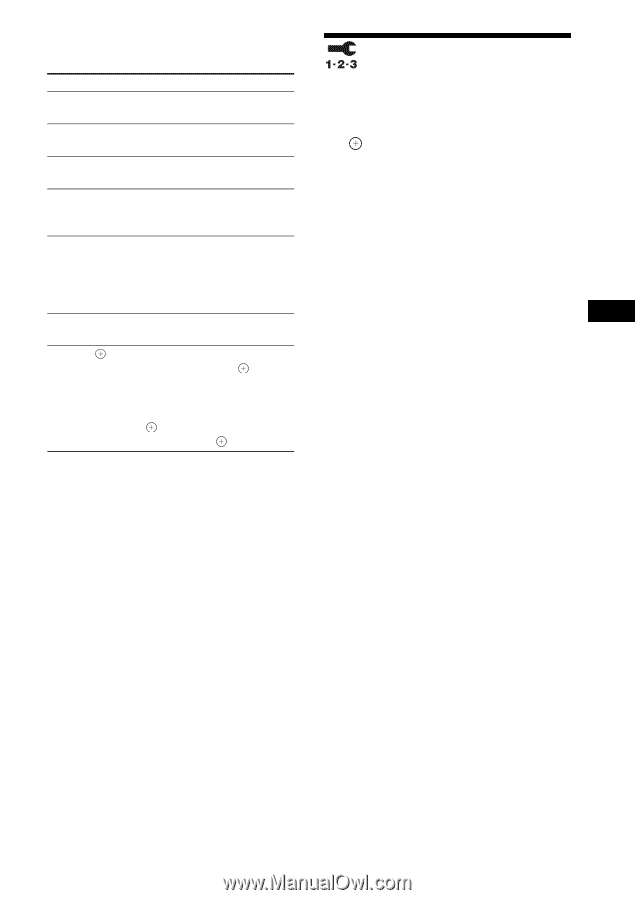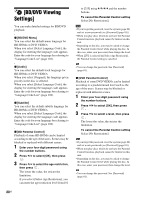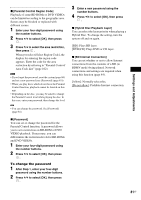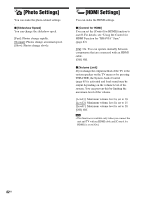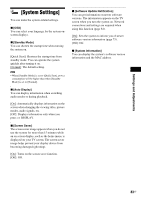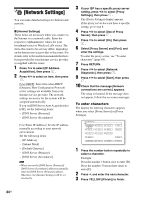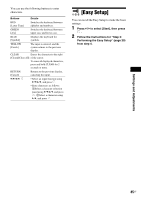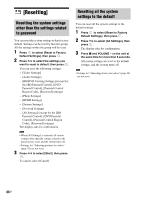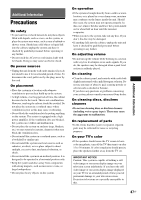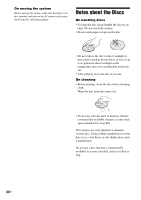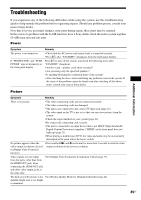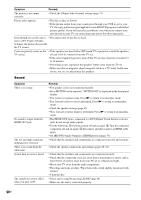Sony BDV-T10 Operating Instructions - Page 85
[Easy Setup], Press, to select [Start], then press, Follow the instructions for Step 3
 |
UPC - 027242763661
View all Sony BDV-T10 manuals
Add to My Manuals
Save this manual to your list of manuals |
Page 85 highlights
You can use the following buttons to enter characters. Buttons Details RED [Letter Type] Switches the keyboard between alphabet and numbers. GREEN [A/a] Switches the keyboard between upper case and lower case. BLUE [Symbol] Displays the keyboard for symbols. YELLOW [Finish] The input is entered, and the system returns to the previous display. CLEAR Erases the character to the right [Clear]/[Clear All] of the cursor. To erase all displayed characters, press and hold CLEAR for 2 seconds or more. RETURN [Cancel] Returns to the previous display, canceling the input. C/X/x/c, • Select an input function using C/X/x/c, and press . • Enter characters as follows: 1Select a character selection panel using C/X/x/c, and press . 2Select a character using C/c, and press . [Easy Setup] You can recall the Easy Setup to make the basic settings. 1 Press C/c to select [Start], then press . 2 Follow the instructions for "Step 3: Performing the Easy Setup" (page 29) from step 4. Settings and Adjustments 85US