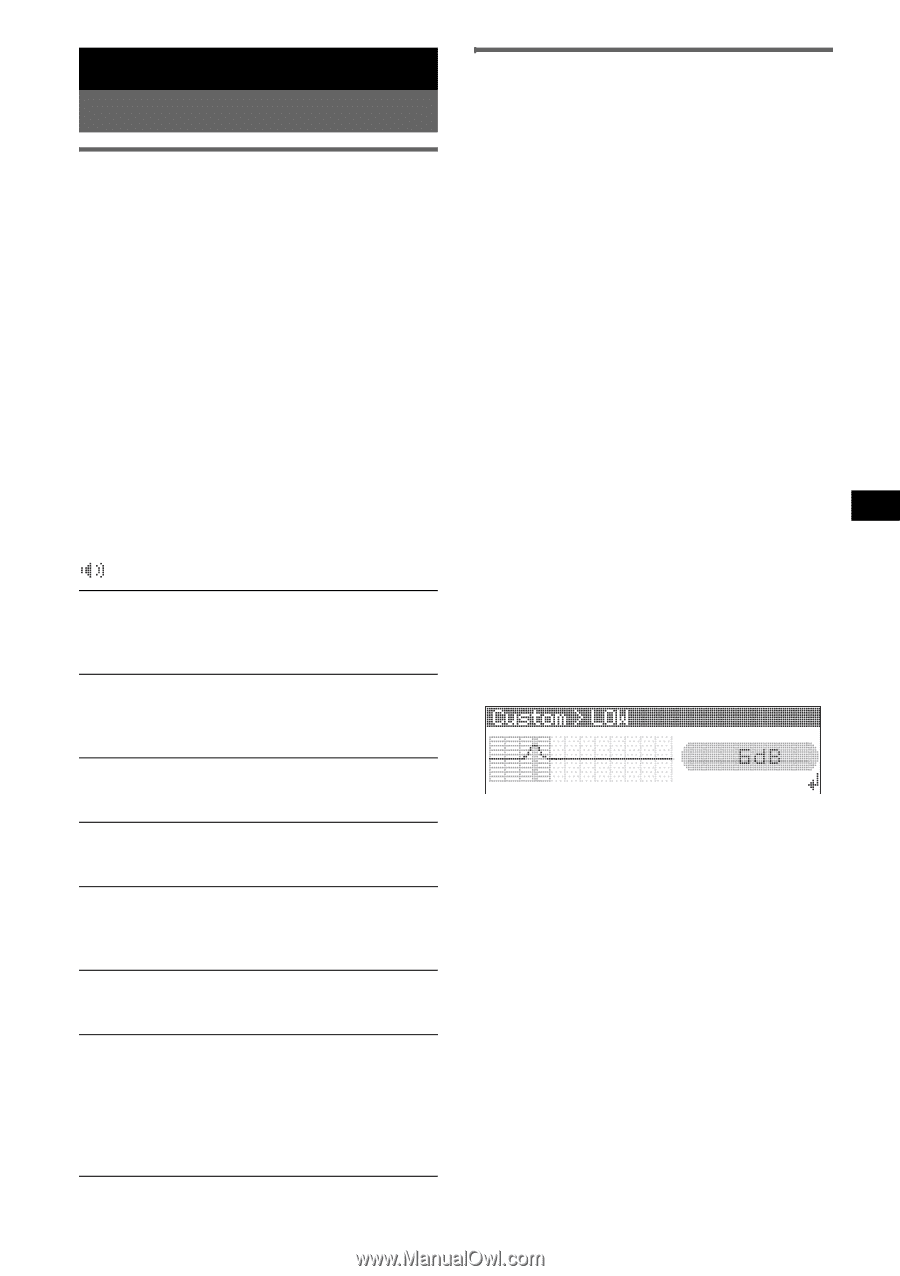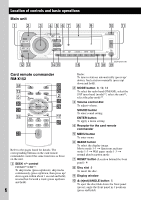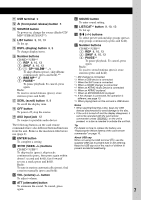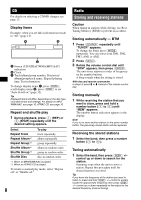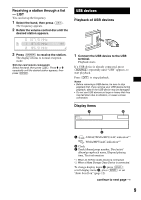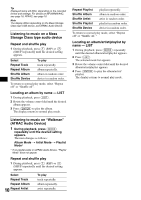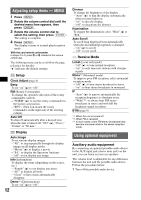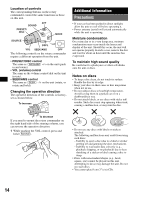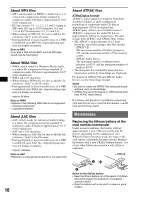Sony CDX-GT81UW Operating Instructions - Page 11
Other functions, Changing the sound settings, Adjusting the sound characteristics - xplod
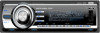 |
View all Sony CDX-GT81UW manuals
Add to My Manuals
Save this manual to your list of manuals |
Page 11 highlights
Other functions Changing the sound settings Adjusting the sound characteristics 1 Press (SOUND). 2 Rotate the volume control dial until the desired menu item appears, then press (ENTER). 3 Rotate the volume control dial to select the setting, then press (ENTER). The setting is complete. After 3 seconds, the setting is complete and the display returns to normal play/reception mode. With the card remote commander In steps 2 to 3: press M or m instead of the volume control dial. The following items can be set (follow the page reference for details): "z" indicates the default settings. EQ3 parametric To select an equalizer type: "Xplod," "Vocal," "Edge," "Cruise," "Space," "Gravity," "Custom" or "off" (z). DSO To select the DSO mode: "1," "2," "3" or "off" (z). The larger the number, the more enhanced the effect. Balance To adjust the balance between the right and left speakers: "R10" - "0" (z) - "L10" Fader To adjust the balance between the front and rear speakers: "F10" - "0" (z) - "R10" Subwoofer To adjust the subwoofer volume: "+10" - "0" (z) - "-10" ("- ∞" is displayed at the lowest setting.) LPF (Low Pass Filter) To select the subwoofer cut-off frequency: "off" (z), "125Hz" or "78Hz." AUX Level* To adjust the volume level for each connected auxiliary equipment. This setting negates the need to adjust the volume level between sources (page 12). Adjustable level: "+18 dB" - "0 dB" (z) - "-8 dB" * When AUX source is activated. Customizing the equalizer curve - EQ3 Tune "Custom" of EQ3 allows you to make your own equalizer settings. 1 Select a source, then press (SOUND). 2 Rotate the volume control dial to select "EQ3 parametric" then press (ENTER). 3 Rotate the volume control dial to select "Custom" then press (SEEK) + up. 4 Rotate the volume control dial to select "EQ3 Mode Tune" then press (ENTER). 5 Rotate the volume control dial to select the desired frequency range from "LOW," "MID" or "HI," then press (ENTER). 6 Rotate the volume control dial to select the center frequency you wish to adjust, then press (SEEK) + up. Selectable frequency in each range: LOW: 60 Hz or 100 Hz MID: 500 Hz or 1.0 kHz HI: 10.0 kHz or 12.5 kHz 7 Rotate the volume control dial to adjust the equalizer curve. The volume level is adjustable in 1 dB steps, from -10 dB to +10 dB. 8 Press (ENTER). Repeat steps 5 to 8 to adjust other frequency ranges. 9 Press (SEEK) - down. The display returns to normal play/reception mode. To restore the factory-set equalizer curve, select "EQ3 Mode Initialize" and "Yes" in step 4. Tip Other equalizer types are also adjustable. With the card remote commander In steps 2 to 7: press M or m instead of the volume control dial: in steps 3, 6 and 9: press < or , instead of (SEEK) +/-. 11