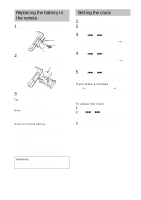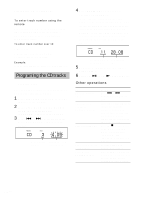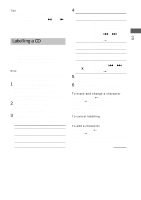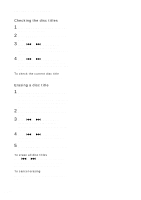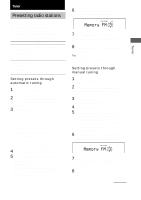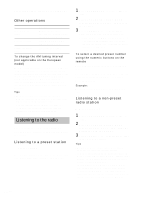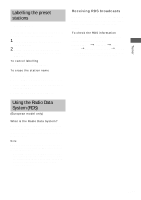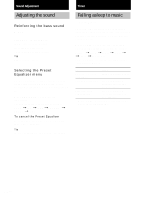Sony CMT-L1 Operating Instructions - Page 15
Tuner, Presetting radio stations - stereo
 |
View all Sony CMT-L1 manuals
Add to My Manuals
Save this manual to your list of manuals |
Page 15 highlights
Tuner Tuner Presetting radio stations The system can store a total of 30 preset stations (20 for FM and 10 for AM). You can then tune in any of those stations simply by selecting the corresponding preset number. There are two ways to store the preset stations. To Automatically tune in all of the stations that can be received in your area and then store them manually Manually tune in and store the radio frequency of your favourite stations Method Automatic Tuning Preset Manual Tuning Preset Setting presets through automatic tuning 1 Press TUNER/BAND to select "FM" or "AM". 2 Press PLAY MODE/TUNING MODE repeatedly until "AUTO" appears in the display. 3 Press TUNING + or -. The frequency changes as the system scans for a station. Scanning stops automatically when a station is tuned in. At that time, "TUNED" and "STEREO" (for stereo program only) appear. If "TUNED" does not appear and the scanning does not stop Set the frequency of the desired radio station as described in steps 2 to 8 of "Setting presets through manual tuning". 4 Press MENU/NO on the remote. 5 Press TUNING + or - repeatedly until "Memory?" appears, and then press ENTER/YES on the remote. A preset number appears in the display. Perform steps 6 and 7 while the preset number is flashing. 6 Press TUNING + or - repeatedly to select the desired preset number. 7 Press ENTER/YES on the remote. "Complete!" appears, and then the station is stored. 8 Repeat steps 1 to 7 to preset other stations. Tip Press PLAY MODE/TUNING MODE when you want to stop scanning. Setting presets through manual tuning 1 Press TUNER/BAND to select "FM" or "AM". 2 Press PLAY MODE/TUNING MODE repeatedly until "AUTO" and "PRESET" disappear from the display. 3 Press TUNING + or - repeatedly to tune in the desired station. 4 Press MENU/NO on the remote. 5 Press TUNING + or - repeatedly until "Memory?" appears, and then press ENTER/YES on the remote. A preset number appears in the display. Perform steps 6 and 7 while the preset number is flashing. 6 Press TUNING + or - repeatedly to select the desired preset number. 7 Press ENTER/YES on the remote. "Complete!" appears, and then the station is stored. 8 Repeat steps 1 to 7 to preset other stations. continued 15GB