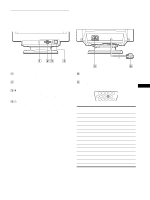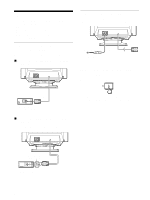Sony CPD-110EST Operation Guide - Page 10
picture's sides PIN/PIN BALANCE
 |
View all Sony CPD-110EST manuals
Add to My Manuals
Save this manual to your list of manuals |
Page 10 highlights
Adjusting the horizontal size or centering of the picture (H-SIZE/ CENTER) These settings are stored in memory for the current input signal. 1 Press the MENU button. The main MENU appears on the screen. 2 Press the +/− buttons to highlight H-SIZE/ CENTER, and press the ENTER button. The H-SIZE/CENTER menu appears on the screen. 3 First press the ENTER button to select the desired adjustment item. Then press the +/− buttons to make the adjustment. Select H-SIZE H-CENTER To adjust the horizontal size adjust the horizontal centering Adjusting the vertical size or centering of the picture (V-SIZE/ CENTER) These settings are stored in memory for the current input signal. 1 Press the MENU button. The main MENU appears on the screen. 2 Press the +/− buttons to highlight V-SIZE/ CENTER, and press the ENTER button. The V-SIZE/CENTER menu appears on the screen. 3 First press the ENTER button to select the desired adjustment item. Then press the +/− buttons to make the adjustment. Select V-SIZE V-CENTER To adjust the vertical size adjust the vertical centering Adjusting the curvature of the picture's sides (PIN/PIN BALANCE) These settings are stored in memory for the current input signal. 1 Press the MENU button. The main MENU appears on the screen. 2 Press the +/− buttons to highlight PIN/PIN BALANCE, and press the ENTER button. The PIN/PIN BALANCE menu appears on the screen. 3 First press the ENTER button to select the desired adjustment item. Then press the +/− buttons to make the adjustment. Select PIN PIN BALANCE To expand or contract the picture sides shift the picture sides to the left or right Adjusting the angle of the picture's sides (KEY/KEY BALANCE) These settings are stored in memory for the current input signal. 1 Press the MENU button. The main MENU appears on the screen. 2 Press the +/− buttons to highlight KEY/KEY BALANCE, and press the ENTER button. The KEY/KEY BALANCE menu appears on the screen. 3 First press the ENTER button to select the desired adjustment item. Then press the +/− buttons to make the adjustment. Select KEY KEY BALANCE To adjust the picture width at the top of the screen shift the picture to the left or right at the top of the screen 10