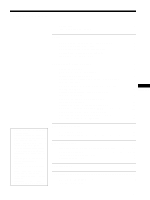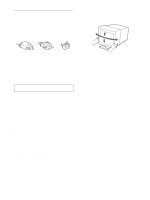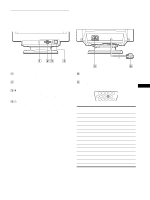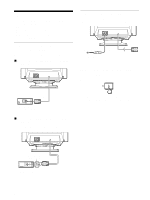Sony CPD-110EST Operation Guide - Page 8
Customizing Your Monitor
 |
View all Sony CPD-110EST manuals
Add to My Manuals
Save this manual to your list of manuals |
Page 8 highlights
Customizing Your Monitor You can make numerous adjustments to your monitor using the on-screen menu. Navigating the menu Press the MENU button to display the main MENU on your screen. See page 9 for more information on using the MENU button. MENU EX I T CONTRAS T / BR I GHTNESS H - S I ZE / CENTER V - S I ZE / CENTER P I N / P I N BA L ANCE KEY / KEY BA L ANCE ROT A T I ON ZOOM CO L OR RESET L ANGUAGE / I NFORMA T I ON DEGAUSS / CANCE L MO I RE Use the +/− and ENTER buttons to select one of the following menus. See page 9 for more information on using the +/− and ENTER buttons. 1 CONTRAST/BRIGHTNESS (page 9) Select the CONTRAST/ BRIGHTNESS menu to adjust the picture's contrast and brightness. CONTRAST / BR I GHTNESS CON T R A S T 26 60 . 0 kHz / 70 . 0Hz 1024X768 SE L ECT EX I T 2 H-SIZE/CENTER (page 10) Select the H-SIZE/CENTER menu to adjust the picture's horizontal size and centering. H - S I ZE / CENTER H- S I ZE 26 SE L ECT EX I T 3 V-SIZE/CENTER (page 10) Select the V-SIZE/CENTER menu to adjust the picture's vertical size and centering. V - S I ZE / CENTER V - S I ZE 26 SE L ECT EX I T 4 PIN/PIN BALANCE (page 10) Select the PIN/PIN BALANCE menu to adjust the curvature picture's sides. P I N / P I N BALANCE PIN 26 SE L ECT EX I T 5 KEY/KEY BALANCE (page 10) Select the KEY/KEY BALANCE menu to adjust the angle of the picture's sides. KEY / KEY BALANCE KEY 26 SE L ECT EX I T 6 ROTATION (page 11) Select the ROTATION menu to adjust the picture's rotation. ROTAT I ON ROTAT I ON 26 SE L ECT EX I T 7 ZOOM (page 11) Select the ZOOM menu to enlarge or reduce the picture. ZOOM SE L ECT Z OOM 26 EX I T 8 COLOR (page 11) Select the COLOR menu to adjust the picture's color temperature. You can use this to match the monitor's colors to a printed picture's colors. COLOR USER 5000K 6500 K 9300K R 50 G 50 B 50 SE L ECT EX I T 9 RESET (page 12) Select the RESET menu to reset the adjustments. RESET RESET MO D E ALL EX I T 0 LANGUAGE/INFORMATION (page 7, 15) Select the LANGUAGE/ INFORMATION menu to choose the on-screen menu's language and display this monitor's information box. LANGUAGE / INFORMAT I ON ENGL I SH DEU T SCH E S P A ÑO L FRANÇA I S I T A L I ANO SE L ECT EX I T qa DEGAUSS/CANCEL MOIRE (page 12) Select the DEGAUSS/CANCEL MOIRE menu to degauss the screen and cancel the moire. DEGAUSS / CANCEL MO I RE DEGAUSS ON SE L ECT EX I T x Displaying the current input signal The horizontal and vertical frequencies of the current input signal are displayed in the CONTRAST/BRIGHTNESS menu. If the signal matches one of this monitor's factory preset modes, the resolution is also displayed. the resolution of the current input signal CONTRAST / BR I GHTNESS CON T R A S T 26 60 . 0 kHz / 70 . 0Hz 1024X768 SE L ECT EX I T the horizontal and vertical frequencies of the current input signal 8