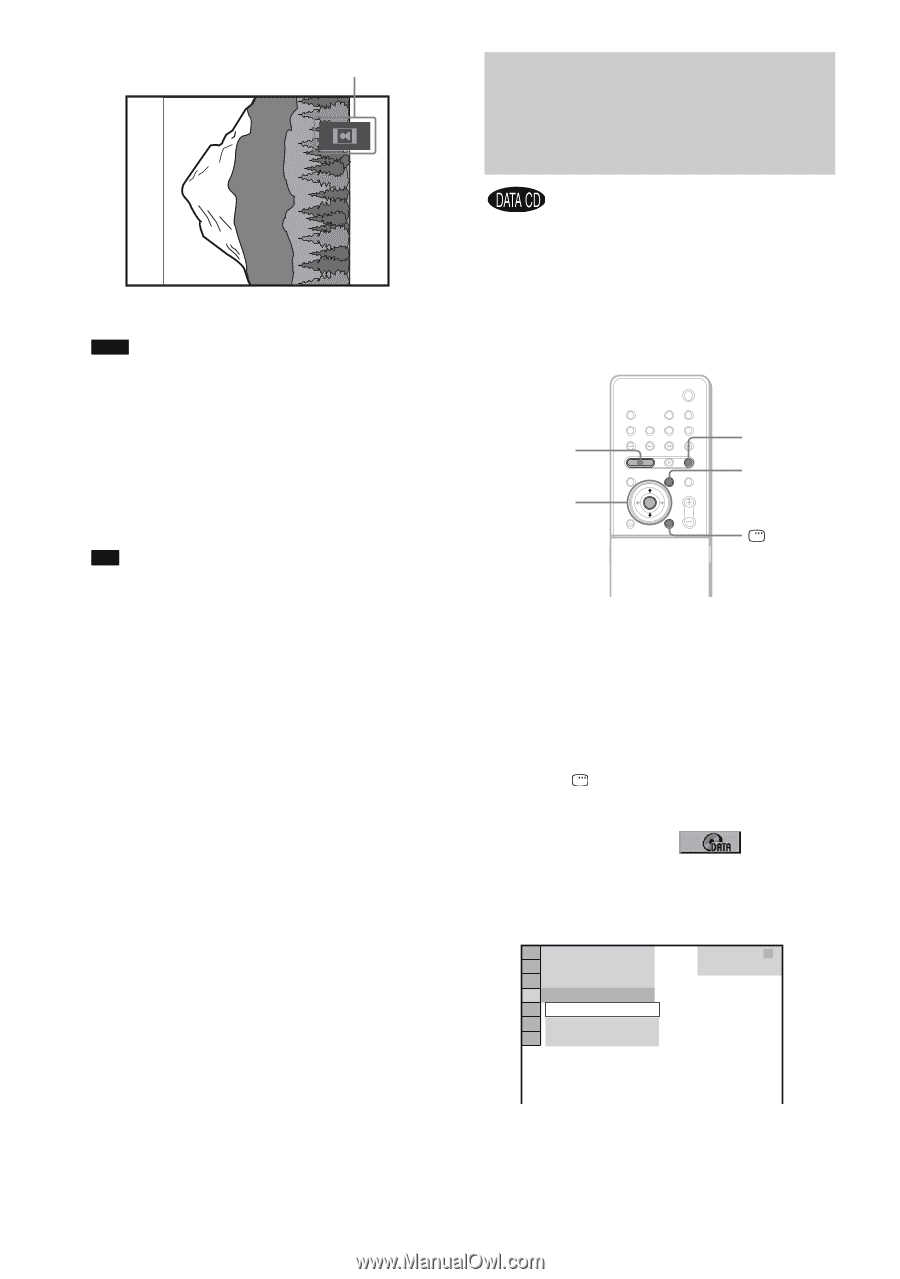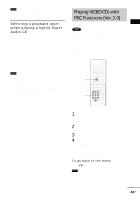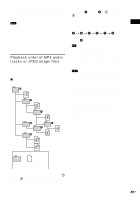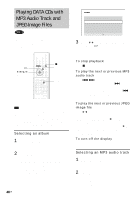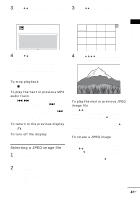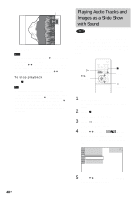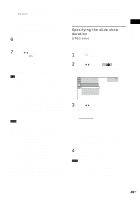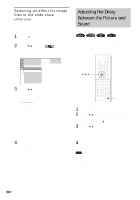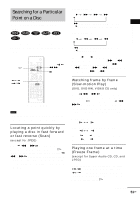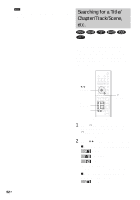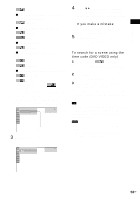Sony DAV-FX80 DAVFX80 Instructions (complete HT system) - Page 48
Playing Audio Tracks and Images as a Slide Show with Sound
 |
View all Sony DAV-FX80 manuals
Add to My Manuals
Save this manual to your list of manuals |
Page 48 highlights
Rotating direction Playing Audio Tracks and Images as a Slide Show with Sound Press CLEAR to return to normal view. Note • Nothing happens when you press C while playing the first image file of the album. • If you press C/c to go to the next or previous image, the "Rotating a JPEG image" function is canceled. • The slide show stops when you press X/x. To stop playback Press x. Tip • A scroll box is displayed at the right side of the screen. To display the additional image files, select the bottom image and press x. To return to the previous image, select the top image and press X. • You can also change the slide show duration (page 49) and effect (page 50) while playing JPEG image file. You can play a slide show with sound by first placing both MP3 and JPEG files in the same album on a DATA CD. When you play back the DATA CD, select [AUTO] mode as explained below. H X/x ENTER x MENU DISPLAY 1 Load a DATA CD. The system starts playing from the first album. 2 Press x. The system stops playback. 3 Press DISPLAY. The Control Menu appears. 4 Press X/x to select [MODE (MP3, JPEG)], then press ENTER. The options for [MODE (MP3, JPEG)] appear. 1 2 ( 2 7 ) 1 8 ( 3 4 ) T 1:32:55 AUTO AUTO AUDIO (MP3) IMAGE (JPEG) DATA CD MP3 48US 5 Press X/x to select the setting you want and press ENTER.