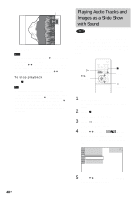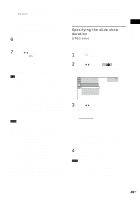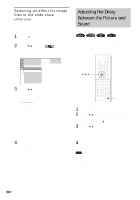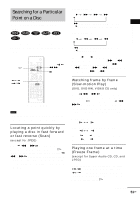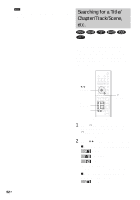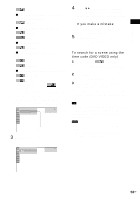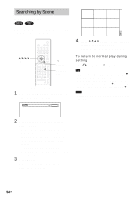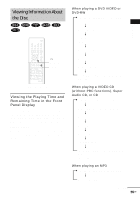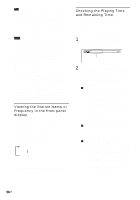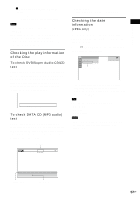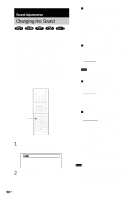Sony DAV-FX80 DAVFX80 Instructions (complete HT system) - Page 53
If you make a mistake, To search for a scene using the, time code DVD VIDEO only
 |
View all Sony DAV-FX80 manuals
Add to My Manuals
Save this manual to your list of manuals |
Page 53 highlights
Playing Discs [INDEX] x When playing a VIDEO CD/Super VCD with PBC Playback [SCENE] x When playing a Super Audio CD [TRACK] [INDEX] x When playing a CD [TRACK] x When playing a DATA CD (MP3 audio) [ALBUM] [TRACK] x When playing a DATA CD (JPEG file) [ALBUM] [FILE] Example: when you select [CHAPTER] [** (**)] is selected (** refers to a number). The number in parentheses indicates the total number of titles, chapters, tracks, indexes, scenes, albums or files. 1 2 ( 2 7 ) 1 8 ( 3 4 ) T 1:32:55 DVD VIDEO Selected row 3 Press ENTER. [** (**)] changes to [- - (**)]. 1 2 ( 2 7 ) ( 3 4 ) T 1:32:55 DVD VIDEO 4 Press X/x or the number buttons to select the title, chapter, track, index, scene, etc., number you want to search for. If you make a mistake Cancel the number by pressing CLEAR, then select another number. 5 Press ENTER. The system starts playback from the selected number. To search for a scene using the time code (DVD VIDEO only) 1 In Step 2, select [TIME/TEXT]. [T **:**:**] (playing time of the current title) is selected. 2 Press ENTER. [T **:**:**] changes to [T --:--:--]. 3 Input the time code using the number buttons, then press ENTER. For example, to find the scene at 2 hours, 10 minutes, and 20 seconds after the beginning, just enter [2:10:20]. Tip • When the Control Menu display is turned off, you can search for a chapter (DVD VIDEO/DVD-RW) or track (Super Audio CD/CD) by pressing the number buttons and ENTER. Note • You cannot search for a scene on a DVD+RW using the time code. • The title, chapter or track number displayed is the same number recorded on the disc. 53US