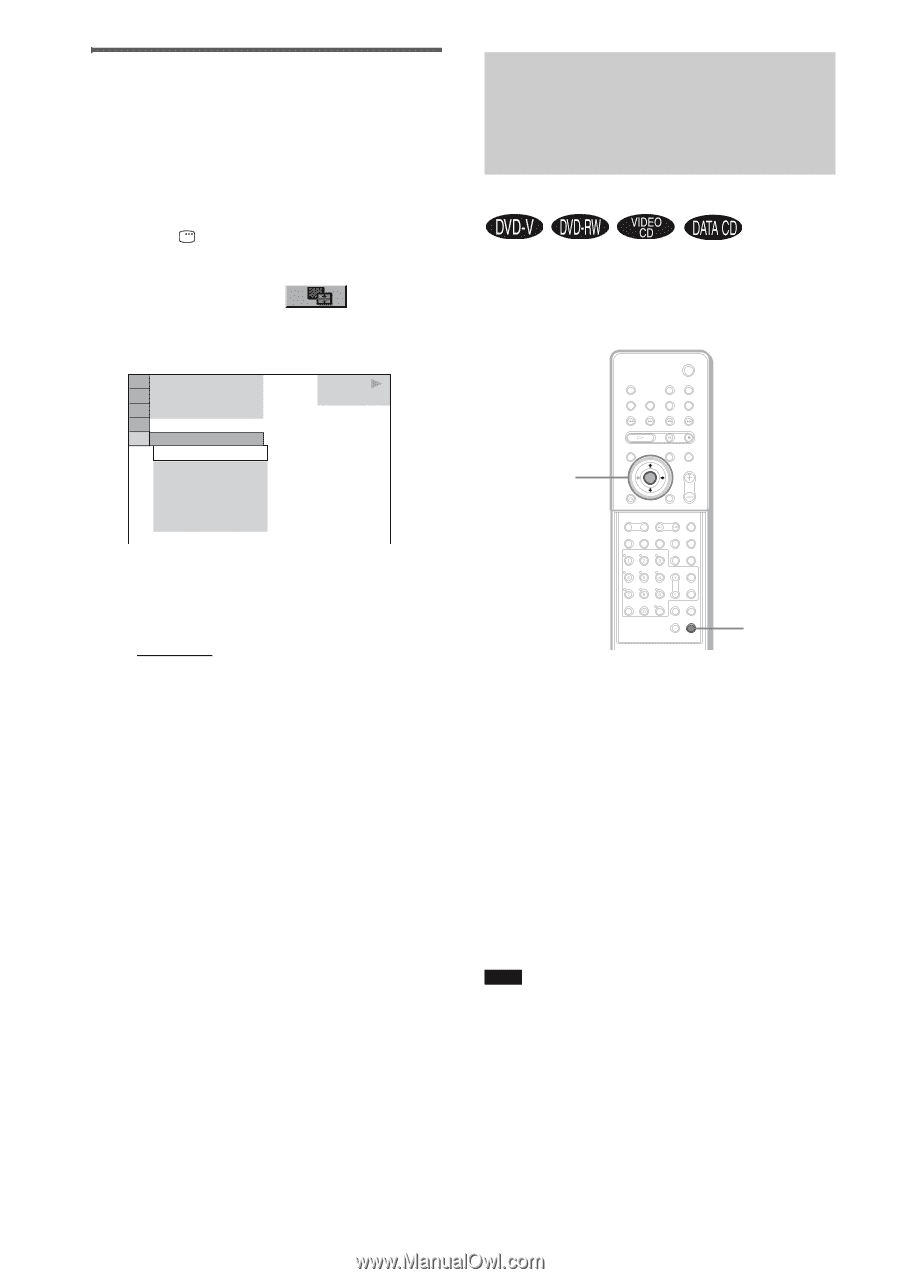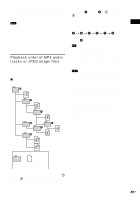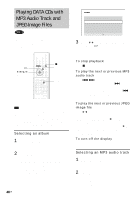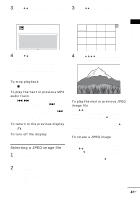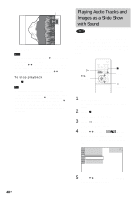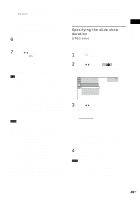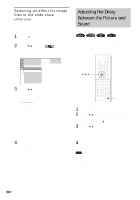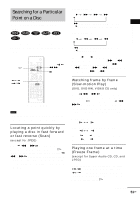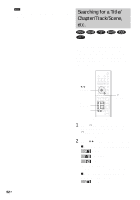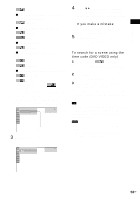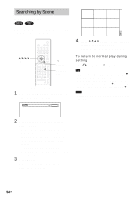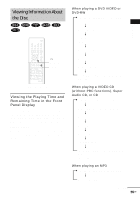Sony DAV-FX80 DAVFX80 Instructions (complete HT system) - Page 50
Selecting an effect for image files in the slide show
 |
View all Sony DAV-FX80 manuals
Add to My Manuals
Save this manual to your list of manuals |
Page 50 highlights
Selecting an effect for image files in the slide show (JPEG only) When you play a JPEG image file, you can select the effect to be used when viewing the slide show. 1 Press DISPLAY twice. The Control Menu for JPEG appears. 2 Press X/x to select [EFFECT], then press ENTER. The options for [EFFECT] appear. 3 ( 12) 1( 4) 1 0 / 2 3 / 2 0 0 4 MODE1 MODE1 MODE2 MODE3 MODE4 MODE5 OFF DATA CD JPEG 3 Press X/x to select the setting you want. The default setting is underlined. • [MODE1]: The image sweeps in from top to bottom. • [MODE2]: The image stretches out from left to right of the screen. • [MODE3]: The image stretches out from the center of the screen. • [MODE4]: The images randomly cycle through the effects. • [MODE5]: The next image slides over the previous image. • [OFF]: Turns off this function. 4 Press ENTER. The selected setting takes effect. Adjusting the Delay Between the Picture and Sound (A/V SYNC) When the sound does not match the pictures on the screen, you can adjust the delay between the picture and sound. X/x/c ENTER AMP MENU With cover opened. 1 Press AMP MENU. 2 Press X/x repeatedly until "A/V SYNC" appears in the front panel display, then press ENTER or c. 3 Press X/x to select the setting. • SYNC OFF: does not adjust. • SYNC ON: adjusts the difference between picture and sound. 4 Press ENTER or AMP MENU. The AMP menu turns off. Note • Depending on the input stream, this function may not be effective. • Depending on the sound field, this function may not be effective. 50US