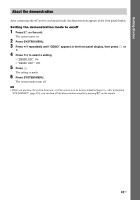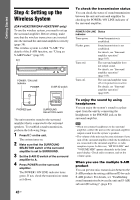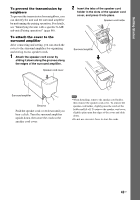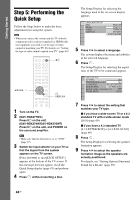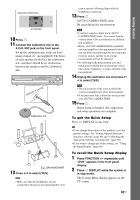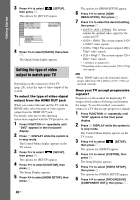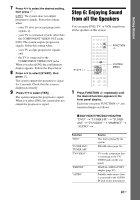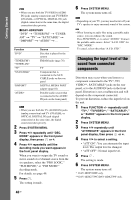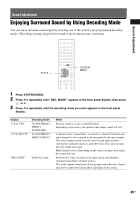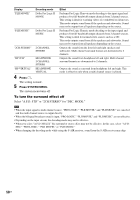Sony DAVHDX576WF Operating Instructions - Page 46
Setting the type of video output to match your TV, to select [HDMI SETUP], then
 |
UPC - 027242728943
View all Sony DAVHDX576WF manuals
Add to My Manuals
Save this manual to your list of manuals |
Page 46 highlights
Getting Started 3 Press X/x to select then press . [SETUP], The options for [SETUP] appear. 94( 99) 1( 1) T 0: 01: 08 DVD VIDEO CUSTOM CUSTOM QUICK 4 Press X/x to select [QUICK], then press . The Quick Setup display appears. Setting the type of video output to match your TV Depending on the connection of the TV (page 28), select the type of video output of the system. To select the type of video signal output from the HDMI OUT jack When you connect the unit and the TV with the HDMI cable, select the type of video signals output from the HDMI OUT jack. For details, refer also to the operating instructions supplied with the TV/projector, etc. 1 Press FUNCTION +/- repeatedly until "DVD" appears in the front panel display. 2 Press DISPLAY while the system is in stop mode. The Control Menu display appears on the TV screen. 3 Press X/x to select [SETUP], then press . The options for [SETUP] appear. 4 Press X/x to select [CUSTOM], then press . The Setup Display appears. 5 Press X/x to select [HDMI SETUP], then press . The options for [HDMI SETUP] appear. 6 Press X/x to select [HDMI RESOLUTION], then press . 7 Press X/x to select the desired setting, then press . • [AUTO (1920 × 1080p)]: The system outputs the optimal video signal for the connected TV. • [1920 × 1080i]: The system outputs 1920 × 1080i* video signals. • [1280 × 720p]: The system outputs 1280 × 720p* video signals. • [720 × 480p]**: The system outputs 720 × 480p* video signals. * i: interlace, p: progressive ** Depending on the country model, [720 × 576p] may appear. Note • When "HDMI" lights up in the front panel display, images other than [720 × 480p] or [720 × 576p] are stretched vertically. Does your TV accept progressive signals? Progressive is the method for displaying TV images which reduces flickering and sharpens the image. To use this method, you need to connect to a TV that accepts progressive signals. 1 Press FUNCTION +/- repeatedly until "DVD" appears in the front panel display. 2 Press DISPLAY while the system is in stop mode. The Control Menu display appears on the TV screen. 3 Press X/x to select [SETUP], then press . The options for [SETUP] appear. 4 Press X/x to select [CUSTOM], then press . The Setup Display appears. 5 Press X/x to select [VIDEO SETUP], then press . The options for [VIDEO SETUP] appear. 6 Press X/x to select [PROGRESSIVE (COMPONENT OUT)], then press . 46US