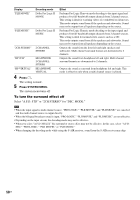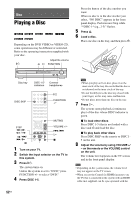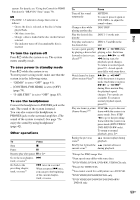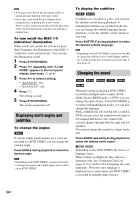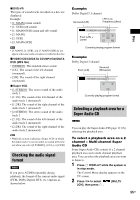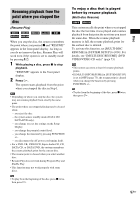Sony DAVHDX576WF Operating Instructions - Page 55
Checking the audio signal format, Selecting a playback area for a Super Audio CD, DVD-VR - surround sound
 |
UPC - 027242728943
View all Sony DAVHDX576WF manuals
Add to My Manuals
Save this manual to your list of manuals |
Page 55 highlights
x DVD-VR The types of sound tracks recorded on a disc are displayed. Example: • [1: MAIN] (main sound) • [1: SUB] (sub sound) • [1: MAIN+SUB] (main and sub sound) • [2: MAIN] • [2: SUB] • [2: MAIN+SUB] Note • [2: MAIN], [2: SUB], and [2: MAIN+SUB] do not appear when one audio stream is recorded on the disc. x VIDEO CD/CD/DATA CD (MP3 file)/DATA DVD (MP3 file) • [STEREO]: The standard stereo sound. • [1/L]: The sound of the left channel (monaural). • [2/R]: The sound of the right channel (monaural). x Super VCD • [1:STEREO]: The stereo sound of the audio track 1. • [1:1/L]: The sound of the left channel of the audio track 1 (monaural). • [1:2/R]: The sound of the right channel of the audio track 1 (monaural). • [2:STEREO]: The stereo sound of the audio track 2. • [2:1/L]: The sound of the left channel of the audio track 2 (monaural). • [2:2/R]: The sound of the right channel of the audio track 2 (monaural). Note • While the system is playing a Super VCD on which the audio track 2 is not recorded, no sound will come out when you select [2:STEREO], [2:1/L], or [2:2/R]. Checking the audio signal format If you press AUDIO repeatedly during playback, the format of the current audio signal (PCM, Dolby Digital, DTS, etc.) appears as shown below. Disc Example: Dolby Digital 5.1 channel Surround (L/R) LFE (Low Frequency Effect) 1: ENGLISH DOLBY DIGITAL 3 / 2 .1 Front (L/R) + Center LCR LFE LS RS Currently playing program format Example: Dolby Digital 3 channel Front (L/R) Surround (Monaural) 1:SPANISH DOLBY DIGITAL 2 / 1 L R S Currently playing program format Selecting a playback area for a Super Audio CD You can play the Super Audio CD (page 111) by selecting the playback area. To select a playback area on a 2 channel + Multi-channel Super Audio CD Some Super Audio CDs consist of a 2 channel playback area and a multi-channel playback area. You can select the playback area you want to listen to. 1 Press DISPLAY while the system is in stop mode. The Control Menu display appears on the TV screen. 2 Press X/x to select 2CH], then press . [MULTI/ 55US