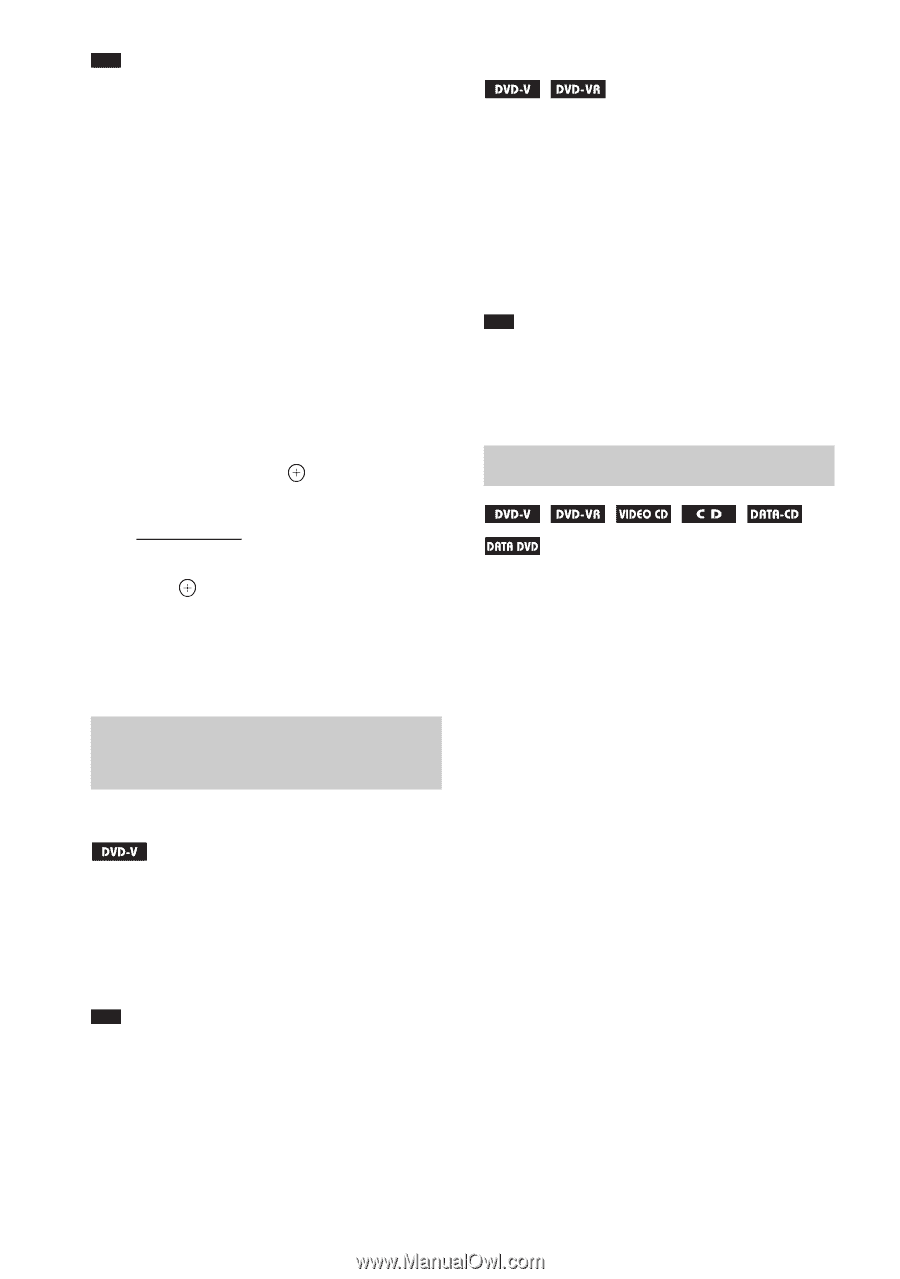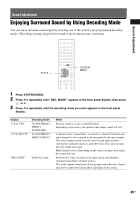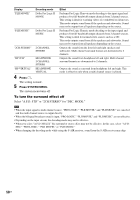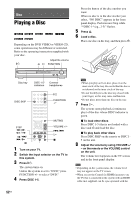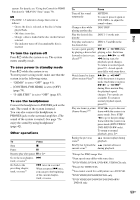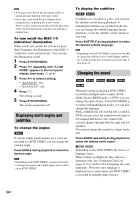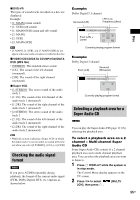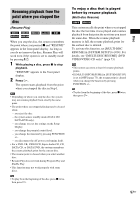Sony DAVHDX576WF Operating Instructions - Page 54
Displaying multi-angles and subtitles, Changing the sound - code
 |
UPC - 027242728943
View all Sony DAVHDX576WF manuals
Add to My Manuals
Save this manual to your list of manuals |
Page 54 highlights
Note • You may not be able to use the instant replay or instant advance function with some scenes. • Noise may come from the disc changer when changing discs or turning the system on/off. However, this is just noise produced by the operation of the internal mechanisms and does not indicate a malfunction. To turn on/off the DISC 1-5 indicators' illumination When you do not operate the system for more than 30 minutes, the illumination of the DISC 15 indicators starts automatically. You can turn the illumination on/off. 1 Press SYSTEM MENU. 2 Press X/x repeatedly until "ILLUM MODE" appears in the front panel display, then press or c. 3 Press X/x to select a setting. • "ILLUM ON": On. • "ILLUM OFF": Off. 4 Press . The setting is made. 5 Press SYSTEM MENU. The system menu turns off. Displaying multi-angles and subtitles To change the angles If various angles (multi-angles) for a scene are recorded on a DVD VIDEO, you can change the viewing angle. Press ANGLE during playback to select the desired angle. Note • Depending on the DVD VIDEO, you may not be able to change the angle even if multi-angles are recorded on the DVD VIDEO. To display the subtitles If subtitles are recorded on a disc, you can turn the subtitles on/off during playback. If multilingual subtitles are recorded on the disc, you can change the subtitle language during playback, or turn the subtitles on/off whenever you want. Press SUBTITLE during playback to select the desired subtitle language. Note • Depending on the DVD VIDEO, you may not be able to change the subtitles even if multilingual subtitles are recorded on the disc. You also may not be able to turn them off. Changing the sound When the system is playing a DVD VIDEO recorded in multiple audio formats (PCM, Dolby Digital, MPEG audio, or DTS), you can change the audio format. If the DVD VIDEO is recorded with multilingual tracks, you can also change the language. With a VIDEO CD, CD, DATA CD, or DATA DVD, you can select the sound from the right or left channel and listen to the sound of the selected channel through both the right and left speakers. You cannot change the sound for a Super Audio CD. Press AUDIO repeatedly during playback to select the desired audio signal. x DVD VIDEO Depending on the DVD VIDEO, the choice of language varies. When 4 digits are displayed, they indicate a language code. See "Language Code List" (page 113) to confirm which language the code represents. When the same language is displayed two or more times, the DVD VIDEO is recorded in multiple audio formats. 54US