Sony DCR-HC1000 Camera Operations Guide
Sony DCR-HC1000 - Digital Handycam Camcorder Manual
 |
View all Sony DCR-HC1000 manuals
Add to My Manuals
Save this manual to your list of manuals |
Sony DCR-HC1000 manual content summary:
- Sony DCR-HC1000 | Camera Operations Guide - Page 1
Camera Operations Guide [US] 2-055-844-12(1) Camera Operations Guide Read this first Digital Video Camera Recorder DCR-HC1000 © 2004 Sony Corporation - Sony DCR-HC1000 | Camera Operations Guide - Page 2
user to the presence of important operating and maintenance (servicing) instructions in the literature accompanying SONY Model No.: DCR-HC1000 Responsible Party: Sony Electronics Inc. Address: 16450 W. Bernardo Dr, San Diego, CA 92127 U.S.A. Telephone No.: 858-942-2230 This device complies with Part - Sony DCR-HC1000 | Camera Operations Guide - Page 3
in order to comply with the limits for a digital device pursuant to Subpart B of Part 15 of FCC Rules. Notes on use Note on Cassette Memory Your camcorder is based on the DV format. You can use only mini DV cassettes in your camcorder. Use of mini DV cassettes with Cassette Memory is recommended as - Sony DCR-HC1000 | Camera Operations Guide - Page 4
camcorder. Notes on using this manual • The images of the LCD screen and the viewfinder used on this manual are captured using a digital still camera not hold the camcorder by the following parts. Flash LCD panel • Rotate the Multi-Angle Grip to the angle you prefer. Battery compartment lid • - Sony DCR-HC1000 | Camera Operations Guide - Page 5
Stick Duo" only. Read this first 2 Quick Start Guide Recording movies 8 Recording still images 10 Getting started Step 1: Checking supplied items 12 Step 2: Charging the battery pack 13 Using an outside power source 15 Step 3: Turning the power on 16 Step 4: Adjusting the LCD panel and - Sony DCR-HC1000 | Camera Operations Guide - Page 6
37 Using special effects - Digital effect 38 Overlaying still images on movies on a tape - MEMORY MIX 40 Searching for the starting point 42 Searching for the last scene of the most recent recording - END SEARCH 42 Searching manually - EDIT SEARCH 42 Reviewing the most recently recorded scenes - Sony DCR-HC1000 | Camera Operations Guide - Page 7
CAMERA Troubleshooting 106 Warning indicators and messages 114 Additional Information Using your camcorder abroad ..........119 Usable cassette tapes 120 About the "Memory Stick 121 About the "InfoLITHIUM" battery pack 123 About i.LINK 125 Maintenance and precautions ..........126 Specification - Sony DCR-HC1000 | Camera Operations Guide - Page 8
Quick Start Guide Recording movies 1 Insert the charged battery pack into the camcorder. To charge the battery, see page 13. a Push the catch on the b Insert the battery pack in c Close the battery battery compartment the direction of the arrow compartment lid. lid in the direction of until it - Sony DCR-HC1000 | Camera Operations Guide - Page 9
the default setting. To set the date and time, see page 18. a Remove the lens cap. b Press OPEN and open the LCD panel. c While pressing the green button, slide the POWER switch down to light up the CAMERA-TAPE lamp. The power turns on. d Press REC START/ STOP. Recording starts. To change to standby - Sony DCR-HC1000 | Camera Operations Guide - Page 10
Recording still images 1 Insert the charged battery pack into the camcorder. To charge the battery, see page 13. a Push the catch on the b Insert the battery pack in c Close the battery battery compartment the direction of the arrow compartment lid. lid in the direction of until it clicks. the arrow - Sony DCR-HC1000 | Camera Operations Guide - Page 11
setting. To set the date and time, see page 18. a Remove the lens cap. b Press OPEN and open the LCD panel. c While pressing the green button, slide the POWER switch repeatedly until the CAMERA-MEMORY lamp lights up. The power turns on. d Press PHOTO lightly. A short beep sound is heard when the - Sony DCR-HC1000 | Camera Operations Guide - Page 12
." A/V connecting cable (1) AC Adaptor (1) USB cable (1) Power cord (1) Lens cap (1) Attached to the camcorder. Rechargeable battery pack NP-FF71 (1) CD-ROM "SPVD-012 USB Driver" (1) Cleaning cloth (1) Camera Operations Guide (This manual) (1) Computer Applications Guide (1) 12 Getting started - Sony DCR-HC1000 | Camera Operations Guide - Page 13
DC IN jack on your camcorder. DC IN jack DC plug v mark Power cord To the wall outlet AC Adaptor 1 Push the catch on the battery compartment lid in the direction of the arrow 1 to open the lid. 5 Connect the power cord to the AC Adaptor. 6 Connect the power cord to the wall outlet. ,continued - Sony DCR-HC1000 | Camera Operations Guide - Page 14
from the DC IN jack. To remove the battery pack Battery release tab POWER switch OPEN POWER switch You can check the battery's current charge level and its current remaining recording time both during charging or when the power is turned off. 1 Set the POWER switch to (CHG) OFF. 2 Press OPEN and - Sony DCR-HC1000 | Camera Operations Guide - Page 15
LCD panel closed 230 210 * With LCD BACKLIGHT set to ON. b Note • The power will not be supplied from the battery pack when the AC Adaptor is connected to the DC IN jack of your camcorder, even if its power cord is disconnected from the wall outlet. • The recording and playback time will be shorter - Sony DCR-HC1000 | Camera Operations Guide - Page 16
on a tape. • CAMERA-MEMORY mode: To record on a "Memory Stick Duo." • PLAY/EDIT mode: To play or edit pictures on a tape or "Memory Stick Duo." To turn off the power Slide the POWER switch up to (CHG) OFF. OPEN Maximum 90 degrees LCD BACKLIGHT Open the LCD panel 90 degrees to the camcorder, then - Sony DCR-HC1000 | Camera Operations Guide - Page 17
use your camcorder in bright conditions, press LCD BACKLIGHT to switch off the LCD screen backlight ( appears on the screen.). This setting saves battery power. • and closed with the screen facing out. 1 Set the power mode to CAMERA-TAPE or CAMERA-MEMORY (p. 16). 2 Close the LCD panel with the - Sony DCR-HC1000 | Camera Operations Guide - Page 18
date and time settings may be cleared from the memory. In that case, charge the rechargeable button-type battery (p. 128) and then set the date and time again. OPEN POWER switch 1 Turn on your camcorder (p. 16). 2 Press OPEN and open the LCD panel. Proceed to step 7 when you set the clock for - Sony DCR-HC1000 | Camera Operations Guide - Page 19
of the back of the Window-side cassette lightly. You can use mini DV cassettes only. For details on these cassettes (such as write- protection), see page 120. b Note • Do not force the cassette into the compartment. This may cause a malfunction of your camcorder. 1 Slide the OPEN/EJECT lever - Sony DCR-HC1000 | Camera Operations Guide - Page 20
. • When the access lamp is lit or flashing, your camcorder is reading/writing data from/to the "Memory Stick Duo." Do not shake or knock your camcorder, turn the power off, eject the "Memory Stick Duo," or remove the battery pack. Otherwise, image data may be damaged. Access lamp 3 Close the - Sony DCR-HC1000 | Camera Operations Guide - Page 21
offers [ENG [SIMP]] (simplified English) for when you cannot find your native tongue among the options. Getting started OPEN POWER switch 1 Turn on your camcorder. 2 Press OPEN and open the LCD panel. 3 Touch . 60min MENU STBY 0:00:00 EXPO- SURE 1/3 SPOT METER PRGRAM AE WHITE BAL - Sony DCR-HC1000 | Camera Operations Guide - Page 22
movie will be recorded with monaural sound. Camera recording lamp POWER switch 3 Select the recording mode. To record on a tape Slide the POWER switch until the CAMERA-TAPE lamp lights up, and your camcorder is set to the standby mode. Slide the POWER switch while pressing the green button. To - Sony DCR-HC1000 | Camera Operations Guide - Page 23
/Rec review display camcorder for more than about 5 minutes, the power will automatically turn off to prevent battery loss ([A.SHUT OFF], p. 81). To restart recording, slide the POWER switch down to select CAMERATAPE or CAMERA accessory shoe, turn off the power of the external flash to - Sony DCR-HC1000 | Camera Operations Guide - Page 24
00:42:40 01:25:20 02:50:40 05:41:20 When the CAMERA-TAPE mode is selected, you can choose zoom to magnification levels greater than 12 times, and from that point activate the digital zoom ([DIGITAL ZOOM], p. 61). Occasional use of the zoom is effective, but use it sparingly for - Sony DCR-HC1000 | Camera Operations Guide - Page 25
range of view Move the power zoom lever towards W. The subject appears farther away (Wide angle). To record closer view Move the power zoom lever towards T. The children attracted to the camcorder while you record them. Zoom ring Open the LCD panel 90 degrees to the camcorder, then rotate it 180 - Sony DCR-HC1000 | Camera Operations Guide - Page 26
. 2 Touch [SELF-TIMER]. If the item is not displayed on the screen, touch / . If you cannot find it, touch [MENU], and select it from the (CAMERA SET) menu (p. 56). 60min STBY SELF-TIMER: OFF 0:00:00 OFF ON 3 Touch [ON], then . appears. 60min STBY 0:00:00 P-MENU 26 Recording - Sony DCR-HC1000 | Camera Operations Guide - Page 27
to your camcorder. Fully insert the front microphone plug (red) into the FRONT (red) jack, and the rear microphone plug (black) into the REAR (black) jack. For details, refer to the operating instructions of the microphone. 2 Slide the POWER switch repeatedly to select the CAMERA-TAPE mode - Sony DCR-HC1000 | Camera Operations Guide - Page 28
as it only supports 2ch audio output. When you set the audio balance bar to the center, the front and rear sounds are output at equal level. The adjusted audio balance returns to the default setting in about 5 minutes after the battery pack or other power sources have been disconnected - Sony DCR-HC1000 | Camera Operations Guide - Page 29
POWER switch repeatedly until the CAMERA-MEMORY lamp lights up. The selected recording folder is displayed. Slide the POWER switch while pressing the green button. POWER FINE 30 1 Remove the lens cap. Pull the lens cap string down and recorded image - Review Touch . Touch to return to standby. - Sony DCR-HC1000 | Camera Operations Guide - Page 30
power off Slide the POWER or ([STANDARD]) D Personal Menu button (p. 54) E Review button (p. 29) z Tip • When you press PHOTO recording time, date, and the camera settings data are recorded automatically on on a "Memory Stick Duo" formatted on your camcorder. When the image quality is [FINE] (number - Sony DCR-HC1000 | Camera Operations Guide - Page 31
2.5 m (1 to 8 feet). Your camcorder is set to auto flashing by default, battery charge is complete. (In the CAMERA-TAPE mode, it takes a while to fully charge the flash lamp since it charges its battery with the flash lamp open.) • The flash will not work during the following operations: - Digital - Sony DCR-HC1000 | Camera Operations Guide - Page 32
at the same time. • When using a video light with the intelligent accessory shoe, the built-in flash does not function. z Tip • The amount of light used by the flash is adjusted automatically. To adjust it manually, select [FLASH LEVEL] of [FLASH SET] in the (CAMERA SET) menu (p. 60). • When the - Sony DCR-HC1000 | Camera Operations Guide - Page 33
standby mode. . appears. To cancel the back light function, press BACK LIGHT again. b Note • The back light function is canceled when you set [EXPOSURE] to [MANUAL] (p. 34) or select [SPOT METER] (p. 34). Recording 33 - Sony DCR-HC1000 | Camera Operations Guide - Page 34
or in the standby mode (p. 55). [SPOT METER] flashes while the camera is adjusting the exposure for the selected point. SPOT METER STBY 0:00:00 , for instance, you can avoid backlight shadows on people next to the window by manually fixing the exposure to that of the wall side of the room. - Sony DCR-HC1000 | Camera Operations Guide - Page 35
to aim it at a subject not located in the center of the screen. 1 Set the FOCUS/ZOOM switch to MANUAL during recording or in the standby mode. 9 appears. 2 Touch . 3 Touch [MENU]. 4 Select (CAMERA SET) menu, then [SPOT FOCUS] by touching / and touch . SPOT FOCUS STBY 0:00:00 END 5 Touch the - Sony DCR-HC1000 | Camera Operations Guide - Page 36
the power zoom lever towards W (wide angle) to fully magnify the image, then adjust the focus. - To record a stationary subject using a tripod. Focus ring To use the expanded focus It will be easier to confirm the focus setting by enlarging the image during manual focusing. When the CAMERA-MEMORY - Sony DCR-HC1000 | Camera Operations Guide - Page 37
in and out of a scene - FADER You can add the following effects to currently recording pictures. [BLACK FADER] [WHITE FADER] 1 Slide the POWER switch to select the CAMERA-TAPE mode. 2 Touch in the standby mode (to fade in) or during recording (to fade out). 3 Touch [FADER]. If the item is - Sony DCR-HC1000 | Camera Operations Guide - Page 38
still image to be superimposed and a tape in your camcorder. 2 Slide the POWER switch to select the CAMERA-TAPE mode. 3 Touch . 4 Touch [MENU]. 5 you cannot use the memory overlap. Using special effects - Digital effect You can add digital effects to the recordings. [STILL] You can record - Sony DCR-HC1000 | Camera Operations Guide - Page 39
You can add an old movie-type atmosphere to pictures. Your camcorder automatically records pictures in the letterbox mode for all screen size, sepia in color, and at a slower shutter speed. 1 Slide the POWER switch to select the CAMERA-TAPE mode. 2 Touch . 3 Touch [D. EFFECT]. If the item is not - Sony DCR-HC1000 | Camera Operations Guide - Page 40
to be superimposed and a tape (only if you are recording on tape) in your camcorder. 2 Slide the POWER switch repeatedly to select the CAMERA-TAPE mode (when you are recording on a tape) or the CAMERA-MEMORY mode (when you are recording on a "Memory Stick Duo"). 3 Touch . 4 Touch [MEMORY MIX - Sony DCR-HC1000 | Camera Operations Guide - Page 41
on your camcorder. z Tip • The supplied SPVD-012 USB Driver CD-ROM contains sample images for use in MEMORY MIX operations. Refer to the supplied "Computer Applications Guide" for details. 7 Touch (decrease)/ to adjust the following. (increase) For [MTCAM LUMI.] The color scheme of the bright - Sony DCR-HC1000 | Camera Operations Guide - Page 42
selecting [END SEARCH] short-cut on (p. 54). Searching manually - EDIT SEARCH You can search for the start point while viewing the pictures on the screen. The sound is not played back during the search. 1 Slide the POWER switch to select the CAMERA-TAPE mode. 2 Touch . 60min STBY 0:00:00 EDIT - Sony DCR-HC1000 | Camera Operations Guide - Page 43
just before you stopped the tape. 1 Slide the POWER switch repeatedly to select the CAMERA-TAPE mode. 2 Touch . 60min STBY 0:00:00 EDIT 3 Touch once. The last few seconds of the most recently recorded scene are played back. Then, your camcorder is set to the standby mode. Recording 43 - Sony DCR-HC1000 | Camera Operations Guide - Page 44
camcorder. Some of the operations are possible using the Remote Commander or using the touch panel. When you want to play back recordings on your TV, see page 51. OPEN POWER To review movies on the viewfinder Close the LCD panel. Indicators displayed during tape playback Slide the POWER switch - Sony DCR-HC1000 | Camera Operations Guide - Page 45
F Video operation DV Interface cannot be played back smoothly in slow mode. 4 Touch , then . Viewing recordings with added effects - Digital effect You can apply [STILL], [FLASH], [LUMI. KEY], and [TRAIL] effects when viewing recorded pictures. For details on each effect, see page 38. POWER - Sony DCR-HC1000 | Camera Operations Guide - Page 46
, you cannot output pictures edited with digital effects via the DV Interface. z Tip • You cannot record the pictures edited using special effects on the tape in your camcorder, but you can copy them to a "Memory Stick Duo" (p. 89) or another tape (p. 87). OPEN POWER switch 1 Press OPEN and open - Sony DCR-HC1000 | Camera Operations Guide - Page 47
pause movies Touch . Touch it again to restart the playback. To delete pictures See "Deleting recorded pictures" (p. 100). P-MENU A Remaining battery B Image size C Picture number/Total number of recorded pictures in the current playback folder D Playback folder E Playing time (movies only - Sony DCR-HC1000 | Camera Operations Guide - Page 48
other menu items, add them to the Personal Menu (p. 83). z Tip • Once you record a picture in a folder, the same folder will be set as the default folder for playback. You can select a playback folder in the menu (p. 66). Playing back in various modes from a "Memory Stick Duo" Using the screen in - Sony DCR-HC1000 | Camera Operations Guide - Page 49
1 / 10 101 MEMORY PLAY 101-0001 VIDEO Tape playback select button END Playback POWER switch Magnifying pictures - Tape playback zoom/Memory externally input pictures. Also, you cannot output the magnified pictures via the DV Interface. z Tip • If you press DISPLAY/BATT INFO during the playback - Sony DCR-HC1000 | Camera Operations Guide - Page 50
:00:00 During playback, you can view the date/time data and the camera settings data ([CAMERA DATA]) that are automatically recorded while recording pictures on a tape or a "Memory Stick Duo." 1 Slide the POWER switch repeatedly to select the PLAY/EDIT mode. 2 Touch during playback or playback - Sony DCR-HC1000 | Camera Operations Guide - Page 51
Playing the picture on a TV Connect your camcorder to a TV using the supplied A/V connecting cable as shown in the following illustration. Connect the supplied AC Adaptor to the wall outlet for the power supply (p. 13). Refer also to the instruction manuals supplied with the devices to be connected - Sony DCR-HC1000 | Camera Operations Guide - Page 52
. 2 Press (stop) when you want to stop playback. 3 Press m REW. The tape stops automatically when the tape counter reaches "0:00:00." 1 Slide the POWER switch repeatedly to select the PLAY/EDIT mode. 2 Press SEARCH M. on the Remote Commander repeatedly to select [TITLE SEARCH]. 52 Playback - Sony DCR-HC1000 | Camera Operations Guide - Page 53
Remote Commander. b Note • If one day's recording is less than 2 minutes, your camcorder may not accurately find the point where the recording date changes. • The Date search , [ SEARCH], and then [OFF] (p. 73). 1 Slide the POWER switch repeatedly to select the PLAY/EDIT mode. Playback 53 - Sony DCR-HC1000 | Camera Operations Guide - Page 54
SET ALL ERASE OK 4 Select the icon of the desired menu with / , then touch . CAMERA SET (p. 56) MEMORY SET (p. 63) PICT. APPLI. (p. 67) EDIT/PLAY (p. 72 and see all items. The available items vary depending on the power mode of your camcorder. Unavailable items will be grayed out. 60min 0:00:00:00 - Sony DCR-HC1000 | Camera Operations Guide - Page 55
adjustment or manual adjustment of the setting required for recording. Setting the AUTO LOCK switch ON Your camcorder automatically adjusts you have made will return to the default setting if you disconnect the power source from your camcorder for more than 5 minutes. z Tip • Set the AUTO LOCK - Sony DCR-HC1000 | Camera Operations Guide - Page 56
setting is selected. The settings you can adjust vary depending on the power mode of your camcorder. The screen shows the items you can currently operate. Unavailable items will be grayed out. 60min STBY 0:00:00 CAMERA SET PROGRAM AE SPOT METER EXPOSURE OK PROGRAM AE You can record pictures - Sony DCR-HC1000 | Camera Operations Guide - Page 57
windows that comes in between the camcorder and the subject. * Your camcorder is adjusted to focus only on subjects in the middle to far distance. ** Your camcorder is adjusted to focus only on distant subjects. b Note • [SPORTS] (sports lesson) will not work when the POWER switch is set to CAMERA - Sony DCR-HC1000 | Camera Operations Guide - Page 58
adjustment when [WHITE BAL.] is set to [AUTO], aim your camcorder at a nearby white object for about 10 seconds after setting the POWER switch to CAMERA-TAPE when: - You remove the battery pack for replacement. - You bring your camcorder outdoors from inside the house while using fixed exposure, or - Sony DCR-HC1000 | Camera Operations Guide - Page 59
MANUAL Select to adjust the shutter speed with / . You can adjust the shutter speed between 1/10000 and 1/4 second when the POWER switch is set to the CAMERA-TAPE mode, and between 1/500 and 1/60 second when the POWER switch is set to the CAMERA . Use a tripod and adjust the focus manually. • When - Sony DCR-HC1000 | Camera Operations Guide - Page 60
focusing manually, you do not support the the power source from your camcorder for more than 5 minutes. REDEYE REDUC GOFF ON ( ) Select to disable the red-eye reduction. Select to activate the flash before recording to prevent red-eye (p. 31). ZEBRA This is useful as a guide - Sony DCR-HC1000 | Camera Operations Guide - Page 61
. 12 times through 150 times zoom is performed digitally. 16:9 WIDE You can record a 16:9 wide picture on the tape to watch on a 16:9 wide-screen TV ([16:9WIDE] mode). With this function [ON], your camcorder offers even wider angles when you move the power zoom lever to the "W" side than recording - Sony DCR-HC1000 | Camera Operations Guide - Page 62
can select this function to compensate for camera-shake. GON OFF ( ) Standard setting (enable the SteadyShot function). Select to deactivate the SteadyShot function. Select to shoot a stationary subject with a tripod, or when using a conversion lens (optional). Natural pictures are produced. 62 - Sony DCR-HC1000 | Camera Operations Guide - Page 63
with G. The indicators in parentheses appear when the STILL SET setting is selected. The settings you can adjust vary depending on the power mode of your camcorder. The screen shows the items you can currently operate. Unavailable items will be grayed out. 60min 1152 FINE 30 MEMORY SET STILL - Sony DCR-HC1000 | Camera Operations Guide - Page 64
GAUTO ON Select to display the remaining capacity of the "Memory Stick Duo" in the following cases: • After inserting a "Memory Stick Duo" with the POWER switch in the CAMERA-MEMORY mode (for about 5 seconds). • When the remaining capacity of the "Memory Stick Duo" is less than 2 minutes after the - Sony DCR-HC1000 | Camera Operations Guide - Page 65
following while [ Erasing all data...] is displayed: - Move the POWER switch to select other power modes. - Operate any buttons. - Eject the "Memory Stick Duo 2 Touch . b Note • You cannot delete the created folders using your camcorder. You will have to format the "Memory Stick Duo" (p. 65), or - Sony DCR-HC1000 | Camera Operations Guide - Page 66
REC FOLDER As the default setting, pictures are saved in the 101MSDCF folder. You can select a folder to save your pictures. Create new folders from the [NEW FOLDER] menu, then select the folder to be used for recording with / and touch . When you have a lot of pictures, you can search for the - Sony DCR-HC1000 | Camera Operations Guide - Page 67
are marked with G. The indicators in parentheses appear when the setting is selected. The settings you can adjust vary depending on the power mode of your camcorder. The screen shows the items you can currently operate. Unavailable items will be grayed out. 60min STBY 0:00:00 PICT. APPLI. FADER - Sony DCR-HC1000 | Camera Operations Guide - Page 68
Also, you cannot output pictures edited with Picture effects via the DV Interface. z Tip • You can copy pictures edited using picture execute the slide show only once. 6 Touch [END]. 7 Touch [START]. Your camcorder plays back the images recorded on the "Memory Stick Duo" in sequence. To cancel - Sony DCR-HC1000 | Camera Operations Guide - Page 69
record pictures with a stop-motion animated effect by alternately frame recording and then moving the subject a little. Operate your camcorder using the Remote Commander to prevent camera shake. GOFF ON ( ) Select to record in the standard recording mode. Select to record pictures using the FRAME - Sony DCR-HC1000 | Camera Operations Guide - Page 70
± 6 frames from the selected time. z Tip • If you adjust the focus manually, you may be able to record clear pictures even if the light changes (p. 36 useful to observe the movement of clouds or the change of daylight. Your camcorder will shoot a still image at a selected interval and record it on a - Sony DCR-HC1000 | Camera Operations Guide - Page 71
10 minutes.) - When a cassette or "Memory Stick Duo" is inserted. - When a mode other than CAMERA-TAPE is selected. • If [A.SHUT OFF] is set to [5 min] when the camcorder is used on the battery pack, the power will be turned off after approximately 5 minutes (p. 81). PRINT See page 103 for details - Sony DCR-HC1000 | Camera Operations Guide - Page 72
G. The settings you can adjust vary depending on the power mode of your camcorder. The screen shows the items you can currently operate. See page 88 and 89 for details. BURN DVD When your camcorder is connected to a Sony VAIO series personal computer, you can easily burn the picture recorded on - Sony DCR-HC1000 | Camera Operations Guide - Page 73
BURN VCD When your camcorder is connected to a personal computer, you can easily burn the picture recorded on the tape on a CD-R (Direct Access to Video CD Burn) using this command. See the supplied "Computer Applications Guide" for details. END SEARCH EXEC CANCEL SEARCH Select to activate the - Sony DCR-HC1000 | Camera Operations Guide - Page 74
superimposed the title may be detected as an index signal when searching a recording with other video device. • When you are using your camcorder on the battery pack and do not operate it for 5 minutes, the power automatically goes off as the default setting. If you may take 5 minutes or longer - Sony DCR-HC1000 | Camera Operations Guide - Page 75
). The label will be displayed for approximately 5 seconds when you select the CAMERA-TAPE mode and insert a cassette, or when you select the PLAY/EDIT To change the label you have created, insert the cassette into your camcorder and go through the procedure from step 1. ALL ERASE You can delete - Sony DCR-HC1000 | Camera Operations Guide - Page 76
The settings you can adjust vary depending on the power mode of your camcorder. The screen shows the items you can currently operate. the SP mode (Long Play). The use of Sony Excellence/Master mini DV cassette is recommended to get the most out of your camcorder. b Note • You cannot add sound on - Sony DCR-HC1000 | Camera Operations Guide - Page 77
MIC REC will be heard when you disconnect the power source from your camcorder for more than 5 minutes. MIC LEVEL You can adjust the recording sound level manually. Use headphones to monitor the sound when adjusting it. G AUTO MANUAL Select to adjust recording sound level automatically. Touch - Sony DCR-HC1000 | Camera Operations Guide - Page 78
screen. b Note • When you connect your camcorder to outside power sources, [BRIGHT] is automatically selected for the setting. • When you select [BRIGHT], battery life is reduced by about 10 percent during recording. A/V c DV OUT You can connect a digital device and an analog device to your - Sony DCR-HC1000 | Camera Operations Guide - Page 79
the Menu USB-CAMERA You can connect a USB cable (supplied) to your camcorder, and view the picture displayed on the screen of your camcorder on your computer (USB Streaming). For details, refer to the "Computer Applications Guide." GOFF USB STREAM Select to deactivate the USB Streaming function - Sony DCR-HC1000 | Camera Operations Guide - Page 80
. b Note • The setting returns to [ON] when you have the power source disconnected from your camcorder for more than 5 minutes. GON OFF BEEP Select to turn on the camera recording lamp on the front of your camcorder during recording. Select this setting in the following recording situations. The - Sony DCR-HC1000 | Camera Operations Guide - Page 81
OFF G5 min NEVER Select to activate the Auto shut off. When approximately 5 minutes have elapsed while you do not operate your camcorder, the camcorder is automatically turned off to prevent the battery from becoming consumed. Select to deactivate the Auto shut off. b Note • When you connect your - Sony DCR-HC1000 | Camera Operations Guide - Page 82
on the TIME/ LANGU. menu. To select items, see "Selecting menu items" (p. 54). The settings you can adjust vary depending on the power mode of your camcorder. The screen shows the items you can currently operate. Unavailable items will be grayed out. 60min STBY 0:00:00 TIME/LANGU. CLOCK SET - Sony DCR-HC1000 | Camera Operations Guide - Page 83
ADD]. 60min STBY 0:00:00 Select the category. END CAMERA SET PICT. APPLI. EDIT/PLAY STANDARD SET TIME/LANGU. OK 4 Touch / to select a menu category, then touch . The available items vary depending on the power mode of the camcorder. Only the available items are displayed. 60min STBY Select - Sony DCR-HC1000 | Camera Operations Guide - Page 84
SPOT PRGRAM 1/3 METER AE WHITE SHUTTR BAL. SPEED 4 Touch the menu that you want to delete. 60min DELETE STBY 0:00:00 Delete this from CAMERA-TAPE mode's P-MENU? YES NO 5 Touch [YES]. The selected menu is deleted from Personal Menu. 6 Touch . b Note • You cannot delete [MENU] and [P-MENU - Sony DCR-HC1000 | Camera Operations Guide - Page 85
until the menu is displayed. 60min STBY P-MENU SET UP 0:00:00 END ADD DELETE SORT RESET 3 Touch [RESET]. 60min RESET STBY 0:00:00 Initialize CAMERA-TAPE mode's P-MENU setting? YES NO 4 Touch [YES]. 60min RESET STBY 0:00:00 Are you sure? NO YES b Note • You cannot move [P-MENU SET - Sony DCR-HC1000 | Camera Operations Guide - Page 86
following illustration. Connect your camcorder to the wall outlet using the supplied AC Adaptor during the operation. Connecting with an i.LINK cable DV Interface i.LINK cable (optional) i.LINK jack A/V jack When you have an S video jack on your TV or VCR*2 S video plug (black) Yellow Signal - Sony DCR-HC1000 | Camera Operations Guide - Page 87
To use an i.LINK cable for connection Use an i.LINK cable (optional) to connect your camcorder to other device via the DV Interface. The video and sound signals are transmitted digitally, producing high quality pictures. Note that you cannot record the picture and sound separately. For details - Sony DCR-HC1000 | Camera Operations Guide - Page 88
the A/V connecting cable, select the input signal in [VIDEO INPUT] in the (STANDARD SET) menu (p. 78) Recording movies 1 Connect your TV or VCR to your camcorder (p. 86). 2 If you are recording from a VCR, insert a cassette. 3 Slide the POWER switch to select the PLAY/EDIT mode. 4 Operate your - Sony DCR-HC1000 | Camera Operations Guide - Page 89
to image size [640 × 480]) on a "Memory Stick Duo." Make sure you have a recorded tape and a "Memory Stick Duo" inserted into your camcorder. 1 Slide the POWER switch to select the PLAY/EDIT mode. 2 Search and record the scene you want to record. When recording a still image 1 Touch (play) to - Sony DCR-HC1000 | Camera Operations Guide - Page 90
You can record still images on a tape. Make sure you have the "Memory Stick Duo" with the images and a tape inserted into your camcorder. 1 Slide the POWER switch to select the PLAY/EDIT mode. 2 Search for the point where you want to start dubbing by touching (rewind) or (fast forward), then - Sony DCR-HC1000 | Camera Operations Guide - Page 91
the following equipment: - VCRs that do not support [IR SETUP] codes - DVD recorders (with or without hard disk drive), etc. • The operating signal for the Digital program editing cannot be transferred via the LANC jack. 1 Connect your VCR to the camcorder as a recording device (p. 86). ,continued - Sony DCR-HC1000 | Camera Operations Guide - Page 92
. • Insert a cassette for recording. • Set the input selector to input mode if your VCR has one. 3 Prepare your camcorder (playing device). • Insert a cassette for editing. • Slide the POWER switch to select the PLAY/EDIT mode. 4 Touch . 5 Touch [MENU]. 60min 0:00:00:00 MEMORY SET STILL SET - Sony DCR-HC1000 | Camera Operations Guide - Page 93
instructions supplied with your VCR for details on operation. 5 Point the infrared ray emitter of your camcorder camcorder by default. (It is set at "3" as the default setting.) Manufacturing company [IR SETUP] code Sony 77, 94*, 101 Goldstar/LG 47 GO VIDEO 71 Hitachi 8, 42, 78 HQ 40 - Sony DCR-HC1000 | Camera Operations Guide - Page 94
Adjusting the synchronization of the VCR Follow the steps below when you are performing digital program edit for the first time to a tape in a VCR. You synchronization of your camcorder and the VCR to avoid not recording the starting scene. 1 Remove the cassette from your camcorder. Prepare a pen - Sony DCR-HC1000 | Camera Operations Guide - Page 95
] twice. Recording the selected scenes as programs When you are performing a digital program edit for the first time to a tape in a VCR, go are recording on a "Memory Stick Duo," insert a "Memory Stick Duo" into your camcorder. 2 Touch . 3 Touch [MENU]. 60min 0:00:00:00 MEMORY SET STILL SET - Sony DCR-HC1000 | Camera Operations Guide - Page 96
IN]. The starting point of the first program is set, and the upper part of the program mark changes to light blue. [IMAGE SIZE] appears when recording programs. 12Set your VCR to recording pause. Skip this step if your camcorder is connected via an i.LINK cable or recording on a "Memory Stick Duo - Sony DCR-HC1000 | Camera Operations Guide - Page 97
from orange to light blue. When all programs have been recorded, the program editing operation stops automatically. To cancel recording, touch [CANCEL]. To end Digital program editing Touch [END]. To save a program without using it to record Touch [END] in step 11. The program is stored in memory - Sony DCR-HC1000 | Camera Operations Guide - Page 98
accessory shoe See page 133. Internal microphone AMIC (PLUG IN POWER) FRONT jack Microphone (optional) CA/V jack A/V connecting cable (supplied) Signal flow Do not connect the S video plug (black) and the Video accessory shoe. (B) • Connecting an audio device to your camcorder using - Sony DCR-HC1000 | Camera Operations Guide - Page 99
or a TV. Recording sound 1 Insert a recorded cassette into your camcorder. 2 Slide the POWER switch repeatedly to select the PLAY/EDIT mode. 3 Touch tape. your camcorder. The sound may deteriorate when you dub audio on a tape recorded on other camcorders (including other DCR-HC1000 camcorders). - Sony DCR-HC1000 | Camera Operations Guide - Page 100
(ST1) is output in the default setting. The adjusted audio balance returns to the default setting in about 5 minutes after the battery pack or other power sources have been disconnected. Deleting recorded pictures You can delete all or selected pictures stored on a "Memory Stick Duo." 1 Slide the - Sony DCR-HC1000 | Camera Operations Guide - Page 101
for the picture to be deleted by displaying 6 pictures at once. 1 Slide the POWER switch to select the PLAY/EDIT mode. 2 Touch . 3 Touch . 4 Touch you check the pictures before deleting them. Marking recorded images with specific information - Image protection/Print mark When you are using a - Sony DCR-HC1000 | Camera Operations Guide - Page 102
that you want to print out while viewing them on your camcorder. (You cannot specify the number of printouts.) The DPOF (Digital Print Order Format) standard is used to select images for printing on your camcorder. 1 Slide the POWER switch to select the PLAY/EDIT mode. 2 Touch . 101-0002 2/ 10 - Sony DCR-HC1000 | Camera Operations Guide - Page 103
using a computer by connecting a printer directly to a digital video camera or digital still camera, regardless of model manufacturer. Connect your camcorder to the printer b Note • Connect the supplied AC Adaptor to the wall outlet for the power supply. 1 Insert the "Memory Stick Duo" on which - Sony DCR-HC1000 | Camera Operations Guide - Page 104
guarantee the operation of models that are not PictBridge compatible. • You cannot connect your camcorder to the printer if [USB-PLY/EDT] in the menu settings is not set to [PictBridge]. Follow the instructions shown on the screen. Printing 1 Select the image to be printed by touching (previous - Sony DCR-HC1000 | Camera Operations Guide - Page 105
select other power modes - Disconnecting the USB cable from your camcorder or printer - Removing the "Memory Stick Duo" from your camcorder • If the printer stops working, disconnect the USB cable and restart the operation from the beginning. • Some printer models may not support the date printing - Sony DCR-HC1000 | Camera Operations Guide - Page 106
the + - marks. If this still does not solve the problem, insert a new battery since the battery is dead. (p. 135) cRemove any obstructions between the Remote Commander and the remote sensor. The camcorder gets warm. • This is because the power has been turned on for a long time. This is not - Sony DCR-HC1000 | Camera Operations Guide - Page 107
not light up, then it indicates that no power is supplied from the wall outlet. • The battery charge is completed. (p. 13) The (flash)/CHG (charge) lamp cAttach the battery pack to the camcorder correctly. If the problem flashes while the battery pack is being persists, disconnect the AC Adaptor - Sony DCR-HC1000 | Camera Operations Guide - Page 108
camcorder is in [DEMO MODE]. (The [DEMO MODE] is automatically displayed when you leave the camcorder for 10 minutes after selecting CAMERA not cUse the viewfinder lens adjustment lever to adjust the lens. (p. 17) clear. battery pack without turning off the power first. This is not a malfunction. 108 - Sony DCR-HC1000 | Camera Operations Guide - Page 109
do not operate your camcorder, the camcorder is automatically turned off. Slide the POWER switch down to turn the power on again. (p. 16) Or use the AC Adaptor. • Charge the battery pack. (p. 13) The SteadyShot does not function. cSet [STEADYSHOT] to [ON] in the (CAMERA SET) menu. (p. 62) The - Sony DCR-HC1000 | Camera Operations Guide - Page 110
the look jagged. SET) menu before recording. (p. 58) (CAMERA No sound or only a low sound is heard. cSet [MULTI is heard appropriately. (p. 77) cWhen you are using an S VIDEO plug, make sure the red and white plugs of the A/V camcorder. This is not a malfunction. (p. 119) 110 Troubleshooting - Sony DCR-HC1000 | Camera Operations Guide - Page 111
and/or Corrective Actions Cannot operate functions using the "Memory Stick Duo." cSet the POWER switch repeatedly to the CAMERA-MEMORY or PLAY/EDIT mode. (p. 16) c Insert a "Memory Stick Duo" into your camcorder. (p. 20) • The "Memory Stick Duo" was formatted on a personal computer. cFormat it on - Sony DCR-HC1000 | Camera Operations Guide - Page 112
supported on your camcorder. (p. 121) Dubbing/Editing Symptom Cause and/or Corrective Actions Pictures from connected devices are not displayed on the LCD screen or the viewfinder. cSet [VIDEO your camcorder. Pictures from connected devices are • The input signal is not NTSC. Troubleshooting - Sony DCR-HC1000 | Camera Operations Guide - Page 113
has been interrupted or cut. Digital program editing on the tape does not function. cSet the input selector on the VCR correctly, then check the connection between your camcorder and the VCR. (p. 86) cWhen your camcorder is connected to a DV device that is not a Sony product via an i.LINK cable - Sony DCR-HC1000 | Camera Operations Guide - Page 114
cRemove the power source. Reconnect it again and operate your camcorder again. cChange the cassette. Press RESET button (p. 133), and operate your camcorder again. E:61:ss / E:62:ss / E:91:ss cContact your Sony dealer or local authorized Sony service facility. Inform them of the 5-digit code, which - Sony DCR-HC1000 | Camera Operations Guide - Page 115
following. See the page in parentheses for details. Subjects Battery Moisture condensation Indications Use the "InfoLITHIUM" battery pack. Battery level is low. Old battery. Use a new one. Z Re-attach the power source. % Z Moisture condensation. Eject the cassette. % Moisture condensation. Turn - Sony DCR-HC1000 | Camera Operations Guide - Page 116
. • You tried to play back or record on a "Memory Stick Duo" during USB Streaming. Memory Stick folders are full. • You cannot create folders exceeding 999MSDCF. cYou cannot delete the created folders using your camcorder. You will have to format the "Memory Stick Duo" (p. 65), or delete them - Sony DCR-HC1000 | Camera Operations Guide - Page 117
USB cable and reconnect it. cSwitch off the printer and switch it on again, then disconnect the USB cable and reconnect it. - cCheck the printer. cSwitch off the printer and switch it on again, then disconnect the USB cable and reconnect it. cSee page 31. Troubleshooting ,continued Troubleshooting - Sony DCR-HC1000 | Camera Operations Guide - Page 118
Stick. - Already added to CAMERA-TAPE mode's P- - MENU. Already added to CAMERA-MEMORY mode's P- - MENU. Already added to PLAY/EDIT mode's P-MENU. - x Dirty video head. Use a cleaning cassette. cSee page 127. HDV recorded tape. Cannot playback. • Your camcorder cannot play back this format - Sony DCR-HC1000 | Camera Operations Guide - Page 119
). AC-L25A/L25B [a] [b] On TV color systems Your camcorder is an NTSC system-based camcorder. If you want to view the playback picture on a TV, it must be an NTSC systembased TV (see following list) with the AUDIO/ VIDEO input jack. System NTSC PAL PAL - M PAL - N SECAM Used in Bahama Islands - Sony DCR-HC1000 | Camera Operations Guide - Page 120
digital video camera recorder that does not support Cassette Memory, on a tape already recorded on using a Cassette Memorycompatible digital video camera recorder. z Tip • The memory capacity of the cassette marked with is 4k bits. Your camcorder to record such software. Your camcorder does not - Sony DCR-HC1000 | Camera Operations Guide - Page 121
in the following illustration so as not to cause malfunction of your camcorder. Do not put a label along this border. Labeling position size of a standard "Memory Stick." *2 The types of "Memory Stick" that support high speed data transfer. The speed of data transfer varies depending on the device - Sony DCR-HC1000 | Camera Operations Guide - Page 122
Stick Duo" formatted by the Windows OS or using Macintosh computers does not have guaranteed compatibility with your camcorder. • Data read/write speed Memory Stick Duo," turn the power off on your camcorder, or remove the battery pack for replacement while your camcorder is reading or writing image - Sony DCR-HC1000 | Camera Operations Guide - Page 123
and an optional AC Adaptor/charger. The "InfoLITHIUM" battery pack calculates the power consumption according to the operating conditions of your camcorder, and displays the remaining battery time in minutes. To charge the battery pack • Be sure to charge the battery pack before you start using your - Sony DCR-HC1000 | Camera Operations Guide - Page 124
completely, set [A. SHUT OFF] to [NEVER] on the (STANDARD SET) menu and leave your camcorder in tape recording standby until the power goes off (p. 81). About battery life • The battery life is limited. Battery capacity drops little by little as you use it more and more, and as time passes. When - Sony DCR-HC1000 | Camera Operations Guide - Page 125
device made by Sony (e.g. a VAIO series personal computer) as well as to video device. Before connecting this unit to your computer, make sure that application software supported by this unit is already installed on your computer. Some i.LINK compatible video device such as Digital Televisions, DVD - Sony DCR-HC1000 | Camera Operations Guide - Page 126
, or the lens may be exposed to direct sunlight. This damages the inside of the viewfinder or the LCD screen. - Anywhere very humid. • Operate your camcorder on DC 7.2 V (battery pack) or DC 8.4 V (AC Adaptor). • For DC or AC operation, use the accessories recommended in these operating instructions - Sony DCR-HC1000 | Camera Operations Guide - Page 127
Sony dealer or local authorized Sony service facility to have the video head replaced. LCD screen • Do not add excessive pressure on the LCD screen, as it may cause damage. • If your camcorder your camcorder to the wall outlet using the supplied AC Adaptor during the operation. 1 Slide the POWER - Sony DCR-HC1000 | Camera Operations Guide - Page 128
• To prevent molds periodically clean the lens as described above. It is recommended you operate your camcorder about once a month to keep it in button-type battery Your camcorder has a pre-installed button-type battery to retain the date, time, and other settings even when the POWER switch is - Sony DCR-HC1000 | Camera Operations Guide - Page 129
such as your camcorder's setting information at the time of recording. Audio recording system Rotary heads, PCM system Quantization: 12 bits (Fs 32 kHz, stereo 1, stereo 2), 16 bits (Fs 48 kHz, stereo) Video signal NTSC color, EIA standards Usable cassette Mini DV cassette with the - Sony DCR-HC1000 | Camera Operations Guide - Page 130
battery pack, DVM60 cassette and lens cap. Supplied accessories See page 12. AC Adaptor AC-L25A/L25B Power excluding the projecting parts Mass (approx.) 190 g (6.7 oz) excluding the power cord Rechargeable battery pack (NP- specifications are subject to change without notice. 130 Additional - Sony DCR-HC1000 | Camera Operations Guide - Page 131
Quick Reference Identifying parts and controls Camcorder 1 2 3 4 5 6 A Lens cap (p. 22) B LCD/Touch panel screen (p. 3, 16) C LCD BACKLIGHT (p. 16) D OPEN button (p. 16) E REC START/STOP (p. 22) F Speaker G Viewfinder (p. 3, 17) H Eyecup I CAMERA-TAPE, CAMERA- MEMORY, PLAY/EDIT mode lamps (p. 16) J - Sony DCR-HC1000 | Camera Operations Guide - Page 132
can reproduce fine images. The lens for your camcorder was developed jointly by Carl Zeiss, in Germany, and Sony Corporation. It adopts the MTF measurement system for video cameras and offers a quality as fine as a Carl Zeiss lens. The lens for your camcorder is also T*coated to suppress unwanted - Sony DCR-HC1000 | Camera Operations Guide - Page 133
shoe (p. 98) • The intelligent accessory shoe supplies power to optional accessories such as a video light or microphone. • The accessory can be turned on or off as you operate the POWER switch on your camcorder. Refer to the operating instructions of the accessory for details. • The intelligent - Sony DCR-HC1000 | Camera Operations Guide - Page 134
plug-in-power microphone. When the external microphone is connected, it takes precedence. E MIC jack cover 4 5 A Tripod receptacle Make sure that the length of the tripod screw is less than 5.5 mm (7/32 inch). Otherwise, you cannot attach the tripod securely, and the screw may damage your camcorder - Sony DCR-HC1000 | Camera Operations Guide - Page 135
F ZERO SET MEMORY button (p. 52) G Transmitter After turning on your camcorder, point towards the remote sensor to control your camcorder. H REC START/STOP (p. 22) I Power zoom button (p. 24) J DISPLAY button (p. 52) To change the battery 1 While pressing on the tab, inset your fingernail into the - Sony DCR-HC1000 | Camera Operations Guide - Page 136
batteries according to the manufacturer's instructions. b Notes on the Remote Commander • A button-type lithium battery (CR2025) is used in the Remote Commander. Do not use batteries a conversion lens (optional). • When you are operating with the Remote Commander supplied with your camcorder, your - Sony DCR-HC1000 | Camera Operations Guide - Page 137
screen and viewfinder to indicate the state of your camcorder. Example: Indicators in the CAMERA-TAPE mode Time code (p. 50)/Tape counter in digital format (p. 78) DV input (p. 88) Zero set memory (p. 52) Warning (p. 114) Picture effect (p. 67) Digital effect (p. 38) MEMORY MIX (p. 40) Manual focus - Sony DCR-HC1000 | Camera Operations Guide - Page 138
battery 128 Clock set (CLOCK SET) ......18, 82 COLOR BAR 79 Color intensity (CAMERA COLOR 59 Customizing Personal Menu 83 D Data code (DATA CODE) .....50, 79 Date search 53 Date/time 50 Delete Deleting pictures .......100 DEMO MODE 71 Digital convert function (A/V c DV OUT) .......78 Digital - Sony DCR-HC1000 | Camera Operations Guide - Page 139
SIZE)......30, 64 Index screen 48 "InfoLITHIUM" battery pack 123 Infrared ray emitter 93 Intelligent accessory shoe 98, 133 Interval photo recording (INT time 15 Power mode 16 PRINT See PictBridge Print mark 102 PROGRAM AE 56 Program edit (PROG. EDIT 72 R REC FOLDER 66 Rec review 43 REC - Sony DCR-HC1000 | Camera Operations Guide - Page 140
ERASE 74 TITLE 73 TITLE DISP 75 Title search 52 TRAIL 39 TV color systems 119 U USB jack 133 USB Streaming USB-CAMERA .......... 79 USB-PLY/EDT........... 79 Using abroad 119 V Video head 127 VIDEO INPUT 78 Viewfinder 16 Brightness (VF B.LIGHT)......78 Volume (VOLUME)....44, 47 W Warning
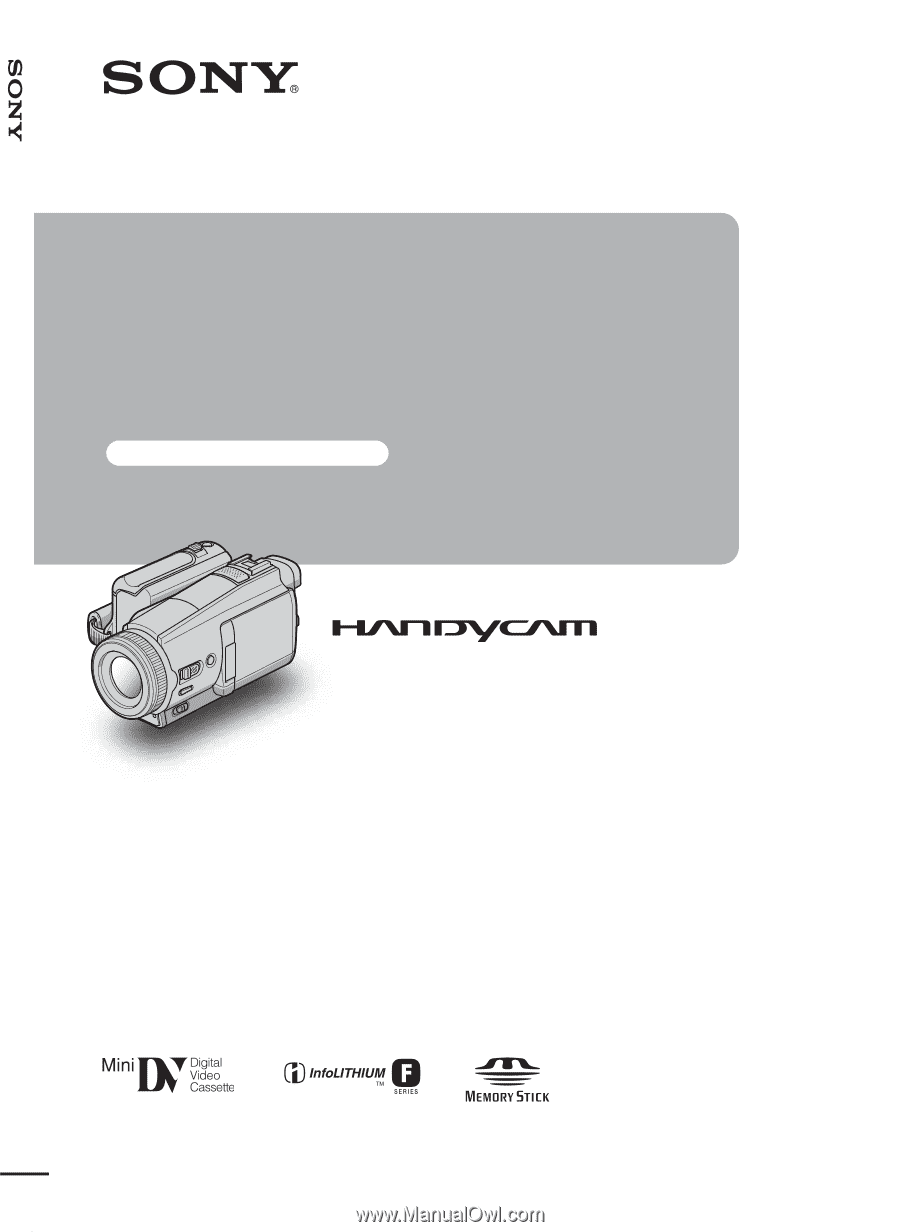
2-055-844-
12
(1)
© 2004 Sony Corporation
Camera Operations Guide [US]
Camera
Operations Guide
Read this first
Digital Video Camera Recorder
DCR-HC1000









