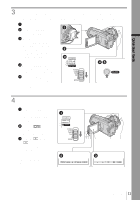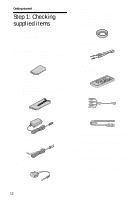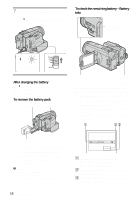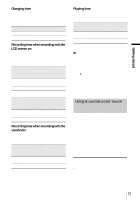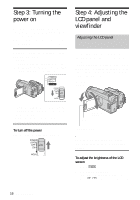Sony DCR-HC1000 Camera Operations Guide - Page 16
Step 3: Turning the power on, Step 4: Adjusting the LCD panel and viewfinder, Adjusting the LCD
 |
View all Sony DCR-HC1000 manuals
Add to My Manuals
Save this manual to your list of manuals |
Page 16 highlights
Step 3: Turning the power on You need to slide the POWER switch repeatedly to select the desired power mode to record or play. When using this camcorder for the first time, the [CLOCK SET] screen appears (p. 18). While pressing the green button, slide the POWER switch down. The power turns on. To enter the recording or playing mode, slide the switch repeatedly until the respective lamp for the desired power mode lights up. Step 4: Adjusting the LCD panel and viewfinder Adjusting the LCD panel You can adjust the angle and brightness of the LCD panel to meet various recording situations. Even when there are obstructions between you and the subject, you can check the subject on the LCD screen during recording by adjusting the angle of the LCD panel. Maximum 180 degrees • CAMERA-TAPE mode: To record on a tape. • CAMERA-MEMORY mode: To record on a "Memory Stick Duo." • PLAY/EDIT mode: To play or edit pictures on a tape or "Memory Stick Duo." To turn off the power Slide the POWER switch up to (CHG) OFF. OPEN Maximum 90 degrees LCD BACKLIGHT Open the LCD panel 90 degrees to the camcorder, then rotate it to the desired position. To adjust the brightness of the LCD screen 1 Touch . 2 Touch [LCD BRIGHT]. If the item is not displayed on the screen, touch / . If you cannot find it, touch 16 Getting started